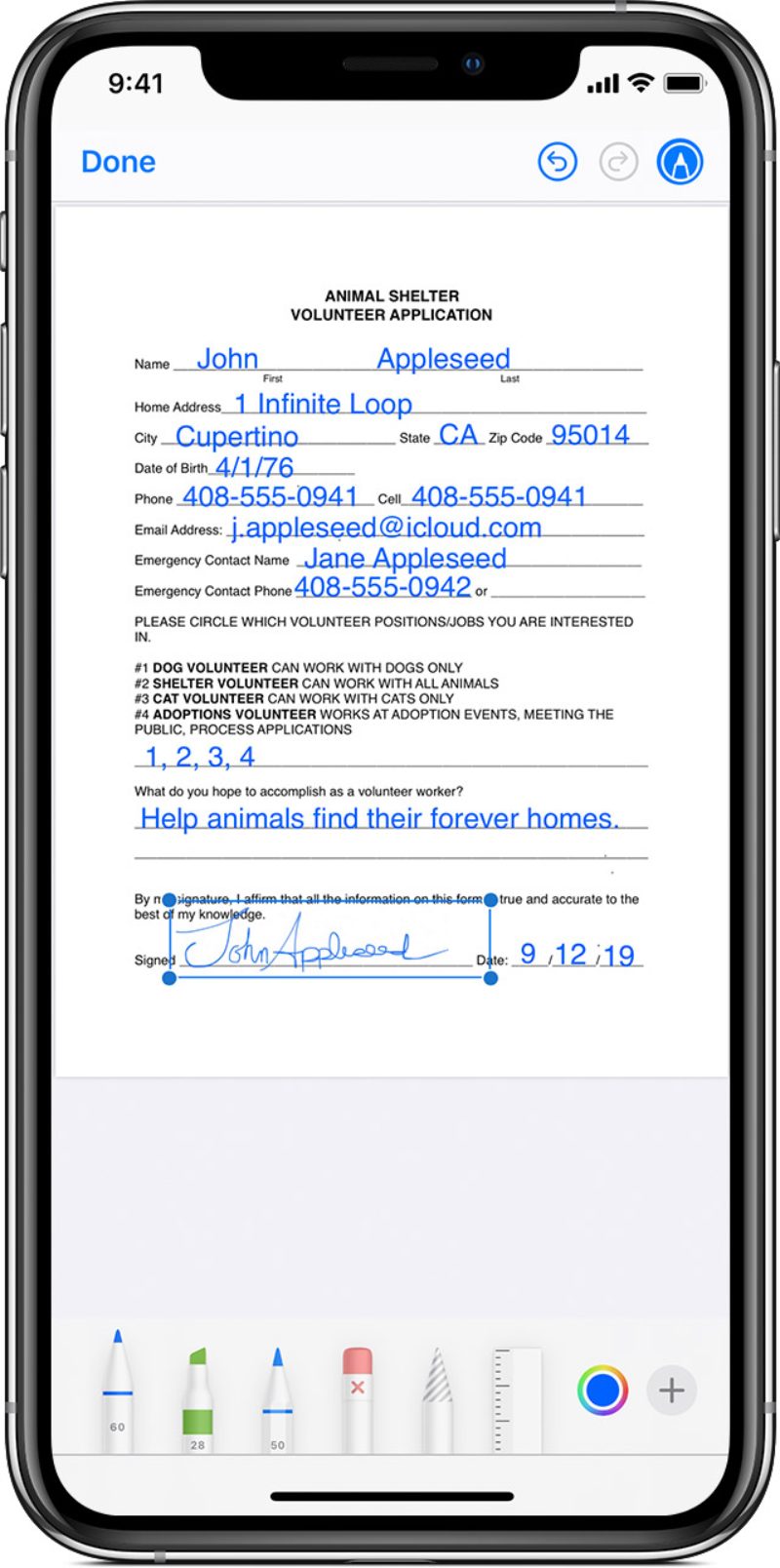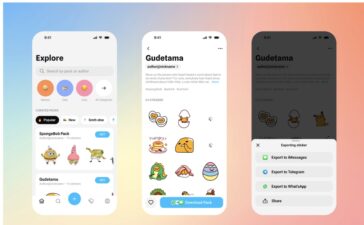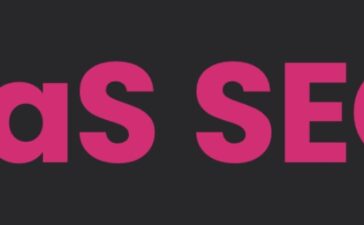With Markup in iOS 14 (and versions back to iOS 12), you can edit screenshots and photos, select different opacity and font thickness, and even add a signature to a PDF document. Here’s how to use it in Mail:
° Open Mail and tap the compose button to start a new email. Or reply to an existing email.
° Tap inside the body of your email, then tap the left-pointing arrow or tap Return to open the format bar. You can also tap inside your email, then tap the cursor and select Insert Photo or Video or Add Attachment. You might need to tap the right-pointing arrow button to scroll through the options.
° Tap the camera button (it looks like, well, a camera) or the document button (which sorta looks like a page), then look for the photo or PDF that you want to attach and mark up.
° Tap the attachment, then tap the left-facing arrow button. Tap Markup (which looks like a pen tip inside a circle) to add your markup. Tap the plus button (+) to add a signature, text, and more.
° Tap Done, then send your email.
(This how-to is based on my experiences and info on Apple’s support pages — where the images sometimes come from.)