
Recently, my three-year-old Apple Magic Keyboard failed. It had been through a lot, several keys were missing the letter imprint, and it just gave up the ghost. I considered buying a replacement, but the thought of spending $99 for a keyboard with no special features didn’t make me happy. Fortunately, Macally recently released two new keyboards — one using Bluetooth for connectivity and the other using an RF dongle — that not only far exceed the capabilities of Apple’s keyboards, but cost a lot less. In this review we’ll take a look at the Macally Solar Powered Rechargeable Slim Bluetooth Keyboard for Mac ($89.99) and Solar Powered Rechargeable Slim RF Keyboard for Mac ($69.99)
Design
The two keyboards look quite similar. The Bluetooth model comes in Apple’s popular space gray finish with black keys, while the RF version is silver with white keys. Both have four solar panels across the top that work to keep the keyboard charged under any indoor or outdoor light. This is a wonderful capability, since it means that you will never need to plug in either keyboard for recharging or swap out batteries. In fact, there’s no port for charging the keyboard.
The next great feature of these keyboards? They’re full-width keyboards with a numeric keypad. Where Apple charges $129 for the Magic Keyboard with Numeric Keypad, the Macally keyboards come in at $40 (Bluetooth) and $60 (RF) less.
Between the two banks of dual solar panels are three (two on the RF model) small green LEDs. One signifies that caps lock is on, a second that’s not on the RF model is used to show Bluetooth status, and a third is used to indicate power status.
The keyboards use full-size and very quiet scissor-key-switch keys that have a great positive feedback and work well for speed typing. Those keys include the usual keys found on Mac keyboards, a row of function/shortcut keys, and a 17-key numeric keypad for numeric entry.
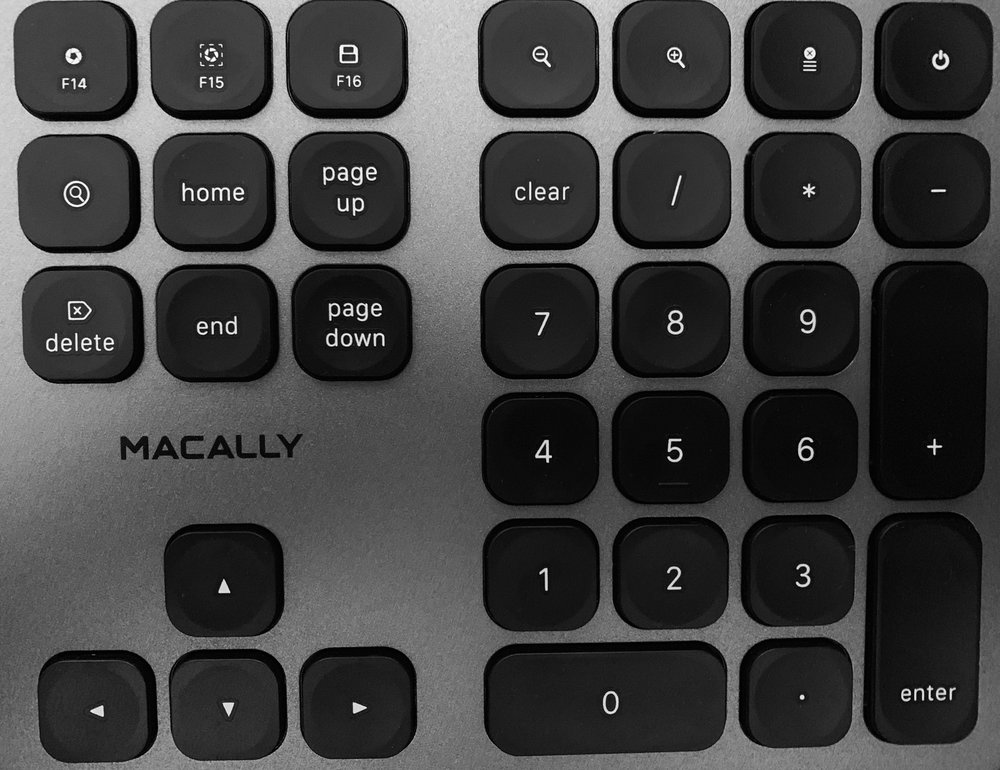
Some of the special keys are very welcome: there’s a key with the familiar Spotlight symbol on it that brings up Apple’s macOS search engine with a touch. Other keys increase or decrease the size of text on a page, and there’s a key that invokes the Force Quit dialog. There’s even a print key.
By pressing the Function (Fn) and esc keys simultaneously, the keyboard goes into Shortcut mode. Two keys (F14 and F15) work as buttons for full screen capture and area screen capture.
There’s a “Save” button (F16) that works in any app to invoke the Save As dialog, For those Mac users who want to save power, there’s a Power button in the top right of the keyboard. Press it for about 1 second and it turns off the screen, or press and hold it for 2 – 3 seconds and the Restart/Shutdown menu appears. The Power button also works to wake a sleeping Mac.
Of course, the top row of keys also includes the regular assortment of standard shortcut keys for changing screen brightness, cut/copy/paste, previous track/play-pause/next track, volume mute/down/up, and optical disk eject.
Function
Without hesitation, I can say that this is the most functional Mac keyboard I’ve ever used. There appears to be a key shortcut for just about every function I’ll ever need to perform, and the keyboard looks and feels good in the process.
I have to hand it to the designers of the keyboard, who apparently understand that not everyone can read their minds! Some other third-party keyboards I’ve tested require searching through poorly-written user guides to figure out how to pair the keyboard. With the Macally keyboards, the instructions are right on the keyboard. The P key is marked with the words “Pair: Fn+P”, which with a glance tells you which keys you need to press to enter pairing mode. If you do need to read the user guide, you’re in luck — it’s actually well-written, concise and easy to understand.
Macally also did something that Apple should emulate: it put the “hieroglyphics” for the control, option and command keys right on those keys! For those who are new to the Mac and might not realize that the shortcuts listed in the menus correspond to specific keys, Macally puts a ⌘ on the Command key, a ⌥ on the Option key, and a ⌃ on the Control key.
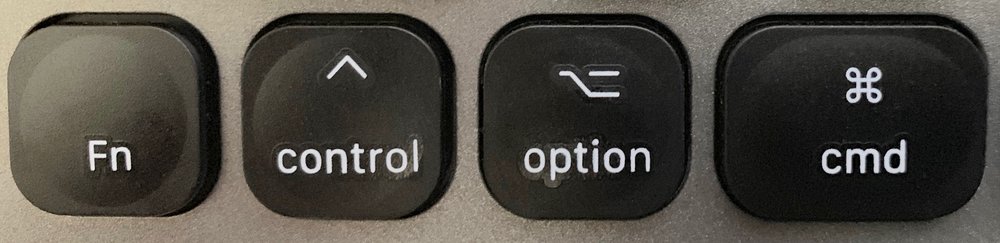
The RF and Bluetooth versions of the keyboard work pretty much identically, with one variance: the RF version includes a small USB dongle that needs to be placed into one of the USB-A ports on a Mac to work. Since it’s not a Bluetooth device, no pairing is required. The user simply places the dongle into the USB port, turns on the keyboard, and gets to work.
There’s also a PC version of the RF keyboard available for Windows users. Registering any of the keyboards adds an extra year of warranty, bringing the total to two years.1
Conclusion
Macally’s Solar Powered Keyboards are simply the best Mac keyboards I’ve encountered. They’re functionally superior to just about any other keyboard on the market and a delight to type on. Those who like mechanical keyboards won’t like the quiet and smooth operation of the Macally products, but they have plenty of choices for loud, clunky keyboards!
I’ll go beyond saying that these are 5-star rated keyboards; they’re one of the best accessories I’ve seen so far in 2019. If you’re in the market for a new Mac keyboard or you’re considering a keyboard for a Mac you’re buying, don’t even look at Apple’s keyboards — buy one of the Macally Solar Power Keyboards.
Apple World Today Rating (out of 5 stars): ★★★★★★



