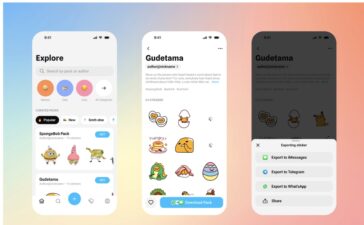With Optimized Battery Charging, your Apple Watch “learns” from your daily charging habits to improve the lifespan of your battery. And the Apple Watch Ultra offers additional battery charge optimizations with Optimized Charge Limit.
How Optimized Battery Charging Works
With watchOS 7 and later, your Apple Watch learns from your daily charging habits to improve the lifespan of your battery. This feature, called Optimized Battery Charging, is designed to reduce the wear on your battery and improve its lifespan by reducing the time your Apple Watch spends fully charged. Optimized Battery Charging is on by default when you set up your Apple Watch or after updating to watchOS 7 or later.
When the feature is turned on, your watch delays charging past 80% in certain situations. In these situations, the watch’s battery level remains between 75% and 80%. Your watch uses on-device machine learning to learn your daily charging routine so that Optimized Battery Charging activates only when your watch predicts it will be connected to a charger for an extended period of time. The algorithm aims to ensure that your Apple Watch is still fully charged when you remove it from the charger.
You can make your watch charge to full before it’s scheduled to do so:
° Make sure that your Apple Watch is connected to its charger.
° Tap your watch to show the charging screen, then tap the circle with the green or yellow charging icon.
° Tap Charge to Full Now.
If you want to turn off Optimized Battery Charging:
° Open the Settings app on your Apple Watch.
° Scroll down, then tap Battery.
° Tap Battery Health.
° Turn off Optimized Battery Charging.
Optimized Charge Limit on Apple Watch Ultra
In addition to Optimized Battery Charging, Apple Watch Ultra offers Optimized Charge Limit. This feature learns from your daily usage to determine when to charge to an optimized limit and when to allow a full charge. Optimized Charge Limit is on by default when you set up your Apple Watch Ultra.
With Optimized Charge Limit active, an open charge ring appears when you connect your Apple Watch Ultra to its charger. If you want to charge your watch beyond the optimized limit, follow these steps:
° Make sure that your Apple Watch Ultra is connected to its charger.
° Tap your watch to show the charging screen, then tap the circle with the green or yellow charging icon.
° Tap Charge to Full Now.
Your Apple Watch Ultra takes time to learn your charging patterns before it uses Optimized Battery Charging or Optimized Charge Limit. If your Apple Watch Ultra is new, the charging screen will say Charging to full.
If you want to turn off Optimized Charge Limit:
° Open the Settings app on your watch.
° Scroll down, then tap Battery.
° Tap Battery Health.
° Turn off Optimized Charge Limit.
° Choose Turn Off Until Tomorrow or Turn Off.
Note that Optimized Charge Limit changes dynamically depending on how you use your Apple Watch Ultra. Based on your usage patterns, your watch might charge to 100% on some days, and less on others.
Optimized Battery Charging activates only in certain locations
Optimized charging is designed to activate only in locations where you spend the most time, such as your home and place of work. The feature doesn’t turn on when your usage habits are more variable, such as when you travel.
Turning on these location settings in the Settings app on your Apple Watch can help Optimized Battery Charging identify situations where it shouldn’t be used:
° Privacy > Location Services > Location Services
° Privacy > Location Services > System Services > System Customization
° Privacy > Location Services > System Services > Significant Locations > Significant Locations
Apple says it receives none of the location information for this feature.
(This how-to is based on my experiences and info on Apple’s support pages — where the images sometimes come from.)