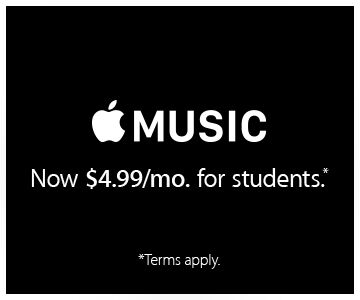You can download and install macOS Sierra from the Mac App Store. However, you may want to create a bootable macOS Sierra USB drive, although this isn’t as easy as it should be.
Why? This is a great time saver if you’re installing the operating system on multiple Macs. I’ve installed it on my 27-inch iMac and 12-inch MacBook — and it took HOURS for the download and installation — and that’s on each computer.

If you create a bootable installer you just have to use a USB flash drive or other removable media as a startup disk from which you can install Sierra. You’ll need at an empty 8GB USB flash drive (or larger) to start.
Download the macOS Sierra file from App Store. After the download is complete (you should probably start it before you go to bed), Install macOS Sierra will be available in your Applications folder. When the setup wizard appears, close it.
Mount your 8GB USB flash drive. Make sure that it is formatted, if not then format the USB flash drive as Mac OS Extended (Journaled). This will format the USB driver that would become an installer
Launch the Terminal app, which you can found under Applications>> Utilities.
Type in the following command in Terminal app to create the bootable installer:

You’ll be promoted to enter your password. Do so, then hit the Return key.
Terminal will now create the bootable installer. Once this is done, you can exit the app.
To boot from the USB drive, contact it to your Mac. Restart and hold down the Option key. Once it boots up successfully, you should be able to install macOS Sierra.