There are some changes in the user interface of the iPhone X from previous versions of the Apple smartphone. However, they’re not hard to adjust, too, if you have a little patience.
One change is how you open the control center. On the iPhone X, swipe down from the upper-right corner of the screen. Swipe up from the bottom of the screen or tap the screen to close the control center.
You can customize Control Center so you can change the settings for the things you do most. Here’s how:
- Go to Settings > Control Center.
- Tap Customize Controls.
- To add controls, tap the “plus” sign. To remove controls, tap the “minus” sign, then tap Remove.
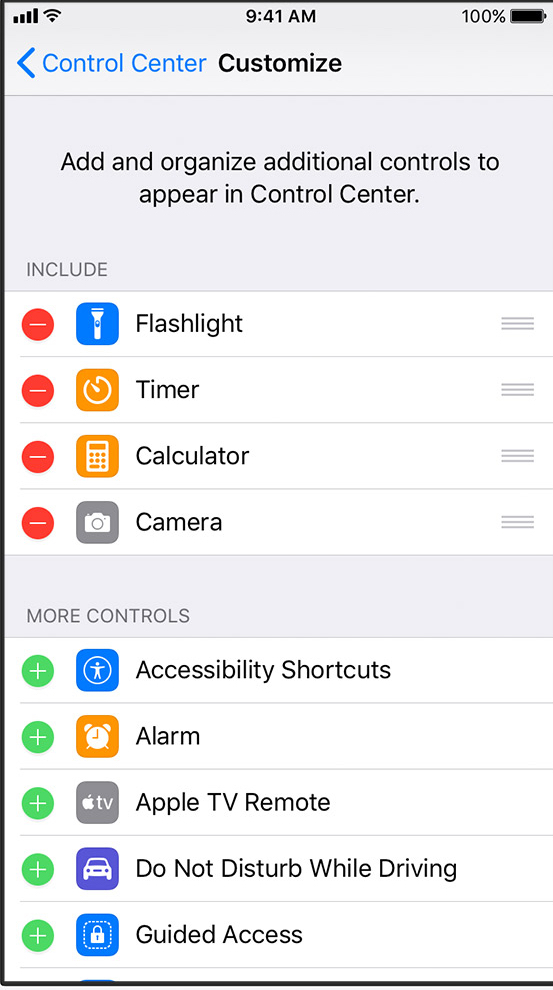
Want to rearrange controls in Control Center? Just go to Settings > Control Center, tap Customize Controls, then touch and hold the three-horizontal-line icon next to the controls and drag them in the order that you want them.
