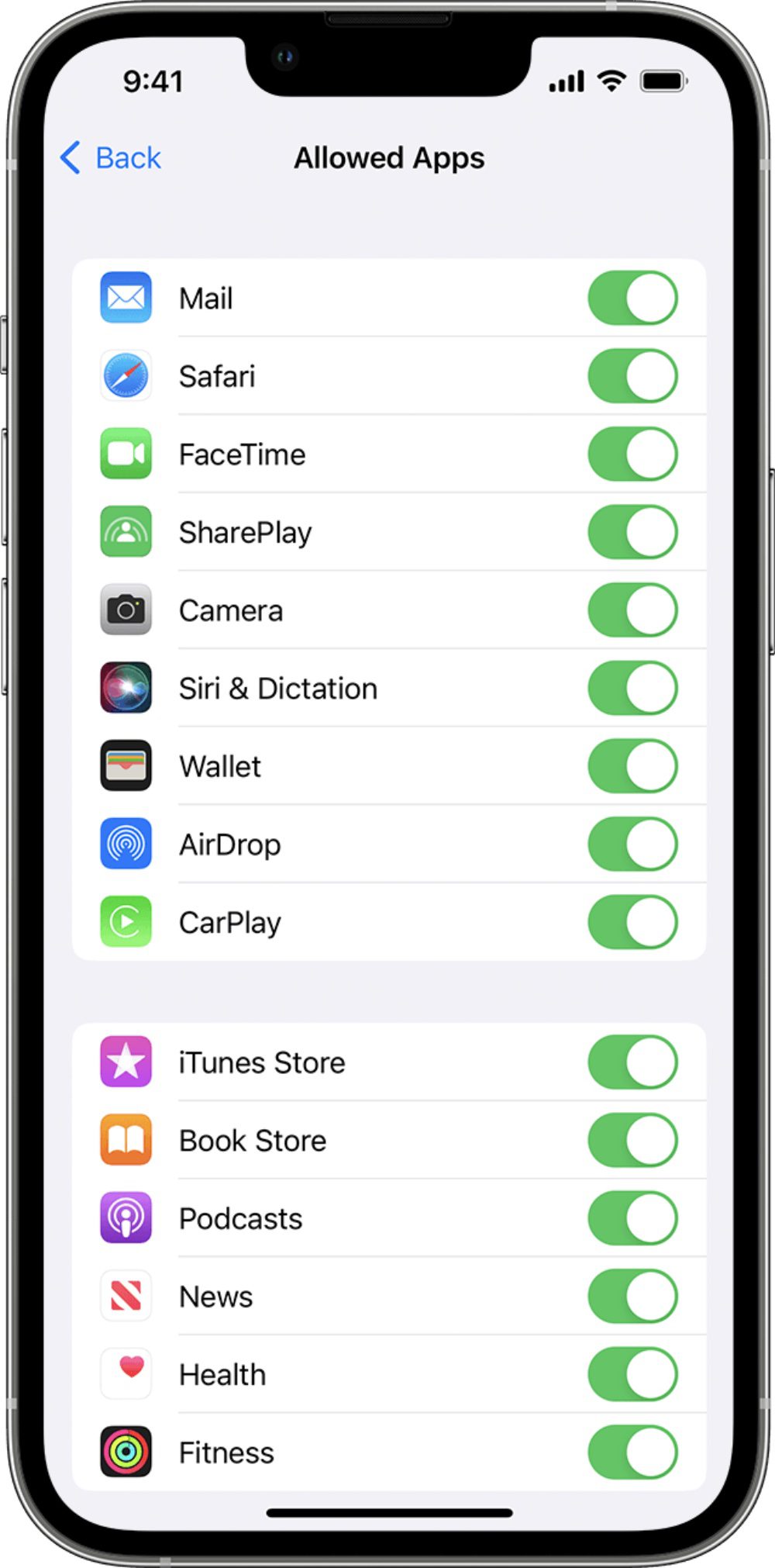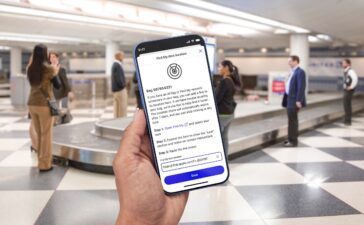With Content & Privacy Restrictions in Screen Time, you can prevent your child from being able to install or delete apps. Here’s how:
° Go to Settings and tap Screen Time.
° Tap Content & Privacy Restrictions. If asked, enter your passcode.
° Tap iTunes & App Store Purchases.
° Choose a setting and set to Don’t Allow.
You can also change your password settings for additional purchases from the iTunes & App Store or Book Store. Follow steps 1-3, then choose Always Require or Don’t Require.
What’s more, you can restrict the use of built-in apps or features. If you turn off an app or feature, the app or feature won’t be deleted, it’s just temporarily hidden from your Home Screen. For example, if you turn off Mail, the Mail app won’t appear on your Home Screen until you turn it back on.
To change your Allowed Apps:
° Go to Settings and tap Screen Time.
° Tap Content & Privacy Restrictions.
° Enter your Screen Time passcode.
° Tap Allowed Apps.
° Select the apps that you want to allow.
(This how-to is based on my experiences and info on Apple’s support pages.)