You can use AirPlay to stream or share content from your Apple devices to your Apple TV or AirPlay 2-compatible smart TV. To stream video:
- Connect your device to the same Wi-Fi network as your Apple TV or AirPlay 2-compatible smart TV.
- Find the video that you want to stream.
- Tap the AirPlay icon:

- In some apps, you might need to tap a different icon first. In the Photos app, tap Share, then tap the AirPlay icon.
- Choose your Apple TV or AirPlay 2-compatible smart TV.
To stop streaming, tap AirPlay in the app that you’re streaming from, then tap your iPhone (or iPad or iPod touch) from the list.
Some video apps might not support AirPlay. If you can’t use AirPlay with a video app, check the App Store on your Apple TV to see if that app is available.
If video automatically streams to an AirPlay device
Your device might automatically stream video to the Apple TV or AirPlay 2-compatible smart TV that you frequently use. If you open a video app and see the AirPlay app in the upper-left corner, then an AirPlay device is already selected.
To use AirPlay with a different device, tap AirPlay, then tap another device. Or tap AirPlay again to stop streaming with AirPlay.
(This how-to is based on my experiences and info on Apple’s support pages.)

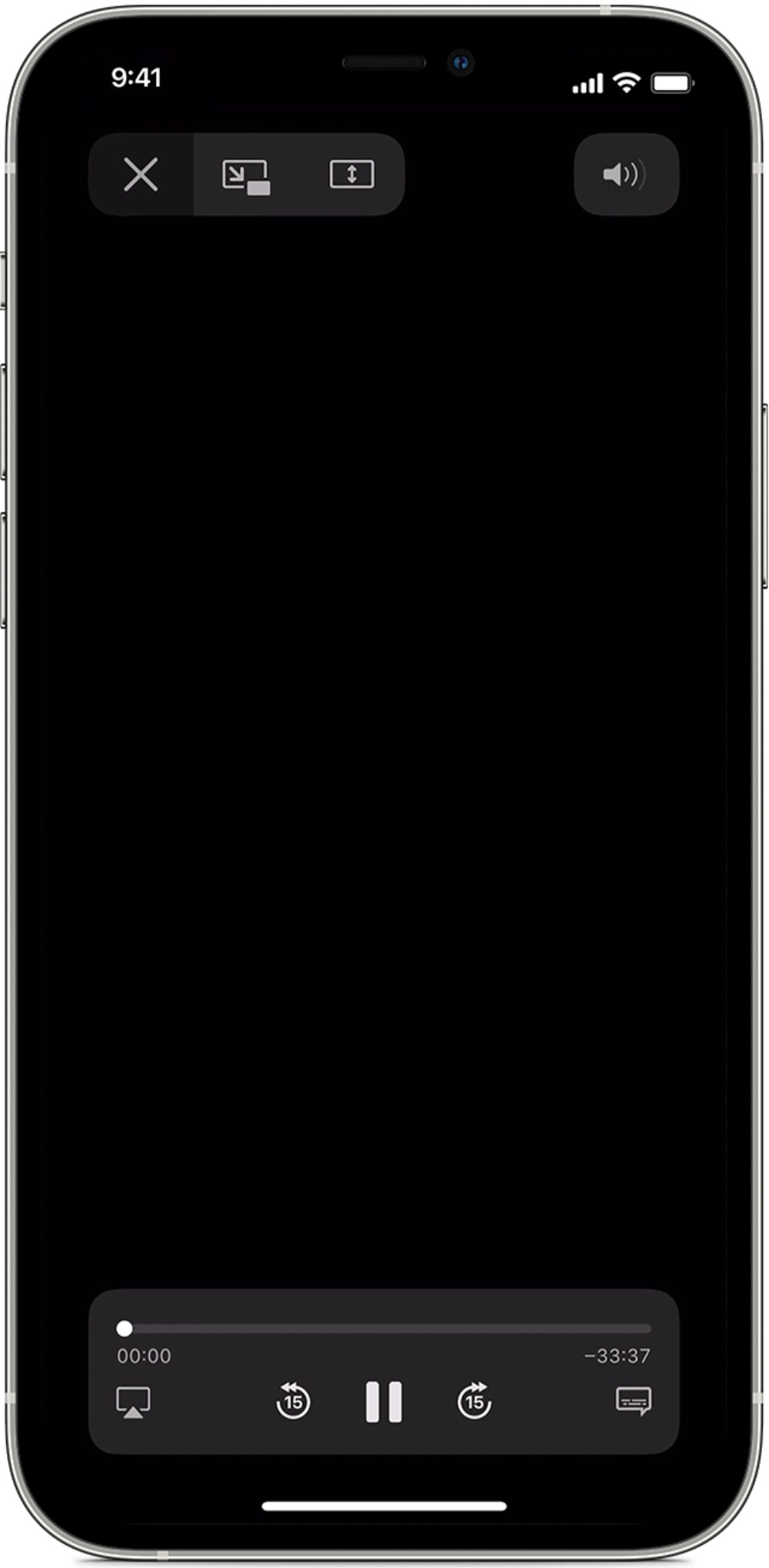


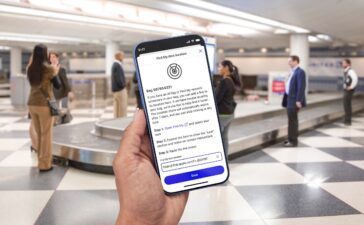
1 Comment
Comments are closed.