Your iPhone tracks your location constantly by GPS and Wi-Fi Location. Those locations that are considered significant if you return to them on a regular basis, which is why your phone often makes suggestions about going home or to a favorite location. In this Daily Tip, I’ll show you how to turn off Significant Location tracking in iOS 13 or view the location data stored by your iPhone.
First, let’s take a look at what your iPhone knows about you. Significant locations are found in Settings > Privacy > Location Services > System Services (scroll all the way to the bottom of the list of apps) > Significant Locations. What you’ll see is something like this:
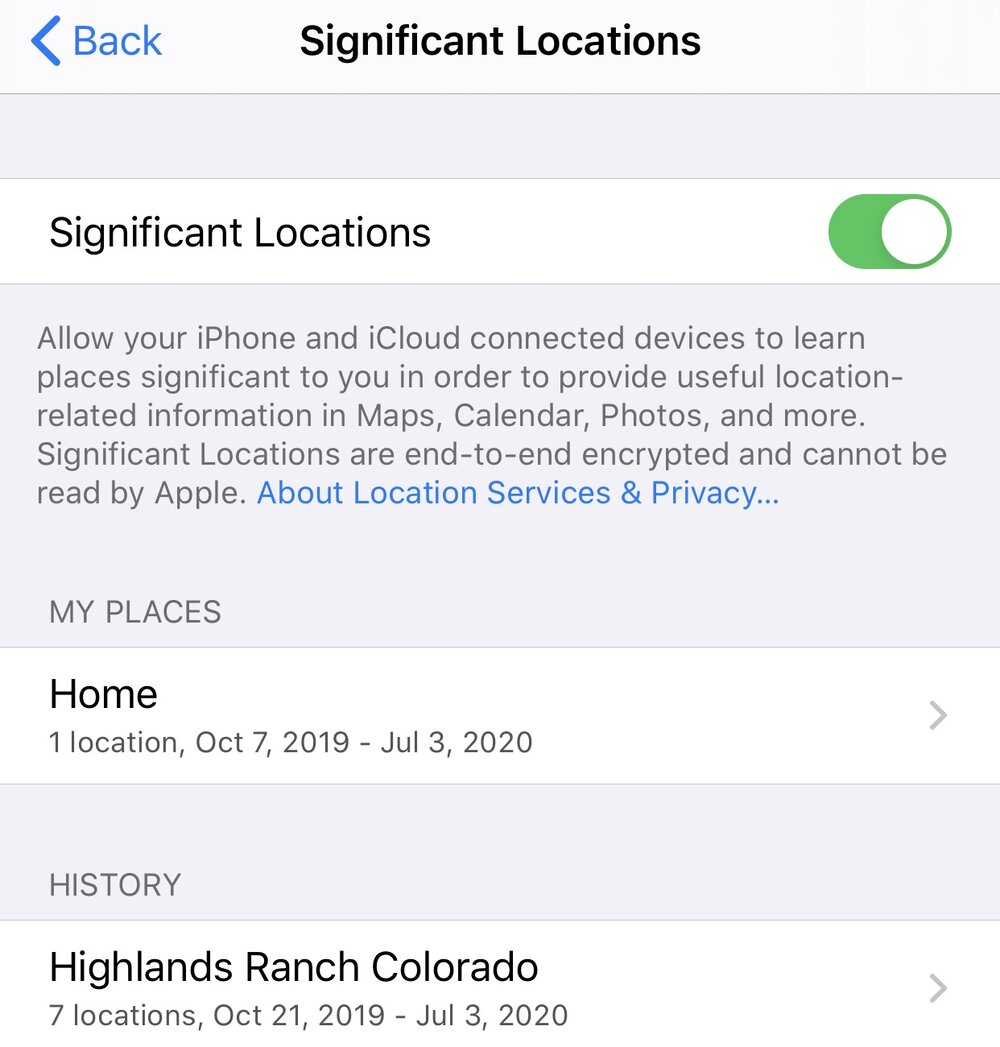
My Places lists those locations that you visit quite often and have named as your home and workplace. The History list shows any general locations (like a city) that you’ve visited, and with a tap you see the exact locations that you have visited, the time and dates of your most recent arrivals, and even how long a drive you made to get to that location:

Don’t worry about Apple “knowing where you are” — Significant Locations are end-to-end encrypted and cannot be read by Apple. The location information is used to provide useful location-related information in Maps, Calendar, Photos and other apps.
Feel like that information might incriminate you somehow? You can delete it all by tapping the Clear History button at the bottom of the Significant Locations screen, then disable Significant Locations tracking by tapping the button at the top of the screen.
