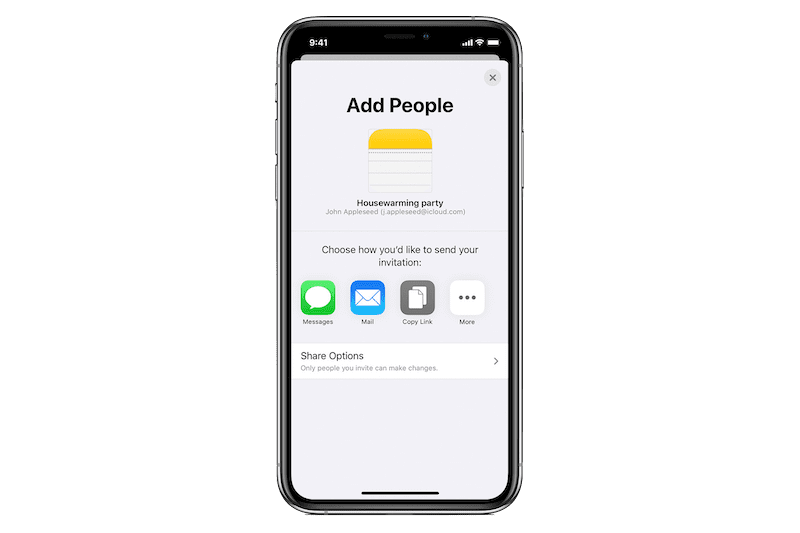
The following is an article written by Neil Ticktin of MacTech.com that we thought we’d post here on Apple World Today. The idea? Using a shared Notes file to get a shopping list from a neighbor who can’t leave the house. Many thanks to Neil for this post, and please feel free to share it with others
With the orders for us to stay home where it’s safer, it would also be helpful for us to help our neighbors who may be at higher risk. One easy way is to help these folks with shopping to help keep them from being exposed.
Technology can be helpful here to make it easier for everyone. Your neighbors, or even others in your household, can put things on a list without intrusion, and you’ll have the most up-to-date list when you go to the store.
If you are an iPhone user, and your neighbor is too, you can easily create a shared shopping list amongst multiple people. If not everyone involved is an iPhone user, you can do something similar with Microsoft OneNote.
But, let’s focus first on the concept, and how to do it on iPhone, iPad, and macOS.
Here’s how to set up the note:
– Open the Notes app on your iPhone or your Mac.
– Create a new note
– Click on the “Add people to this note” (a golden-colored icon is a person with a plus in the top right)
– Choose how you’d like to send your invitation (email, text, etc…)
– Then select the person you want to share with!
That’s it! You have a shared list.
The person on the other end simply needs to click on the link sent via whatever method you chose to send it (text message, email, etc…). When they do that, it will open notes on their phone, and be ready to add to.
A few more points:
– You can make it a “checklist” by positioning the cursor on your item, and tapping the icon that’s a checkmark inside a circle. Each item after that will be a checklist too.
– You can add more people, or see who is on the note, by tapping on the icon again (after you share, it’s a person with a checkmark).
– You can add more people by tapping the icon again (the person with a plus).
– In your list of notes, you can see a person icon (gray) to the left of your title.
– The person that creates the note originally is the “owner” … and is the only one that can delete the note, but anyone can edit it.
Only the note is shared. Your other notes remain private. You can share a folder in a similar fashion as well. And, for those of you that are concerned about security (probably not for a market list), Notes (and OneNote) are both encrypted and safe to use.
Got more questions on sharing? Check Apple’s page on doing this at:
https://support.apple.com/en-us/HT206987
Note: If you do help shop for others, you need to be careful that you don’t spread the virus to them. You may want to leave it on their doorstep, for example. Whether the recipient or the “delivery person,” I strongly encourage you to read about how to keep safe from a reputable source (which means not social media). For example, there’s a great article on the Consumer Reports web site. https://www.consumerreports.org/food-shopping/how-to-protect-yourself-from-coronavirus-when-grocery-shopping/
We hope you found this tip useful! You can help us to keep the flow of informative and useful articles coming by becoming a supporter of Apple World Today on Patreon.
