Are you one of the many people who have received an Apple Card? This credit card has a lot of benefits — it’s virtual AND real (a nice titanium card with no number or mag stripe), each purchase generates 1 to 3 % in cash back, and you can see each transaction you’ve made by tapping the card in your Wallet app. Since tax time is upon us again, you might need to grab Apple Card statements or download transactions for your accounting software. Here’s how!
1 – Tap the Wallet app on your iPhone
2 – In the Wallet, look for and tap on the Apple Card. You’ll see a screen that looks like this:

The colors on the card vary by what categories you’ve been spending money in, and information about the current balance, the amount of credit available, and when the next payment will be made are right up front. Below this (not shown) are details of each recent transaction.
3 – Tap that “Card Balance”, and a screen appears detailing your balance at the end of the previous month, spending since then, payments that have been posted, and so on. Most important, you’ll see monthly statements listed below.
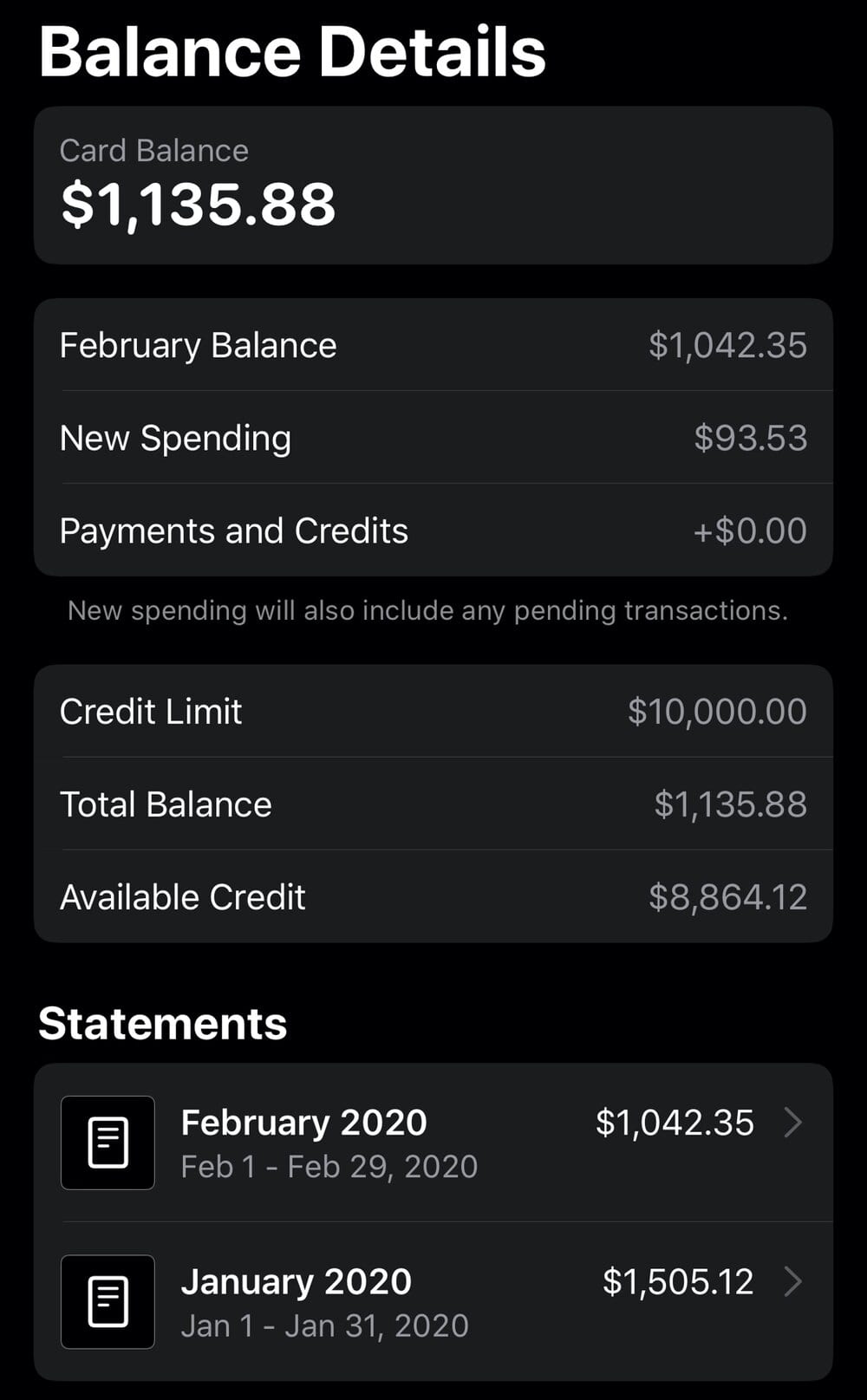
4 – In the example above you’ll see both the February and January 2020 statements. Tapping on either one of those buttons displays a PDF version of the statement. The PDF details the spending and payments made during the month, as well as Daily Cash accumulated. At the bottom of each statement are links to Download PDF Statement and Export Transactions.
5 – Downloading a PDF copy of a monthly statement is as easy as tapping the Download PDF Statement link. In seconds, the statement appears on your iPhone. To email a copy to yourself or an accountant, print it, or share it to cloud storage services like iCloud Drive or Dropbox, tap the Share button in the upper right of the screen.
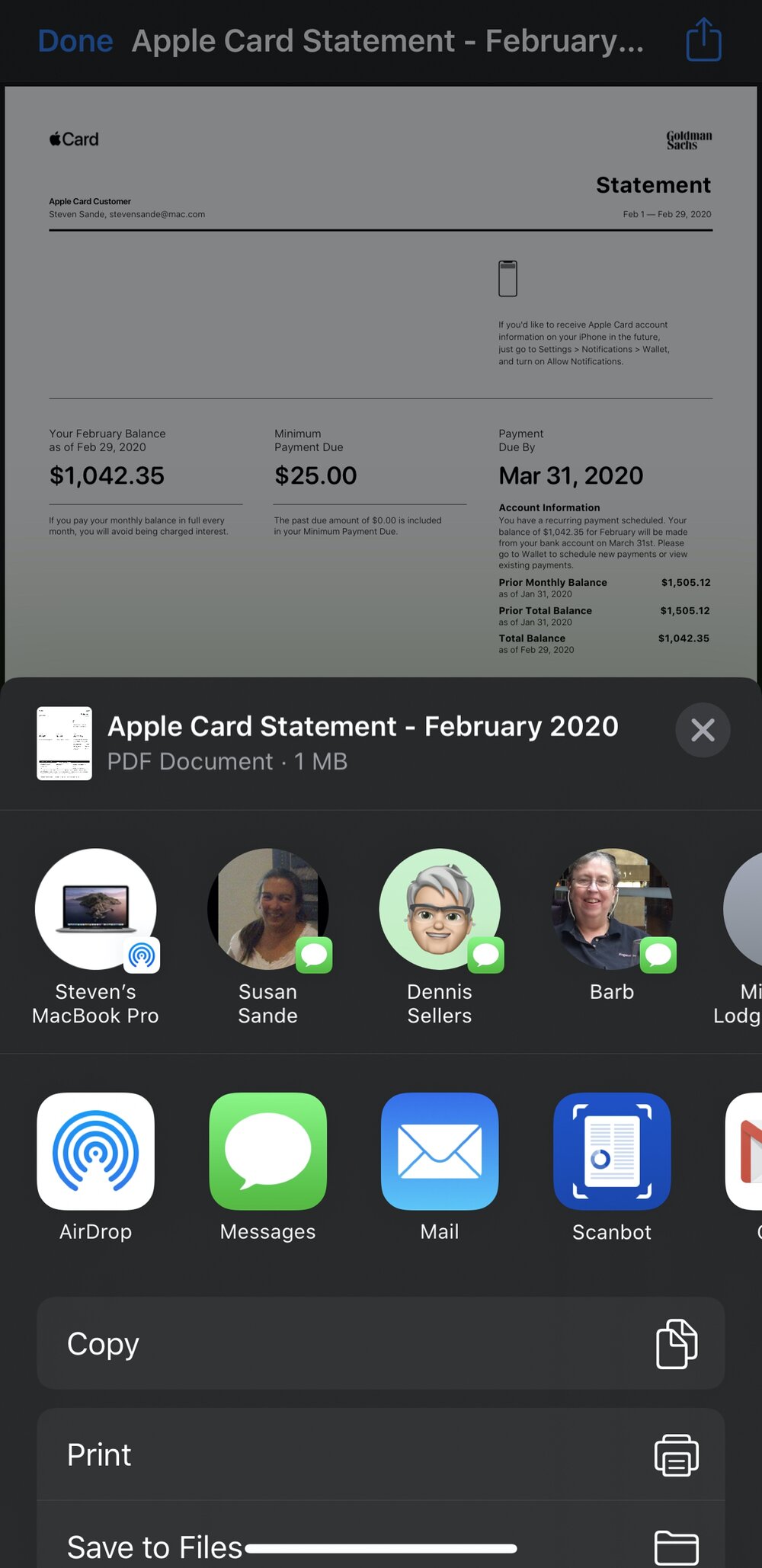
I personally save a copy of each month’s Apple Card statement to a folder in my iCloud Drive for future reference.
6 – A newer feature that recently became available is the ability to download transactions in either a Comma Separated Values (CSV) or Open Financial Exchange (OFX) file format by tapping the Export Transaction link. These file formats are commonly used by accounting software to do buik importation of financial transactions. For those who are more interested in keeping a spreadsheet of all credit card transactions made using the Apple Card, the .CSV file format is sufficient. Bringing the same data into accounting software like QuickBooks can be expedited by importing a .OFX file.
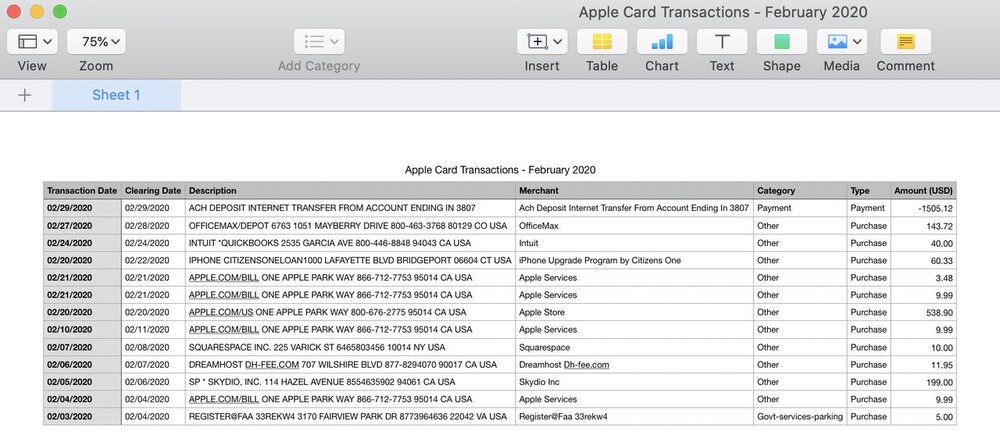
The image above shows a monthly transaction list for February 2020 from a .CSV file, imported into the Apple Numbers spreadsheet package.
It’s a great time to get a jump on starting your taxes if you haven’t already done so. Apple Card users are sure to find downloaded statements and transactions to be a big help in completing their taxes.
Did you find this article useful? Please consider supporting Apple World Today through a monthly donation on Patreon.
