Apple’s iCloud Drive lets you securely access all of your documents from your Mac, iPhone, iPad, iPod touch and even a Windows PC. When you set up iCloud, you automatically get 5GB of storage. You can use that storage space for iCloud Backup, iCloud Drive, iCloud Photo Library, iCloud Mail (your @icloud.com email account), and the information from your apps that use iCloud.
If you need more iCloud storage, you can buy more starting at 50GB for $0.99 a month directly from your Apple device. When you choose a new storage plan, your existing plan is canceled and you’re charged the prorated cost of the larger plan (the cost of the higher-tier plan minus the prorated cost of the previous plan).
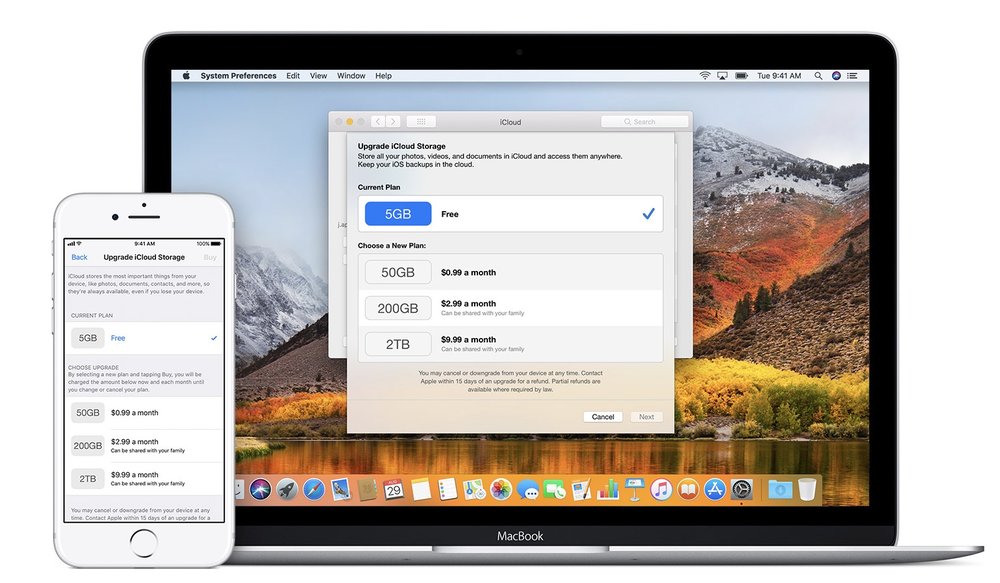
Your plan is upgraded immediately, and the new monthly payment date is updated to reflect the purchase date for the new plan. You’re billed every month for your storage plan unless you cancel by downgrading your plan. You get an email each month to remind you of your upcoming payment.
On an iOS device:
- Go to Settings > [your name] > iCloud > iCloud Storage. If you’re using iOS 10.2 or earlier, go to Settings > iCloud > Storage.
- Tap Buy More Storage or Change Storage Plan.
- Choose a plan, then tap Buy and enter your Apple ID password.
On a Mac:
- Choose Apple menu > System Preferences, then click iCloud.
- Click Manage in the lower-right corner.
- Click Buy More Storage or Change Storage Plan.
- Choose a plan, then click Next and enter your Apple ID password.
(This how-to is based on my experiences and info on Apple’s support pages — where the images sometimes come from.)
