Not everyone needs an Apple Pencil. Apple’s stylus is designed for the iPad Pro, but doesn’t provide any functionality with the iPhone or other models of the iPad. There are a number of manufacturers who manufacture styluses for “the rest of us”, with Wacom being perhaps the best known. Today we’re looking at Wacom’s newest stylus, the $49.95 Bamboo Tip.
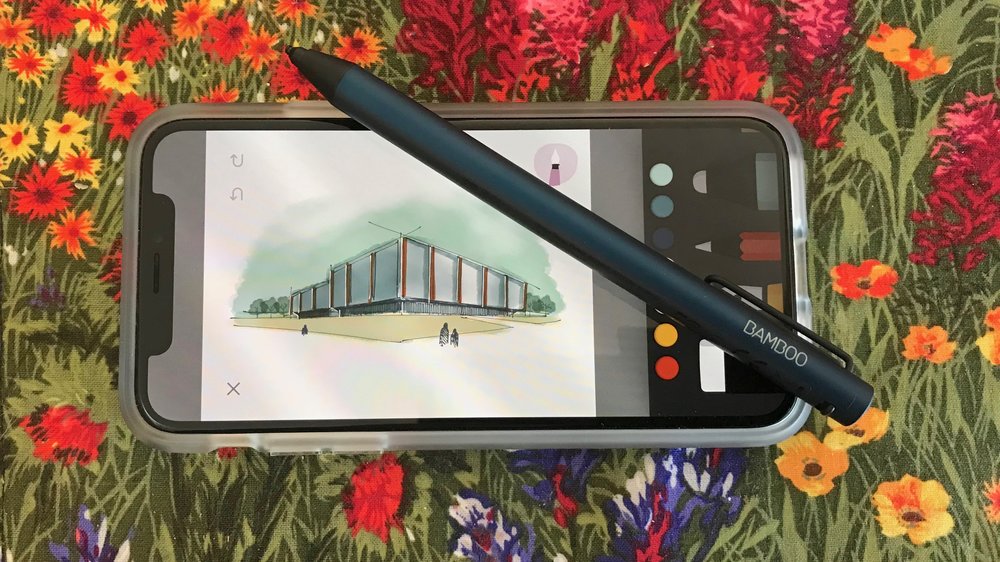
Battery-powered, but not an active stylus
The first thing you’ll notice about the Bamboo Tip is that it requires charging. There’s a tiny Lithium-polymer battery inside that provides up to 20 hours of use on a 2-hour charge. But the Bamboo Tip is not an active stylus — that is, it doesn’t pair with your device, nor does it transfer any information to your device about tip angle, pressure, and so on.
So why does it need a battery? Well, when you use a finger on an iPhone or an iPad, the touchscreen is actually reacting to the tiny electrical charge provided by your finger — that’s how a capacitive touchscreen works. The battery works to provide the nib (tip) with the electrical charge it needs to register as a “touch” on the screen, but with much more accuracy. Wacom calls this technology Reflective Electro-Static, or RES.
With the Bamboo Tip, you have your choice of tips (nibs) on the end of the stylus — either a soft nib (included) or a firm nib. A set of both nibs — soft and firm — is available for $4.95. Depending on the nib used, the pen tip feels different on the iPhone or iPad.
Specs
The Bamboo Tip is smaller and less heavy than the Apple Pencil. In terms of weight, the Bamboo Tip weighs 16 grams (0.56 ounce) compared to 20.7 grams (0.73 ounce) for the Apple Pencil. The Bamboo Tip is slightly wider at 10 mm (0.39 inch) than the Apple Pencil, which is 8.9 mm (0.35 inch) in diameter. Finally, the Bamboo Tip is 142 mm long (5.6 inch) compared to the 175.7 mm (6.92) inch length of the Pencil.
Design
With the Apple Pencil, you get one color — white. With the Bamboo Tip, there’s only one color available as well — a “steel blue” shade. Frankly, I find the Bamboo Tip to be more attractive than the Apple Pencil.

The Bamboo Tip also has a feature that should have been added to the Apple Pencil — a clip that lets you attach the stylus to your tablet cover or a pocket.
The top of of the Bamboo Tip is easily opened with a fingernail to reveal the micro-USB port for charging. A short USB to micro-USB cable is included.
There are two very easy-to-remember switches on the Bamboo Tip: first, on the barrel of the stylus is a elongated power switch with a built-in LED. That LED glows amber while charging, flashes amber when the stylus needs charging, flashes green twice to indicate that the stylus has been turned on, and flashes amber twice to indicate that the stylus has been switched off.

The second switch, located opposite the clip on the top end of the barrel) is only used if the lines you’re writing are jagged or skipping. Flipping the switch into the “low” position works best with iPad Pro, while the upper position works for normal use with iPhone and many other tablets and smartphones.

The Bamboo Tip shuts itself off to save battery life after several minutes of non-use. This came as a surprise although I had read about it in the user manual — it just seemed like the stylus stopped working until I finally realized that it had shut off and had to press the power button again.
Wacom does not recommend using a screen protector with the Bamboo Tip as it can reduce sensitivity.
Function
After the obligatory 2-hour charge, I was ready to try out the Bamboo Tip. The stylus feels good in the hand — I like the feel better than that of the Apple Pencil, which always feels too long and slightly unbalanced.
I’m not an artist, so my sole use of a stylus is to take handwritten notes and those are usually captured by the iOS Notes app. In iOS 11, of course, Notes uses behind-the-scenes handwriting recognition to add text metadata to your handwritten notes so that they’re searchable. That powerful feature — in my opinion — turned Notes into one of the more useful built-in apps on the iPhone and iPad.
So how does the Bamboo Tip work in Notes? It depends. On the iPad Pro, I found it worked almost as well as the Apple Pencil in handwriting notes. The Bamboo Tip is missing the palm rejection feature of the Apple Pencil and iPad Pro, so you have to make sure to keep your hand off the screen while writing, but other than that it did a good job of letting me write notes.
The other app I use frequently is Paper by Fifty-Three, and that app — which is for making sketches, painting, etc… — worked perfectly with the Bamboo Tip on the iPad Pro.
I did not have a much luck with the iPhone, in this case an iPhone X. Regardless of the setting of the top switch, the Bamboo Tip didn’t work well with the Apple Notes app — letters like “o” and “e” wouldn’t register, and even the letter “I” had issues.
Since I do have Paper by Fifty-Three installed on my iPhone as well, I tried the Tip with it…and it worked great! There must be something about the Notes app (perhaps the handwriting recognition) on the iPhone that just didn’t work well when using the Bamboo Tip.
Conclusion
If you’re like me and don’t use a stylus very often, an Apple Pencil is overkill with an iPad Pro and worthless on an iPhone. The Bamboo Tip works well in certain cases and with certain apps, although on the iPhone I found it to be problematic in the Notes app. The design is clean and the clip is very handy in securing the Bamboo Tip to an iPad case or iPhone wallet case. I’d like to see Wacom work on making the Bamboo Tip be more useful with the Notes app on the iPhone.
