If you need a video player/editor app that focuses on playback and basic editing that can be done on a single video without the need for a timeline or project, check out Corduroy Code’s $29.99 Videoloupe for macOS 10.2 and higher. It’s designed to bridge the gap between basic video players and professional editing suites.
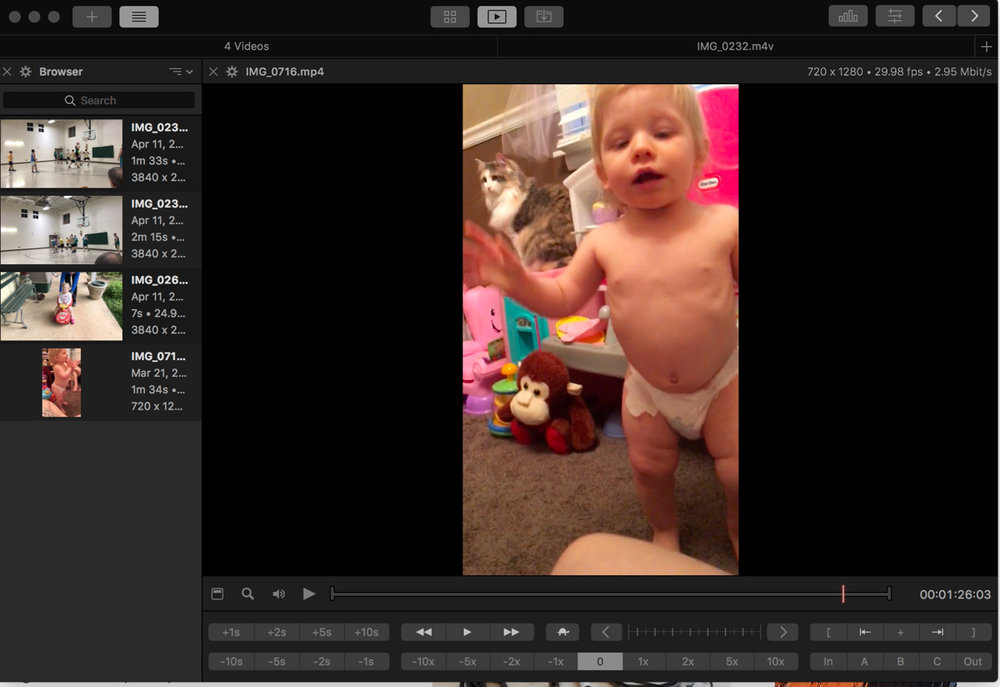
However, it’s not designed to replace tools such as Apple’s iMovie or Final Cut Pro X, which are timeline-based editors. Videoloupe doesn’t have a timeline, and it’s not designed for arranging multiple videos into a single composition — though you have multiple videos open at once.
Each Videoloupe window can be configured with up to nine independent video players. You can use the sidebar and the list view to work with large collections of videos within each window.
The list view allows you to sort and filter a collection of videos. You can sort ‘em by common video attributes such as file size, dimensions, frame rate and codec. Use the column inspector to set which attributes are visible and use the search field to filter the list by filename.
After you open one video, you can open others by clicking on the “+” button in the top left corner of the Videoloupe screen. My first screenshot (above) shows four videos take with my iPhone: two of my church basketball team and one of my gorgeous granddaughter, Elizabeth.
The built-in media browser allows users to play multiple videos side-by-side. For more advanced video analysis, users can synchronize the playback of up to nine videos using a single controller (more on this below).
Videoloupe provides a mix of playback controls, editing tools and export options. You can tackle features such as track removal, lossless trimming and watermarking without the need of a timeline editor or the dealing with projects.
Here’s where Videoloupe really shines: you can adjust the color, tone and creative look of a video as if you were working with a photo. With a video open, you can, for example, add photo-like effects such as chrome, fade, instant, mono, noir (shown in the second image), process, tonal, and transfer. Sliders let you adjust the sepia tone, hue, pixelation, and much more. You can also adds creative effects such as the Comic Effect (shown in screenshot three), which is one of my favorites.
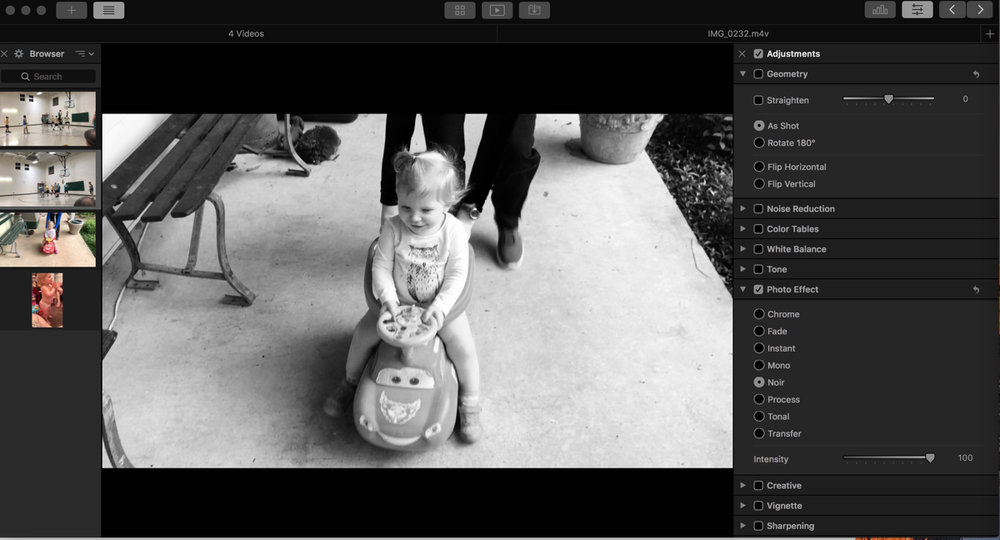
If you activate Videoloupe’s RGB waveform scope, you can visualize the color balance and color distribution of a video. You can even analyze the color composition of any scene in your video during live playback and while applying adjustments.
A watermark can be applied to a video by selecting a local image or graphics file. Timecode, frame count and timing information can also be “burned-into” an exported video clip.
Another feature I really like: you can easily export a frame or series of frames from a video. Click the Perform exports during live playback or while navigating with the playback controls. Under the File menu, choose Export Frames and you can choose to export a certain number of frames starting at a certain point — or you can select all frames between beginning and ending points that you select. You can even use synchronized playback to export frames from multiple videos at once.
Speaking of synchronization, you use a single set of controls to synchronize playback of up to nine separate video players. You can adjust each video to an initial starting position, then engage synchronized playback to perform frame-by-frame comparison, marker navigation, frame extraction and shot analysis on multiple videos at once.
A timing analysis panel provides a dedicated timer for each video that can be reset independently of the current playback time. The timer can be used to set the duration of a scene or an action. Using multiple players, timers can be used to determine the relative offset between the same action across several videos.
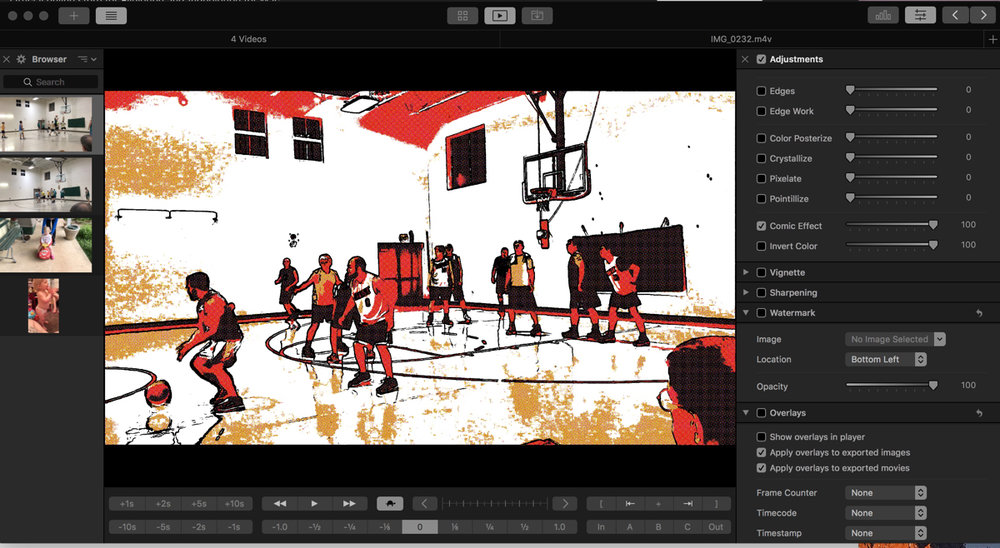
You can configure Videoloupe’s timeline to display either an audio waveform or frame thumbnails of the current video. Use the audio waveform visualization for basic audio analysis or use the frame thumbnails to get a high-level overview of the entire video.
Points of interest within a video are marked using timeline markers. You can reposition the playback position by using the navigation controls. You can use markers to identify a set of frames to export, or trim a video by using markers to define a time range to export. They can be exported in JPEG, PNG or TIFF formats.
When it comes to Videoloupe’s other exporting options, they include video resizing, retiming and format conversion. You can export an entire video, or a range of a video, using the video export panel. Adjust the playback rate and dimensions to your heart’s content, then and insert an optional pre-roll title for informational purposes. You can include adjustments, watermarks and overlays or perform a lossless export with the dedicated trimming option.
With the popularity of iOS devices, many folks are going to love Videoloupe’s built-in device browser, which make it easy to download videos from your iPhone, iPad or iPod touch. Downloaded videos can be stored anywhere you wish.
Another nice touch: videos can be exported to Apple’s ProRes 422 format. Audio will be converted to LPCM format. You can learn more about Apple’s ProRes codec on their support website at About Apple ProRes.
Remember when I said you could have up to nine videos open. You can also incorporate multiple videos (up to nine) into a single merged video. The merged video is a standard QuickTime movie, so it can be played in any QuickTime compatible player.
It’s not complicated, but there is a bit of a learning curve to Videoloupe. Unfortunately, official documentation isn’t available, though it’s in the works.
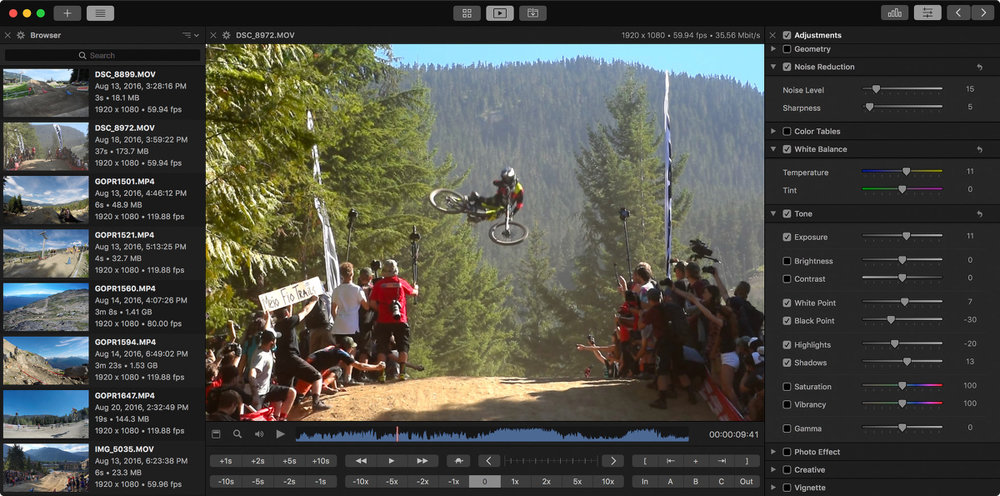
Videoloupe also has some quirks. For instance, you can use it to export a sequence of frames from a video and save them as images, but you’ll need to use a third-party application for combining those images into a slideshow, as the Corduroy Code app can’t do the job. Also, Videoloupe can’t import a sequence of images. Such a feature is planned, but there’s no timetable for when it might be added.
Despite the quirks, I’ve really enjoyed using Videoloupe. The ease with which you can apply effects and more to videos makes it a fun, useful app.
Each Videoloupe license can be registered on up to three different machines that all have the same primary user. This includes, for example, a work computer, a home computer and a laptop. A home computer used by multiple family members only requires a single license.
Apple World Today Rating (out of 5 stars): ★★★★



