Some health experts think the most dangerous thing most of us do every day is sit. Like smoking, they believe prolonged sitting is bad and can’t be overcome by exercise. Several studies have drawn connections between sitting too long and diabetes, hypertension, some forms of cancer, anxiety, and a generally greater probability of early death — though, admittedly, some studies question those other studies.
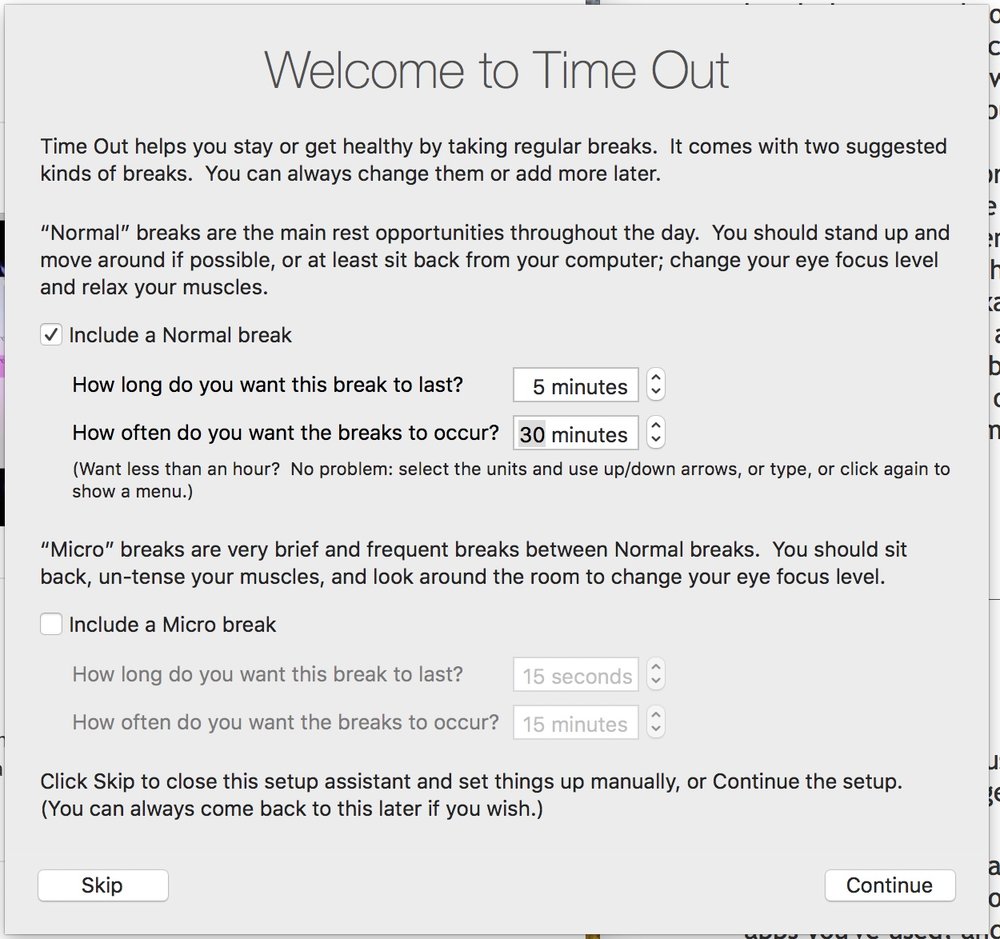
I’m an avid exerciser, but I do find myself getting so caught up in my Apple World Today chores that I sit for extended periods of time. I’ve decided to change this (hey, it can’t be bad for me!), and Dejal’s Time Out is helping me.
It’s a break reminder app for macOS. The latest version (2.4) adds the ability to get statistics about the number of times a break has been postponed, skipped, and done, disable the postpone/skip buttons briefly, and more.
Time Out offers two kinds of breaks: a “Normal” break, typically for 10 minutes every hour, plus a “Micro” break: a very brief pause of typically 15 seconds every 15 minutes. You can change, disable or remove either kind of break and add new kinds of breaks, e.g. fixed lunch or afternoon breaks.
You can configure how long each kind of break lasts, and how long between breaks, and the breaks can be set to count backwards when you take a natural break, such as when you go away from your computer. I’ve set Time Out to remind me to take a five-minute break every 30 minutes, a schedule that works best for me.
When a break starts, the screen slowly dims, and a break theme appears. When the break is complete, it fades out again. You can choose from several break themes.
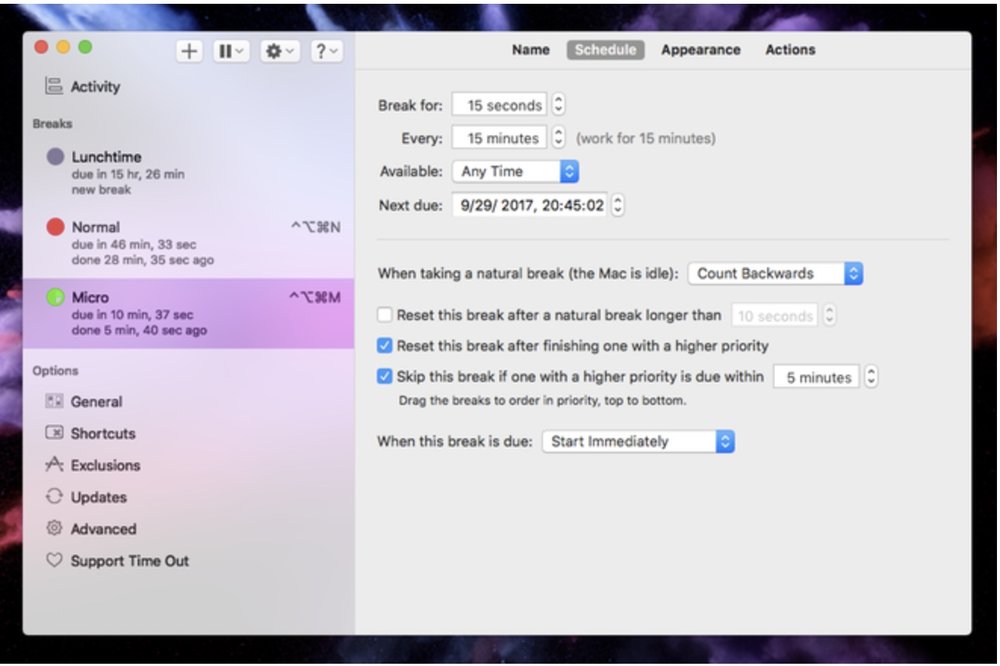
While in a break, a progress bar shows how long till it’s over. Optional buttons allow you to postpone or skip the break if you’re in the middle of something really important.
You can set Time Out to perform various actions before, during or after a break. For example, you can have the utility display a notification, speak some text, play a sound, or run an Automator workflow or AppleScript.
Time Out can optionally track breaks and/or app usage via the Activity feature. This allows you to get a feel for how busy you are via a chart of breaks you’ve taken, apps you’ve used, and time away from the Mac. Zoom in to see more detail, or out for the big picture.
One of the neatest things about Time Out is that it can detect when you’re not using your Mac and treat that in activity as a “natural break.” It can detect mouse or trackpad usage. However, to detect keyboard activity, you need to give permission. Here’s how:
- Open your System Preferences.
- Go to the Security & Privacy pane in the top row
- Go to the privacy tab.
- Click on the Accessibility item in the sidebar list.
- Click the lock button to make changes, if necessary.
- Click the “+” button and choose Time Out to add it to the Accessibility list.
- Click Continue to display the Preferences windows, and start using Time Out.
The app may not save your life, but it can certainly improve it. Plus, it’s free, though it does offer in-app purchases.
Time Out 2.4 requires macOS 10.10 or later. It’s free and is available through the Mac App Store in the Health and Fitness category, as well as the Dejal website.
Apple World Today Rating (out of 5 stars): ★★★★★



