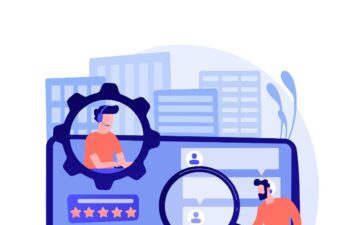Ever bought a second hand iOS or iPadOS device that you can’t use because its activation lock is “stuck”? Ever have the activation lock appearing after restoring a backup to your iPhone or iPad, but you’ve forgotten your Apple ID password?Ever have your iOS or iPadOS device locked by malicious malware attacks or a virus? These problems can be easily fixed if users know the Apple ID and password.
However, if they don’t know them, it’s a bit more tricky. This is where StarzSoft KeyPass comes in handy. It allows you to remove the iCloud activation lock without an Apple ID or password.
What is the iCloud Activation Lock?
The iCloud Activation Lock is a part of Apple’s Factory Reset Protection (FRP). It works along with the Find My iPhone feature to help you to protect your iOS device against any unauthorized access. You can use it on your iPad, iPhone, Apple Watch, and iPod touch. This security feature allows you to use your unique identifier and Apple ID on your device. Hence, no one will be able to use another Apple ID on the same device without first logging into the previous ID.
After turning on Find My iPhone on your device, the iCloud Activation Lock will be enabled immediately. This usually happens after installing a new iOS upgrade or resetting the device. As long as you remember the Apple ID and password associated with the iPhone, you can easily unlock it. After changing the users of an iPhone and resetting it, the new owner will likely come across this lock before unlocking the device to use its various functions.
About StarzSoft KeyPass
StarzSoft KeyPass is an effective password unlocked and provides an “ace in the hole” for activation lock issues. It allows you to unlock an iPhone or iPad without a passcode regardless of the reasons why it has been locked.
However, there are some things you should note:
° The app requires an iOS jailbreak to remove an iCloud Activation Lock.
° After unlocking, you’ll be unable to use the functions for phone calls cellular data, and logging into iCloud with a new Apple ID from Settings.
° Don’t upgrade/flash firmware of your device after unlocking. If you do, it will be locked again by Activation Lock. Thankfully, if this happens, you can use KeyPass to unlock the same device unlimited times.
How to use StarzSoft Keypass
Step 1: Launch the app.
Launch StarzSoft KeyPass on your computer, and select the “Unlock Screen Passcode” mode. Then click “Start.”


Note that:
- 1. All your data on your device will be erased after unlocking.
- 2. iOS will be updated to the latest version.
- 3. Please make sure your device is fully juiced.
- 4. After unlocking, you’ll need to enter your iCloud password to set up your device if Find My iPhone/iPad is on.


Connect your iDevice (iPhone/iPad/iPod Touch) to your computer via a USB cable. Then click on the “Next” button, KeyPass will start to detect and load your device information.


Step 2: Download & Verify Firmware Package
Verify your device info and select the firmware version provided, then click “Download” to proceed.


Wait for a few minutes to download the firmware package and make sure your device is connected to your computer.


After the downloading completes, it will automatically verify the firmware package, this will take a few seconds.
Step 3. Start to Unlock Passcode
Once the firmware package is ready, click the “Continue.”


Please read the notice on the pop-up window carefully and enter “1111“, then click “Confirm.


KeyPass will start to unlock your device. Please keep your device connected to your computer via USB cable. Just in a few minutes, the passcode/Touch ID/Face ID will be removed from your disabled device.


That’s it! Your disabled iPhone/iPad/iPod Touch is successfully unlocked now!


Remove iCloud Activation Lock
StarzSoft KeyPass will help you remove the iCloud/Apple activation lock on your iPhone/iPad/iPod touch without Apple ID and passwords.
Step 1. Launch StarzSoft KeyPass
Open StarzSoft KeyPass on your computer, then click on the “Remove Activation Lock” mode.


On the next interface, click on “Start“.


Note:
- 1. After removing Activation Lock, your iDevice will be jailbroken.
- 2. Please make sure your iDevice has enough power.
Connect your iOS device to computer via a USB cable.


Step 2. Jailbreak Your iOS Device.
KeyPass requires jailbreaking to remove Activation Lock on iOS devices. Once it detects your iOS device, it will automatically download the jailbreak tool to your computer.


Once the jailbreak tool is downloaded, plug your USB flash drive into your computer. Then select it from KeyPass interface and click on “Next.”


A pop-up window will remind you that installing the jailbreak tool on your USB flash drive will erase all your data in it. It’s wise to back up the data first before clicking on “Yes.”


It will take several seconds to burn the jailbreak environment.


Once the jailbreak environment is burned successfully to your USB drive, you can follow the tutorial here to jailbreak your iOS device on a Windows computer.
Step 3. Start to Remove Activation Lock
After the jailbreak is accomplished, please confirm your device information and click “Unlock Now.”
The iCloud Activation Lock removal is now in progress. It takes a while to complete the process.


Now the Activation Lock has been removed successfully from your iPhone/iPad/iPod Touch. You can set up your iOS device as brand new.