Some folks don’t like OS X Mail, saying it doesn’t have enough “power” features. I’m a regular — and satisfied — user of the Apple app, but have found that you can beef it up with MailButler, the Apple Mail assistant by Feingeist Software GmbH. It simplifies, optimizes and streamlines working with emails.

The app adds features to the mail app that I never knew I needed before. For example, MailButler allows you to schedule an email to be sent at a specific date and time. For example, you can compose birthday emails ahead of the actual date. That’s convenient and much more personal than a quick message in FaceBook. You just define the exact date when you want to send the email, and MailButler takes care of the rest.
MailButler also allows you to convert your emails into notes. This includes formatting, file attachments, tags, reminder date and other meta information. Notes contain a direct reference to the source email from which it was created. This make it easy to find the email correspondence within your favorite note taking tool. Evernote fans, take note (pun intended): MailButler supports exporting emails to Evernote.
The software also supports cloud uploads. You can connect with Dropbox, Box, Google Drive, Google+, flickr, dropmark, Gravatar, dropper, ownCloud, MediaFire, and, as mentioned, Evernote (unfortunately, iCloud isn’t on the list). This means that whenever your email’s attachments exceed a certain size, MailButler will automatically upload it to the cloud and add the corresponding links to your email instead.

Speaking of attachments, the tool makes sure you don’t forget to attach an attachment. If you’re like me, you’ve probably had to send an email apology after forgetting to actually attach a file mentioned in a previous email? MailButler helps make sure this doesn’t happen by scanning your text for specific keywords and reminding you in case it doesn’t find any attachment in the email, which was supposed to include one.
You can even un-send an email. Once you’ve pressed “send,” MailButler keeps the email in your computer’s outbox for a time period that you determine. During this time you can undo the sending of an email. Not to worry, though; you can still choose to send an email immediately.
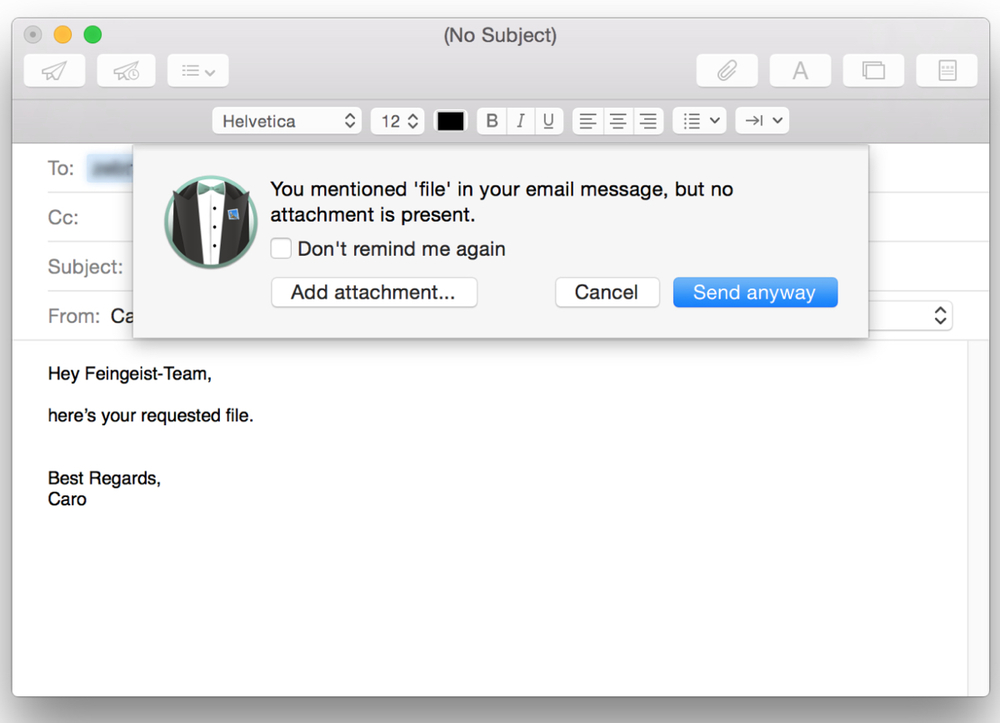
You can use MailButler to spruce up your emails by creating email signatures. There a variety of templates to choose from. And you can configure photo images, text and colors to define your signature’s style.
MailButler also recently added a nifty feature called Follow-Up. It lets you schedule a follow-up reminder that will notify you when there’s no response to a particular email. Once the email is written, you can tell MailButler when you want to be reminded, and the notification will appear on the date and time you choose. The tool will also tell you whether or not someone has opened an email you sent them.
My one complaint is that MailButler is a bit tricky to install. After you download and install the utility, you’re asked to create a new MailButler account in Apple Mail. Thankfully, you can sign in with an existing account, though I didn’t find the process for doing so very intuitive.
What’s more, you’ll need to install it on each Mac on which you want o use it, though you can use your MailButler account on all OS X devices.
MailButler requires Mac OS X Yosemite or El Capitan. You can test MailButler as long as you want with the free plan for one user and a limited amount of use per month. You can upgrade (or downgrade) your plan whenever you want. There’s a pro version (one user, unlimited use) for about $6.80 per month and a corporate version (10 users, unlimited use) for approximately $5.35 per month.
Buy a Gazelle Certified iPhone 5S 16GB AT&T for less than $12/month with 18 month financing*
