There are a variety of tools to help you manage and repair your iTunes library. If, like me, you buy the bulk of your music online, eventually you’re going to need such an utility. One of the simplest, and fastest, is Leawo Tunes Cleaner.
It proved helpful with my 4,000-plus song iTunes library, a hodgepodge of ripped CDs and iTunes purchases. With a few steps, you can use Leawo Tunes Cleaner to help you delete duplicates in iTunes, get album artwork, add missed music tags (including artists and albums), add music information (by searching key tags of music files via manual fixing). It can also open and repair external music folders — as long as you have iTunes 10 or higher installed.

When you launch Tunes Cleaner, you’re given three choices: Start to Clean iTunes, Open Music File, and Load Saved Results. You can choose music files you want to fix under every list to start to clean up iTunes and fix iTunes music files. Or you can simply click the Fix All button to repair all iTunes music files listed.
Leawo Tunes Cleaner’s initial scan identified and tallied all my iTunes files lacking album art, album name or artist. I pressed Start to Clean iTunes, and the app’s dialog box began filling up with album artwork and otherwise getting down to business.
If some of the listed songs can’t be fixed by iTunes Cleaner, you can double click the profile or click the Edit button in each unrecognized song frame to do manual input settings, including: Name, Artist, Album and Artwork. You can fill in all these blanks or just one blank. Save your input and click Close. Then, click the Fix button to start to fix unrecognized iTunes songs. This is handy because, in a couple of instances, Tunes Cleaner seemed a bit confused when trying to determine between an album and an EP.
You can tweak how the software operates in the Preferences panel. You can choose to have it fix: songs without artwork, songs without an artist, songs without an album, duplicate songs — or any or all of these. You can also choose to have Tunes Cleaner replace the original songs’ meta with new information from the Leawo server. This will reportedly “help to modify wrong songs’ meta, and also overwrite some personal customized records.” I never saw a need to use this feature.
You can also select which properties determine duplicate songs: title, artist, album, file size and time. Finally, you can determine the number of days between Leawo Tunes Cleaner’s “check-ups” for your iTunes library.
Conveniently, the software can resume interrupted cleaning jobs. Another neat feature of Tunes Cleaner is that it automatically “scores” your iTunes on a 100-point scale. Upon opening the program, the app tells you the current health of your library by giving it a health score. After scanning the library and fixing its problems, it tells you the score again and may recommend further fine tuning.
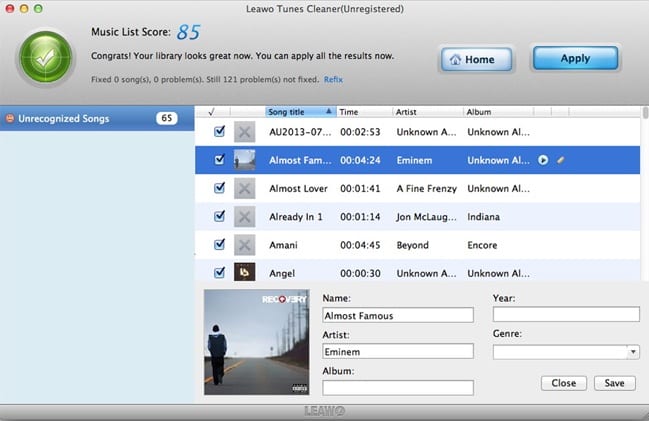
When I ran Tunes Cleaner, it fixed 2,182 songs and 2,225 problems for a score of 99. However, it said that there were still 18 “problems” and gave me the choice to “refix,” which I did. Alas, I still couldn’t get a perfect score as Tunes Cleaner was baffled by “Up the Revolution,” a little known Elton John song, produced by Barry Gibbs of the Bee Gees, as part of the British animated TV show, “Bunbury Tails.”
If that’s the biggest shortcoming of Tunes Cleaner, I can live with that. I’ve heard a few complaints that Tunes Cleaner’s interface is bland. However, I found it to be minimalistic in a simple, clean way.
Which is pretty much a good overall description of Tunes Cleaner itself: a simple, clean app that does its job well.
A free demo is available for download here. Registration is $39.99. Tunes Cleaner requires macOS 10.6 or higher.
Apple World Today Rating (out of 5 stars): ★★★★
