The non-beta version of iPadOS debuted yesterday; the first true operating system for the Apple tablet (though it’s a tweak of iOS 13) is a winner, though it still won’t convince some folks such as myself to replace their laptop with an iPad or iPad Pro.
But it’s a step in that direction. And there’s a lot to appreciate about iPadOS.
One of the best features for those who use their Apple tablets for productivity: you can now work with multiple files and documents from the same app simultaneously with updates to Split View. Or you view and switch between multiple apps in Slide Over.

You can now open multiple windows or instances of the same app as a new screen or in Split View. If an app supports it, just tap on a section of an app, drag it out of the app and to the right edge of the screen. Release your finger to create another window of the same app. If you want to open the window full screen, take the finger to the top of the page and then release it.
All of Apple’s native apps support multiple windows. It’s up to third parties to add support for their own apps, so there’s a bit of trial and error to see which software works.
iPad OS’s App Exposé provides a quick view of just the open windows for any one app with a simple tap. This is just one of the new Mac-like features in iPadOS.
The Apple Pencil has always been a useful, and fun, accessory for the iPad. This is even truer with iPadOS. You can now mark up and send entire webpages, documents, or emails by swiping the stylus …. er, Pencil …. from the corner of the screen. A redesigned tool palette provides quick access to tools, color palettes, shapes, object eraser, and more. Plus, there’s a new pixel eraser for removing any part of a stroke and a ruler for drawing straight lines.

The Apple Pencil is even faster and more precise in iPadOS. Apple says this is due to advanced prediction algorithms and optimizations that reduce its latency from 20 milliseconds to as low as 9 milliseconds.
Among the new things you can do with the Pencil: swipe in from the bottom corner of the screen using the Apple Pencil and iPadOS will take a screenshot. You’ll also see an option to take full page screenshot in the right side. Screenshots are easy to annotate using the Apple Pencil.
Another productivity booster: the Files app serves as a central place to access and manage documents. iPadOS offers iCloud Drive support for folder sharing. Anyone with access to a shared folder will see it in iCloud Drive and will always have the ability to access the latest version.
Still another productivity booster: iPadOS also supports external drives, so you can attach USB drives and SD cards. The new Column View with previews makes it easy to navigate directories. Support for Quick Actions such as mark up, rotate and create PDF can make your workflow smoother, as can local storage, zip and unzip, and new keyboard shortcuts.
One of my favorite features: iPadOS users a desktop (as opposed to mobile) version of Safari that’s scaled for the iPad display. It also boasts features such as a download manager, 30 new keyboard shortcuts and enhancements to tab management.

Speaking of the download manager, when you visit a link that can be downloaded, you’ll see a popup asking if you want to download the file. A Download icon will appear in the toolbar. Tap on it to download a file (and to monitor your downloads). Downloaded files are, by default, stored in the Downloads folder in the Files app.
Another cool feature: when you take a screenshot in Safari and tap on the preview box, you’ll see a new Full Page option at the top. Tap on it and you’ll be able to mark up and capture the entire page.
Text editing on an iPad gets updated with iPadOS with a variety of new gestures. Some of them are very useful; others — such as anything involving more than two fingers — are tricky and take practice to nail.
iPad OS introduces Dark Mode, which offers a dark color scheme designed to be easier on the eyes in low-light environments. I use it all the time.
Custom Fonts can be installed for use across the system with iPadOS. Fonts from vendors such as Adobe, DynaComware, Monotype, Morisawa and Founder will be available on the App Store. I’ve yet to find a need to buy more fonts, but your needs may be different than mine.
Ditto the new floating keyboard that’s designed to save space and includes support for QuickPath. I’m a terrible one-handed typer, so if I’m going to be writing anything more than a short text message, I attach the Smart Folio with keyboard. On the other hand, my kids can type one-handed at the speed of light. If that’s you, you’ll find it useful that you can pinch in to enable the floating keyboard and drag it anywhere on the screen.
Photos gets a substantial upgrade in iPadOS. Apple’s photos app curates the library to highlight the best images, a nice touch. Even better is the new photo editing tools that even — thank you, Apple — can be used to edit videos.
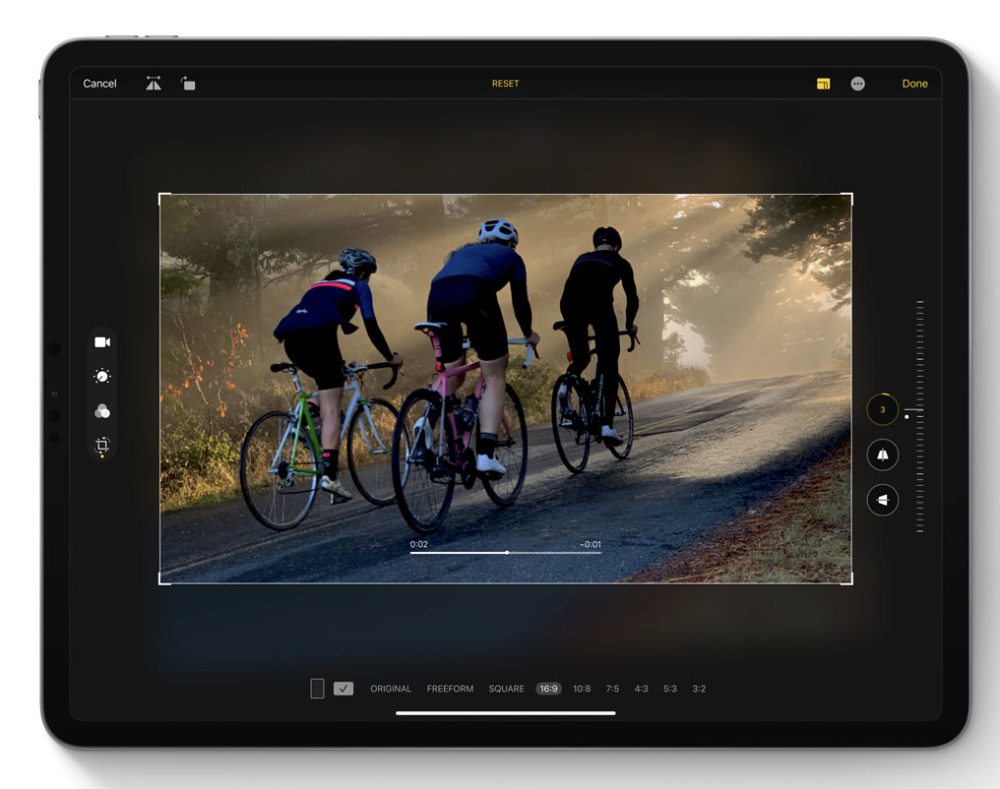
Sign In with Apple is a fast, easy and private way to sign in to apps and websites using Apple ID.
Other things to note about iPadOS:
The revamped Home screen is nice. It’s been redesigned with a new layout to show more apps on each page. Today View can now be added to the Home screen, allowing quick access to widgets for at-a-glance information, including headlines, weather, calendar, events, tips, and more.
You can now view widgets directly on the Home screen and pin them to the Home screen as well. When you’re in the Home screen, swipe right to reveal the widgets. To pin then, swipe to the bottom of the Today View panel and tap on Edit. Then turn on the toggle next to Keep on Home Screen.

Maps features a new basemap, built from the ground up. The Look Around with street-level imagery of cities using high-resolution 3D photography is cool. There are also: Collections for a new way to share restaurants, shops or destinations; and Favorites for quick navigation to frequent locations. That said, I rarely use Maps on my iPad. If I need it, I use it with my iPhone.
There’s also support for game controllers for use with Apple Arcade. I’m yet to implement such controllers or play with Apple’s game streaming service. Look for my thoughts on this soon.
But here’s my biggest grip with iPadOS. You can pair a wireless mouse with your iPad — but not Apple’s own Magic Mouse 2. The Bluetooth Devices settings in iPadOS has this message: “AssistiveTouch allows you to connect Bluetooth and USB assistive pointer devices, such as joysticks and mice. Magic Mouse and Magic Trackpad are not supported over Bluetooth.”
No support for Apple’s own accessories? Major fail, Apple, major fail.
I’m assuming this glitch will be worked out soon. Otherwise, iPadOS is something I’ve wanted for some time. And it inches the iPad closer to a (for me) Mac laptop replacement.
To download iPadOS, go to System Preferences > General >Software Update. It builds on the same foundation as iOS, adding new capabilities and features specific to the large display and versatility of the tablet.
