I’m an ice cream addict. Twice a week I make a big batch of the world’s greatest dessert. In doing so, I have to time the mixing process for 30 minutes. I use iOS 11’s Siri to set a timer on my iPhone X to tell me when the mixing time is completed.
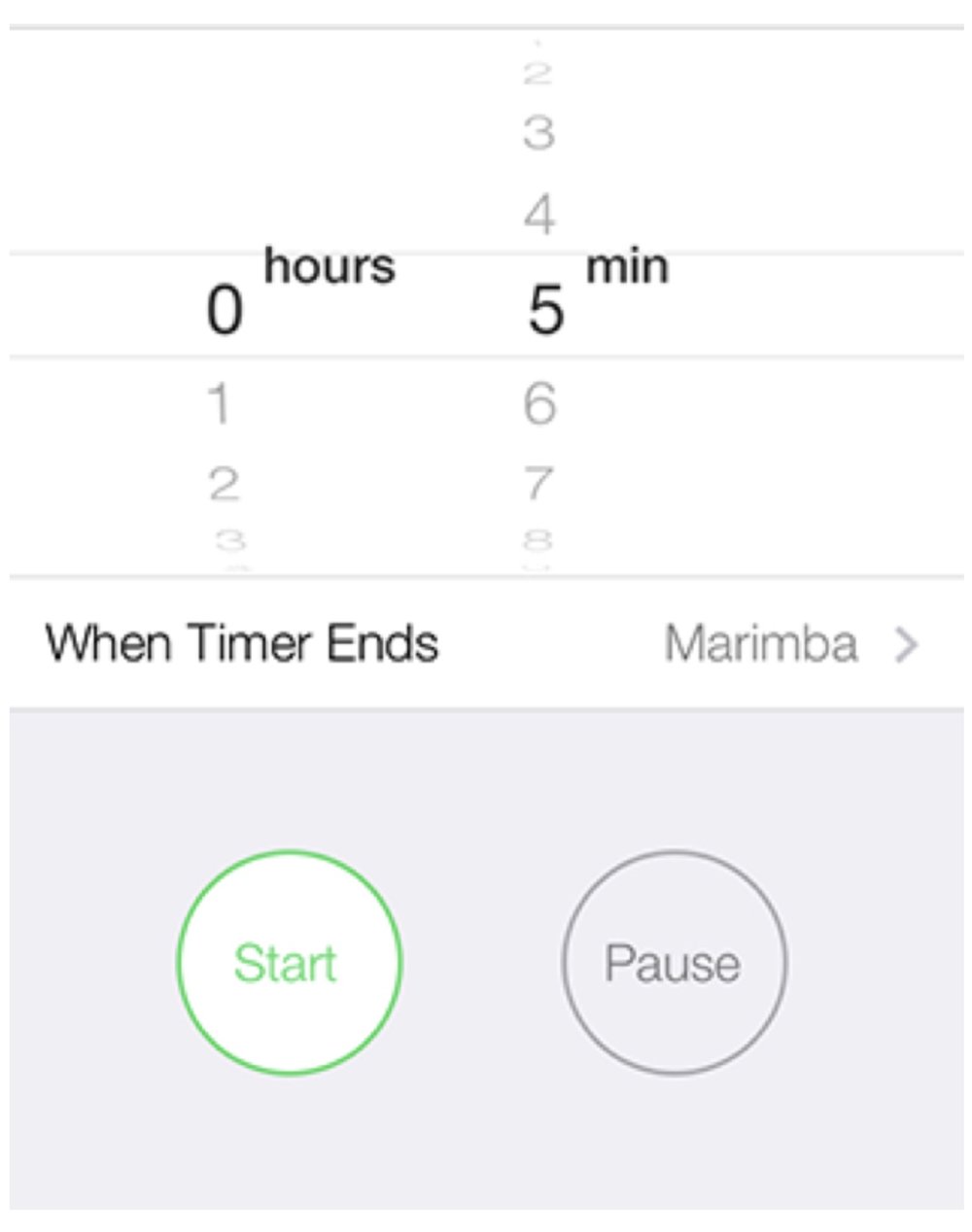
You can do the same to remind yourself to make a phone call, turn the oven on (or off), head out to pick up the kiddos from school, and more. Here’s how to do it:
- Hold down the Home button on your iPhone (or iPad) to activate Siri. Or say “Hey, Siri” on supported devices such as the iPhone X.
- Say something like “Set a timer for 30 minutes.”
- Siri will confirm that the timer was created and started.
- Open the Clock app and click on the Timer icon if you want to watch the countdown.
Even with the timer set, you can continue to use your iPhone as usual. Press the Home button to return to the Home screen.
(This how-to is based on my experiences and info on Apple’s support pages — where the images sometimes come from.)
