With the introduction of iPadOS, Apple has finally allowed you to use external storage with an iPad. There’s support for external storage volumes, including USB drives, SD cards, and SMB file servers, all of which appear as volumes inside Apple’s also updated Files app.
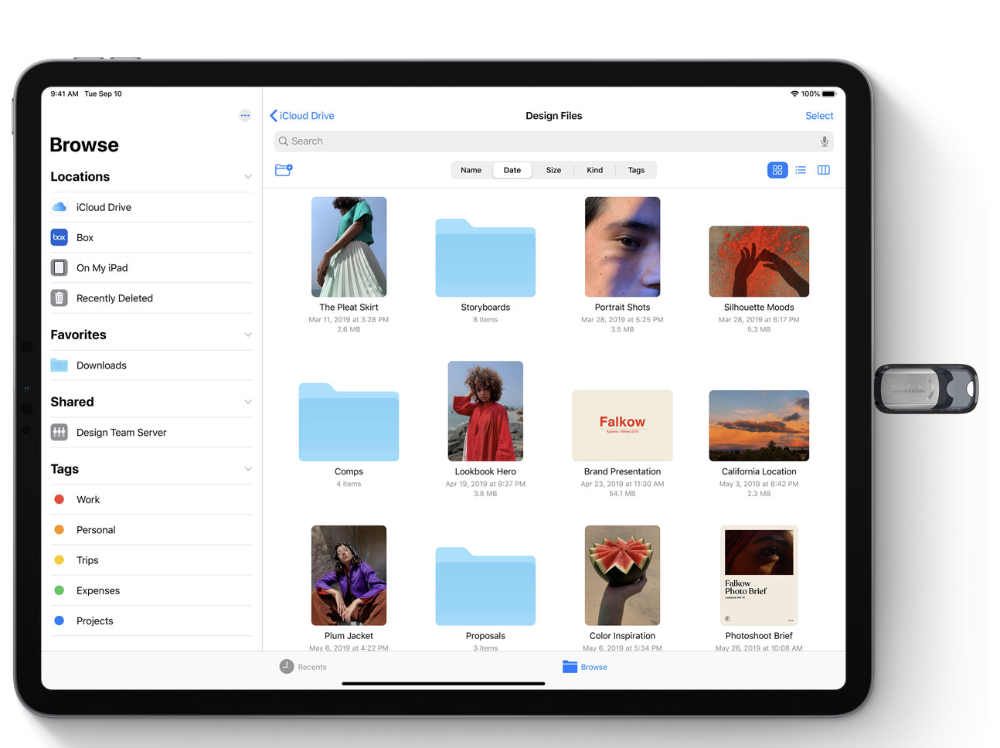
You’ll need an external drive equipped with USB-C or Lightning ports (depending on the type of iPad you use). It’s more kludgy, but you can also use dongles, such as Apple’s SD Card to Lightning adaptor, USB 3.0 Camera Connection Kit or a third party USB-C hub. Whichever you use, plug it into your iPad and power on the device.
Once your external storage is switched on and connected to your Apple tablet, open the Files app. You’ll see the new external storage volumes appear in the Location menu of the Files app. Tap on the volume to see what is inside.
You can drag and drop the files to your iPad, copy them to your online storage services, or work on the files just as you do any other file on your tablet.
You can also save files directly to these drives.
