Did you know that you can use turn your Mac into a Wi-Fi hotspot. You can. Here’s how:
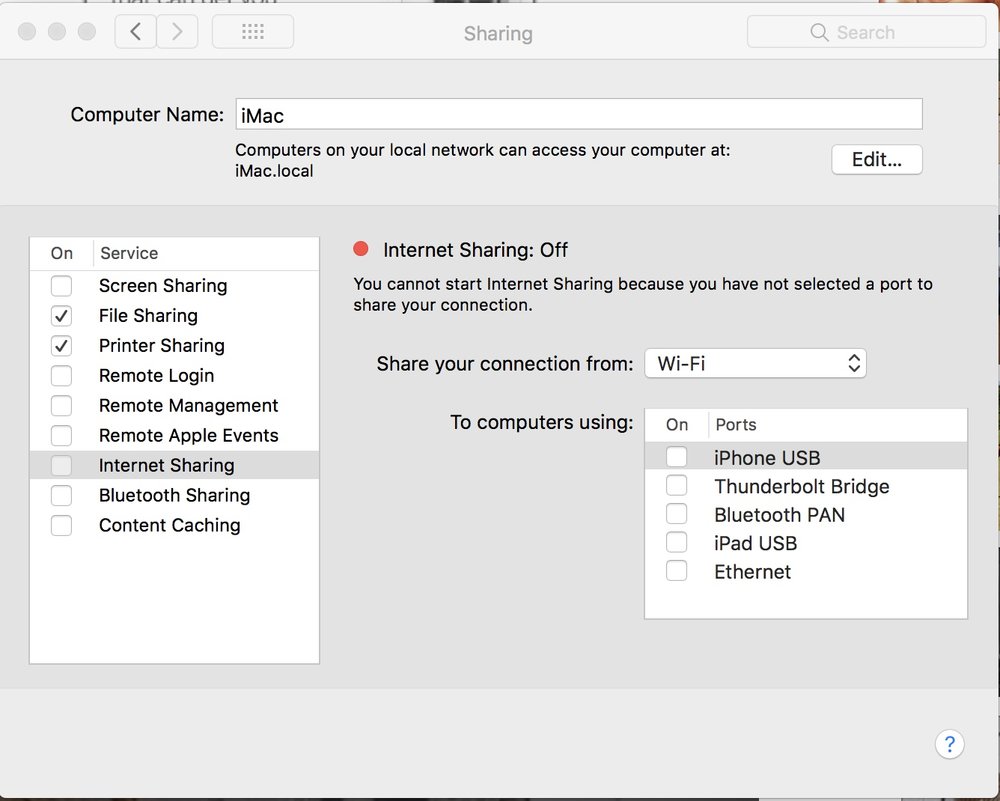
- Click the Apple logo in the top-left hand corner of your display and choose “System Preferences.”
- In the System Preferences window, select “Sharing,” then “Internet Sharing” from the list of services.
- On the right side of the screen, pick the source of your Internet connection.
- Make sure Wi-Fi is selected in the “To computers using” box.
- Click “Wi-Fi Options” at the bottom of the window to configure your Wi-Fi hotspot. You can change the network name and Wi-Fi channel, if you wish.
- Click “OK” to close the window and select the checkbox to the left of Internet Sharing to activate the hot spot.
(This how-to is based on my experiences and info on Apple’s support pages — where the images sometimes come from.)
Like this article? Consider supporting Apple World Today with a $5 monthly Team AWT membership.
