If you often work with files in a specific folder, then it’s worth setting it as the default folder that every new macOS High Sierra Finder window automatically opens with. Here’s how:
- Open the Finder preferences by clicking on the “Finder” menu and clicking “Preferences” or use the Command+, keyboard shortcut.
- In the Finder Preference, click “New Finder windows show” to access the dropdown menu.
- The default location is “All My Files,” but you can alter this by selecting “Other.”
- Browse to the location of the default folder you wish to implement and click “Choose.”
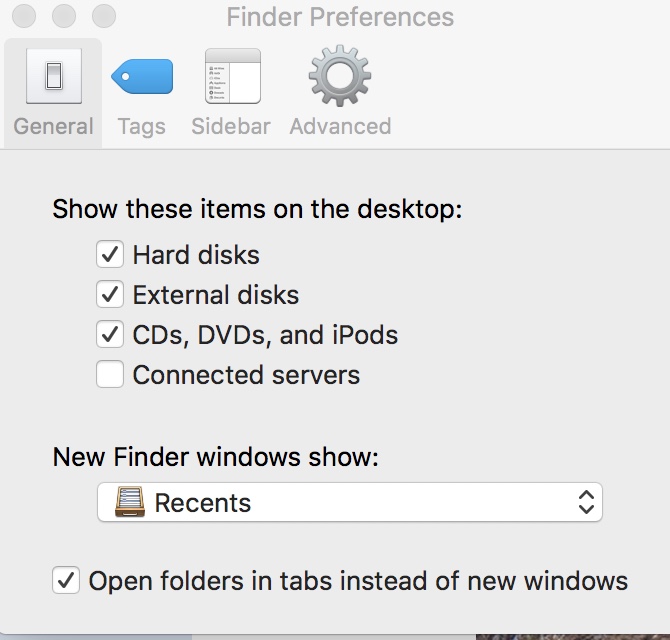
Don’t confuse the Finder with the Desktop. The Finder is the first thing that you see when your Mac finishes starting up. It opens automatically and stays open as you use other apps. It includes the Finder menu bar at the top of the screen and the Desktop below that. The Desktop is the space where you see file, folder, and application windows.
(This how-to is based on my experiences and info on Apple’s support pages — where the images sometimes come from.)
