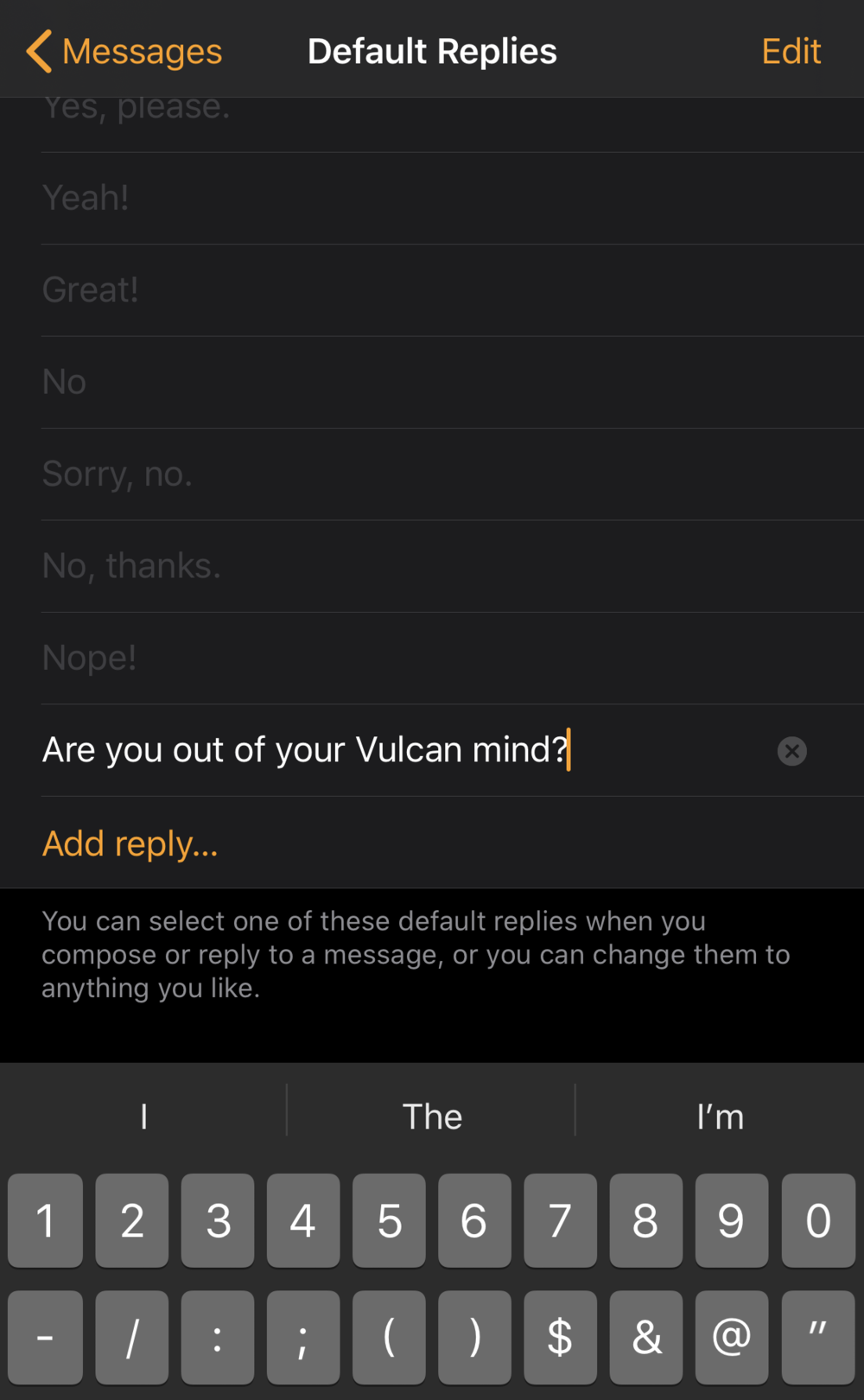I love text messages, but sometimes they come in at the most inopportune times — when you’re in the middle of a conversation with someone, exercising, or eating, to name a few. In this Daily Tip, I’ll show you how you can send a quick reply to someone in Messages without needing to type or dictate a message.
In Messages for iOS and iPadOS, long press (press and hold) the conversation that you want to reply to. When you do so, a small dialog appears at the bottom of the message containing four possible responses. These responses vary, depending on the content of the message you’re replying to:
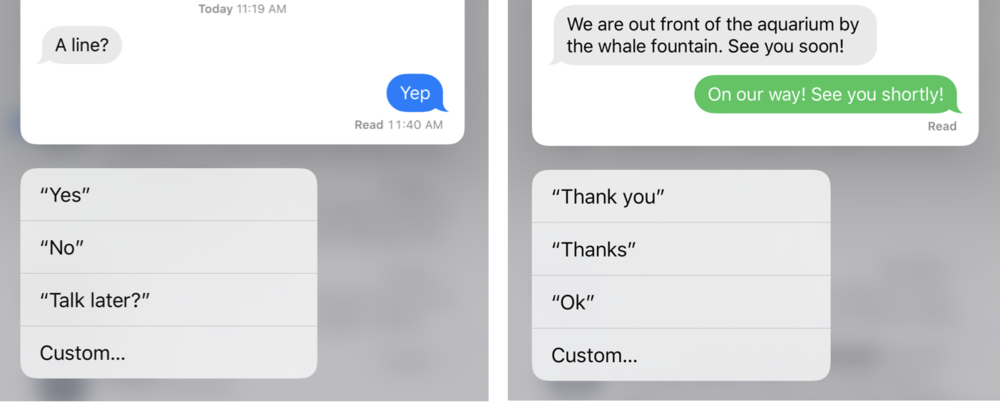
These are very short replies, but they often work to let the other person know you received their message. Once this short list of replies appears, just select one of them and it’s sent immediately. If you decide that it’s best to send a “real” reply, just select Custom… to enter the usual Messages text entry.
You can do the same thing with Messages on an Apple Watch, but you have a much longer list of potential responses and can even create your own! To reply to a message on the Watch without scribbling or dictating, just scroll down below the buttons (dictates, scribble, emoji, heartbeat and Pay) and you’ll see a long list of possible replies that you can select:

Want to add your own custom reply? Go to the Watch app on your iPhone, scroll down to Messages, then tap Default Replies. Scroll to the bottom of the big list, and tap the Add reply… button. Type it in, and the next time you’re in the mood you can send a snarky reply with a few taps and scrolls on your Watch: