With iOS 12, you can scan documents in Notes. You can also add a signature or manually sign a document. With an iPad Pro or iPad (6th generation), you can add a signature or sign a document with your Apple Pencil.
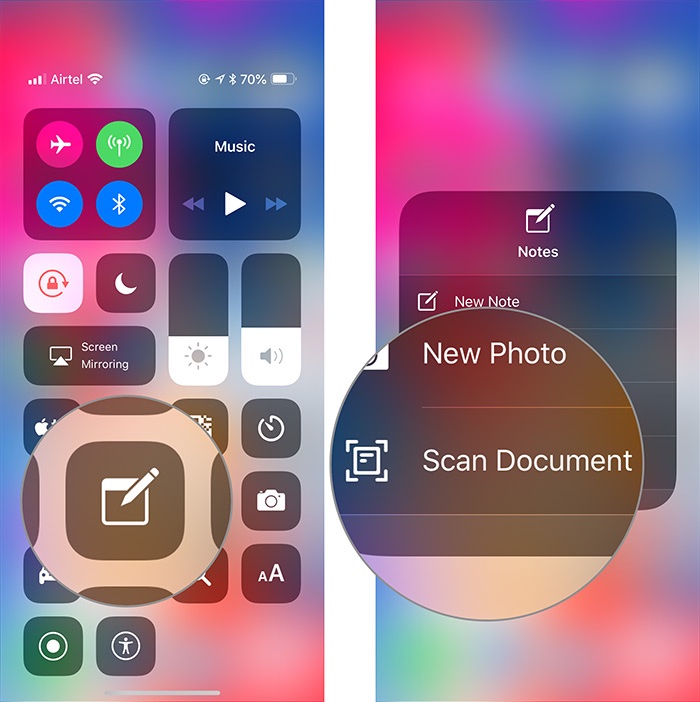
To scan a document:
Open a note or create a new note.
Tap the “+,”, then tap Scan Documents.
Place your document in view of the camera on your device.
If your device is in Auto mode, your document will be automatically scanned. If you need to manually capture a scan, tap the record button or one of the Volume buttons.
Drag the corners to adjust the scan to fit the page, then tap Keep Scan.
You can add additional scans to the document or tap Save when you’re done.
To sign a document.
Tap the document in the note.
Tap the upward pointing arrow button , then tap Markup.
To add your signature, tap the “+,” sign, then tap the signature sign (a line with a faux signature on it). To manually sign your document, select a tool to use, then sign with your finger or Apple Pencil if you’re using an iPad Pro or iPad (6th generation).
(This how-to is based on my experiences and info on Apple’s support pages — where the images sometimes come from.)



