If you’re replaced or altered your wireless network, your may have several outdated network profiles floating around on your Mac. Here’s how to remove ones you’re not using any more.
Click the Apple menu, then choose System Preferences.
Click Network. Under the Network screen, choose Advanced.
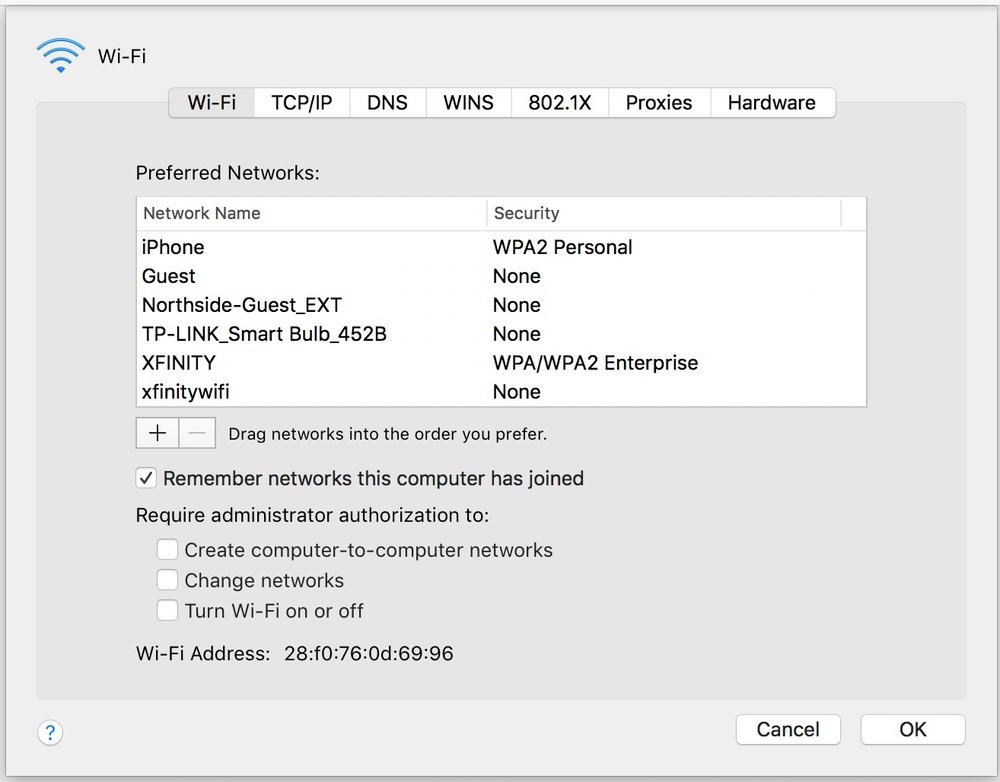
Choose the network which you want to remove and click on the remove button (“-”). Click OK.
If needed, go back to Network page to select the network you want to reconnect by double clicking the network name.
Type in the wireless password, then click on OK.

