You can turn off Back to My Mac whenever you want (here’s how you set it up). When you do, you’ll remove that Mac or AirPort base station from your Back to My Mac network.
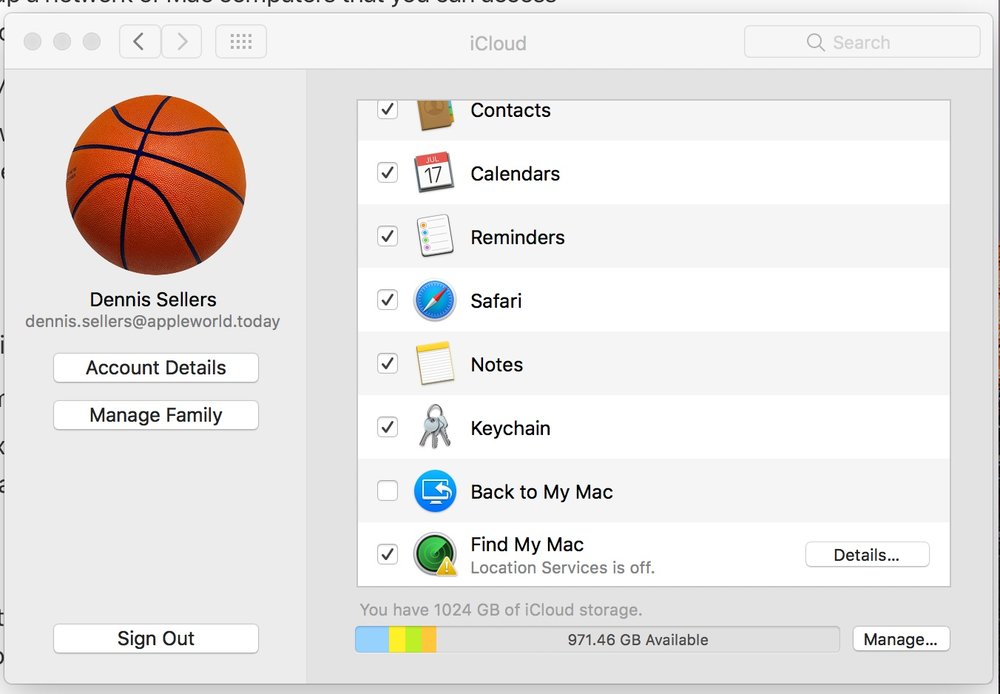
On the Mac that you want to remove, follow these steps:
- Choose System Preferences from the menu, then click iCloud.
- In iCloud preferences, deselect Back to My Mac to turn it off. You also can click Sign Out to log out of iCloud completely.
- To remove a base station, follow these steps:
- From the menu bar, choose Go > Utilities and double-click AirPort Utility.
- Select the AirPort base station that you don’t want to use anymore, and click Edit. If you don’t see the base station, click Other Wi-Fi Devices to see a list of available base stations. You might need to choose a different Network Interface from the pop-up menu.
- Enter the base station password. This password is different from your iCloud password.
- Select the Base Station tab.
- In the Back to my Mac section, click the – button and enter the Apple ID you use with Back to My Mac. The green status indicator should disappear, showing that Back to My Mac is turned off.
- Click Update to save your changes.
(This how-to is based on my experiences and info on Apple’s support pages — where the images come from.)
