Did you know you can play music from your Apple Watch without using your iPhone. You can — after you pair the smartwatch with Bluetooth headphones.
Then Open the Music app, scroll up, then tap your Apple Watch to choose it as the source. Then scroll back down and tap any of these options:
Now Playing. Play or pause what’s currently playing on your Apple Watch.
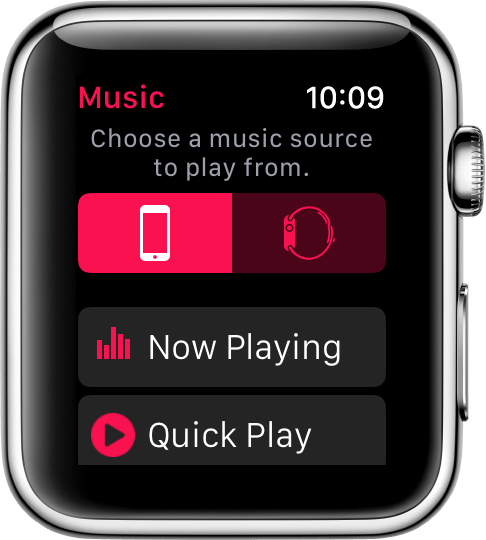
My Music. After you sync a playlist to your Apple Watch, you can browse your music by Albums, Artists, and Songs.
Playlists. Use the steps below to sync a playlist to your Apple Watch.
Make a music playlist
You can keep one music playlist on your Apple Watch at a time. Audiobooks and podcasts aren’t compatible.
- On your iPhone, go to the Music app.
- Tap the Library tab, then tap Playlists > New Playlist.
- Give your playlist a name.
- Search or tap to find songs, artists, or albums to add.
- When you find something that you want to add, tap the “+” icon.
- After you add the item, tap Done. You can then search for more music to add.
- When you’re done adding music, tap Done to save your playlist.

If you want to edit an existing playlist:
Open the Music app on your iPhone, then tap the Library tab. Tap Playlists, tap a playlist, then tap edit.
To add songs, tap Add Songs and search or tap to find songs, artists, or albums. Tap to add them to the playlist. To delete songs, tap , then tap Delete. When you’re done editing the playlist, tap Done to save your changes.
Sync your playlist
Set your Apple Watch on its charger and make sure the device is charging. On your iPhone, go to Settings > Bluetooth. Make sure Bluetooth is turned on. From the Apple Watch app on your iPhone, tap the My Watch tab, then tap Music > Synced Music.
Tap the playlist you want to sync to your Apple Watch. When a message next to your playlist says Sync Pending, your playlist will begin syncing from your iPhone to your Apple Watch.
Wait until the sync is finished before using your Apple Watch. To see the sync progress, open the Apple Watch app on your iPhone and tap Music.
After pairing an Apple Watch with Bluetooth headphones, you can listen to your synced playlist. From the Home screen on your Apple Watch, tap the Music app. Firmly press the screen, then tap Source > Apple Watch. Tap Playlists.
To remove a playlist from Apple Watch, open the Apple Watch app on your iPhone, then tap the My Watch tab. Tap Music > Synced Music > None. To remove the playlist, set your Apple Watch on its charger and make sure it’s charging.
Note that your Apple Watch playlist is limited to 1 GB by default. In the Apple Watch app on your iPhone, you can change this setting to 2 GB, 500 MB, or 100 MB. If you prefer to limit by song number, you can limit your playlist to 15, 50, 125, or 250 songs.

