By Richard Conn
“Forced to work from home” is a phrase a lot of people are using nowadays, but work-from-home (WFH) doesn’t have to feel like a prison sentence. Apple devices have the ability to make your WFH experience enjoyable and most importantly, productive.
These tips will be useful if you’re a boss wanting to help your struggling remote employees or if you personally want to improve your Mac set up.
Let’s talk gear
You don’t need to be a pro gamer or work for NASA to invest in a few gadgets to improve your home set up. In fact, 30 years of research has proven that when you have more control over your comfort, your productivity can increase by up to 8.6%.
Display
Even if you have an iMac or large screen Mac laptop, a bigger monitor size can drastically improve your WFH experience. The recommended size is between 24-30 inches. This can be a great asset if you’re video editing or just remote screen sharing and want to view multiple screens at once.
But what if you don’t want to buy a new monitor?
Well, if you have an iPad, Apple’s Sidecar option allows you to extend or mirror your Mac’s screen onto your iPad. You can drag things from the Mac to the iPad, use Split View, draw with your Apple Pencil, go wild!
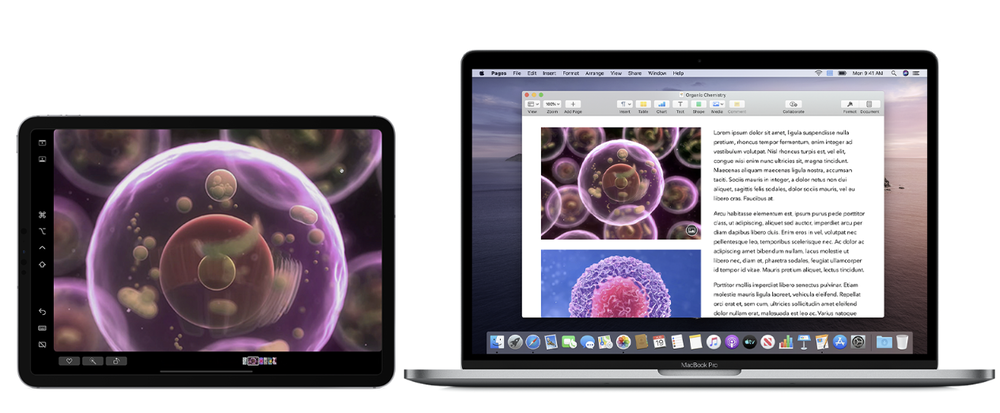
Stand
For laptop users, getting the screen at the correct height can be difficult, and if you don’t get it right you could end up with a repetitive strain injury. Mitigate this problem with a laptop stand.
Placing your laptop on some books can also do the job, but might be demoralizing if you’re a writer, knowing that your novel could end up as a stand.
Docking Station
Apple laptops have between one and four USB-C or Thunderbolt ports, and this is often not enough. A USB hub allows you to plug in multiple devices including older USB-A devices and HDMI cables.
Noise-canceling headphones
A great addition to your apple device is headphones that block out background distractions. Whether you want to escape family or deal with difficult customers at your IVR call center job, these allow you to fully concentrate on the task.
Helpful software
Productivity of home work vs. office work can sometimes be lacking. But there are definitely apps that can help with your WFH efficiency.
ScreenTime
Research shows that 32% of employees that WFH are distracted by TV, and 27% by child care. It’s easy to let time get away from you when you WFH, but it’s even easier to let work time become domestic time or vice versa.
Set defined boundaries between work and rest using Apple’s Screen Time app. The application’s features include:
· Informing you how you already spend time on your mac.
· Allowing you to restrict certain apps or categories at specific times.
· Enabling the addition of a break period.
Siri
Twenty percent of people said they don’t feel comfortable using Siri in public, well you’re at home now, so use it.
Do you spend a lot of time researching? Ask Siri to search it and remind you of the page later.
Do you have to schedule a meeting or be reminded to update your order management software? Tell Siri when to notify you.
iCloud Storage
Upgrade your iCloud storage plan to allow you to save all your files and access them from anywhere with an internet connection. This is particularly useful in these uncertain times where you may have to suddenly work from home, and it saves you a lot of Mac storage space.
Calendars
The efficient use of the calendar app is essential to productive remote work. Here are a few shortcuts you can use:

In addition to those shortcuts, to optimize your calendar app experience you can:
° Decide how you want to be notified; such as by alert or an appearing bubble.
° Observe all upcoming events at once, as a list, by typing a full stop in the search bar.
° Share your calendar with colleagues.
° Sync your events with third-party calendar applications.
Recommended techniques
Maintain healthy eyes
Let’s face it, WFH equals more time browsing on your phone. Coupled with the work you already have to do on your Mac, that means you’re spending a lot of time in front of screens. To reduce Computer Vision Syndrome, use dark mode and night mode in your display settings to filter out blue light.
Dictation
One of the upsides to working in an isolated space is the ability to dictate your text without distracting others. A Stanford study showed that dictating can be three times faster while also producing fewer errors. So, start using the built-in Apple dictation tool and get practicing!
Communication
Whether you’re a super-techie that codes for a mobile app or you’re involved in eCommerce website maintenance, communication is important. Teams need to develop a communication schedule and stick to it so that the line between home and work isn’t blurred.
That could include communication via email, Apple video call applications, or CPaaS. What is CPaaS?
· A cloud-based delivery model that can improve communication channels.
· It allows your business to add communication features to existing apps.
Keep active
Boosting brain power, weight control, and improving sleep quality are just a few benefits of a WFH exercise schedule. An Apple watch has the ability to remind you to be active and regularly stand up, increasing your overall productivity levels.

Data Usage
As WFH is becoming a regular occurrence, there’s nothing more valuable than a good internet connection. But with PowerPoint downloads, video streaming, and Julie from work constantly video calling you to “check-in”, your data usage can skyrocket.
It’s important to monitor your internet consumption, using Apple Activity Monitor or other third-party applications, to ensure that you’re not incurring any additional charges.
These tips are just a guideline. You don’t have to use all of them, it’s about what works for you. WFH involves adaptability, finding out what you prefer through trial and error, and optimizing your set-up to suit your specific needs.
Author’s bio
Richard Conn is the senior director, Search Marketing for RingCentral, a global leader in unified communications and internet phone service provider. He is passionate about connecting businesses and customers and has experience working with Fortune 500 companies such as Google, Experian, Target, Nordstrom, Kayak, Hilton, and Kia.
