If you’re short on space on your Mac, you can free up a lot of space by moving your Photos library to an external drive. Here’s how to do this in macOS High Sierra:
- Make sure you have back-ups of your pics.
- Quit Photos.
- Copy the Photos Library from your Pictures Folder to an external disk.
- Hold down the option (or alt) key and launch Photos. From the resulting menu select “Other library” and navigate to the new location.
- You’ll get a message that says: “This library contains items that need to download from iCloud Photo Library.”
- Click on delete incomplete items.
- In the Photos app, go to Preferences and under General, click Use as System Photo Library.
- Then go to System Preferences > iCloud > Photos > Options, Select iCloud Photo Library to turn that back on.
- Test the library. When you’re sure all is well, feel free to trash the one on your internal HD to free up space.
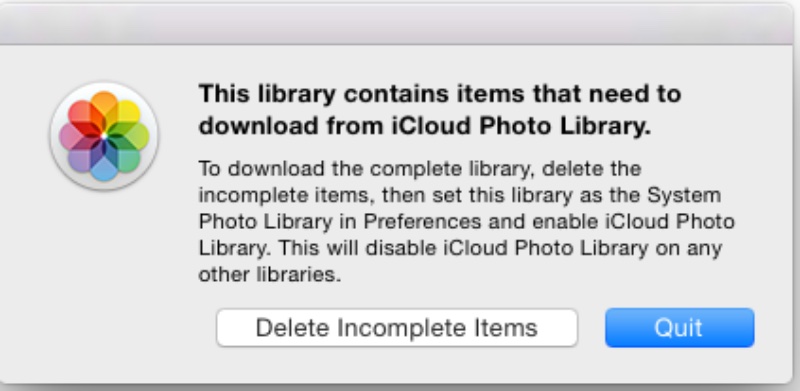
(This how-to is based on my experiences and info on Apple’s support pages — where the images sometimes come from.)
Like this article? Consider supporting Apple World Today with a $5 monthly Team AWT membership.
