In macOS Sierra’s web browser, Safari, you can create and open multiple tabbed windows. You can rearrange how they’re ordered, close them, or save a group of tabs as a bookmark that you can reopen all at once.
To add a new tab, press Command+T or click the plus sign at the far right of the Tab bar. To close a tab, move your mouse over the tab and click the X that appears.
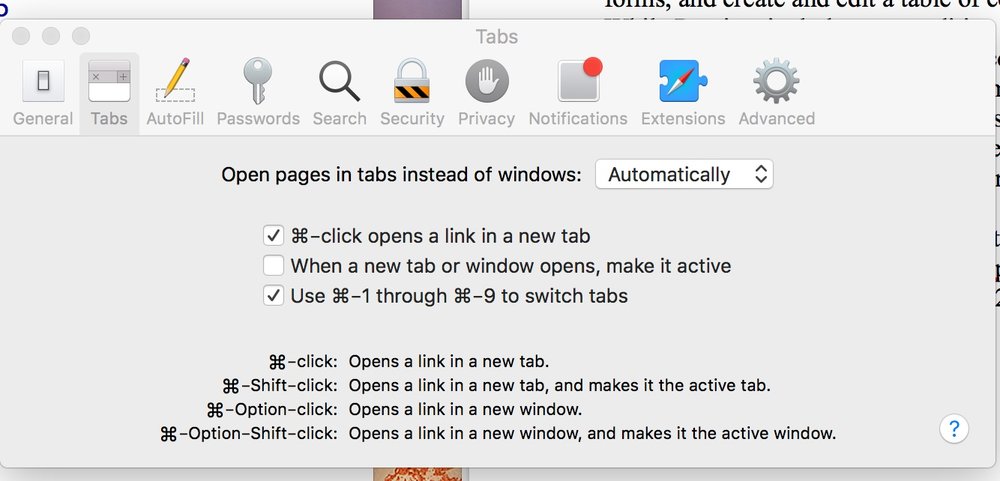
To jump from tab to tab, press Command+Shift+→ or Command+Shift+<–. You can drag and drop a tab to the left or right of another tab to rearrange their order.
To move a tab to a new window. drag it underneath the Tab bar, then let go of your mouse button. Or you can right-click a tab and choose Move Tab to New Window.
You can save every open tabbed window as a bookmark. Right-click any tab (or click the Bookmarks menu) and choose Add Bookmark for These Tabs.
You can also save the articles of every currently loaded tabbed window in the Reading List. Right-click any tab (or click the Bookmarks menu) and choose Add These Tabs to Reading List.




