
Face ID has been a fixture on Apple’s iPhone since the iPhone X first appeared, but many longtime iPhone users are just now upgrading to the newer iPhones that did away with the familiar Home button. For those who are new to iPhones with Face ID, it just figuring out how to power the phone on and off or do a hard reset can be daunting. We’ll show you how!
Power On an iPhone with Face ID
New iPhone users might be confused by the lack of a marked “ON” switch on their phone. It’s easy to power it on. Simply press and hold the button on the top right side of the iPhone (see image below) until the Apple logo appears on the screen.
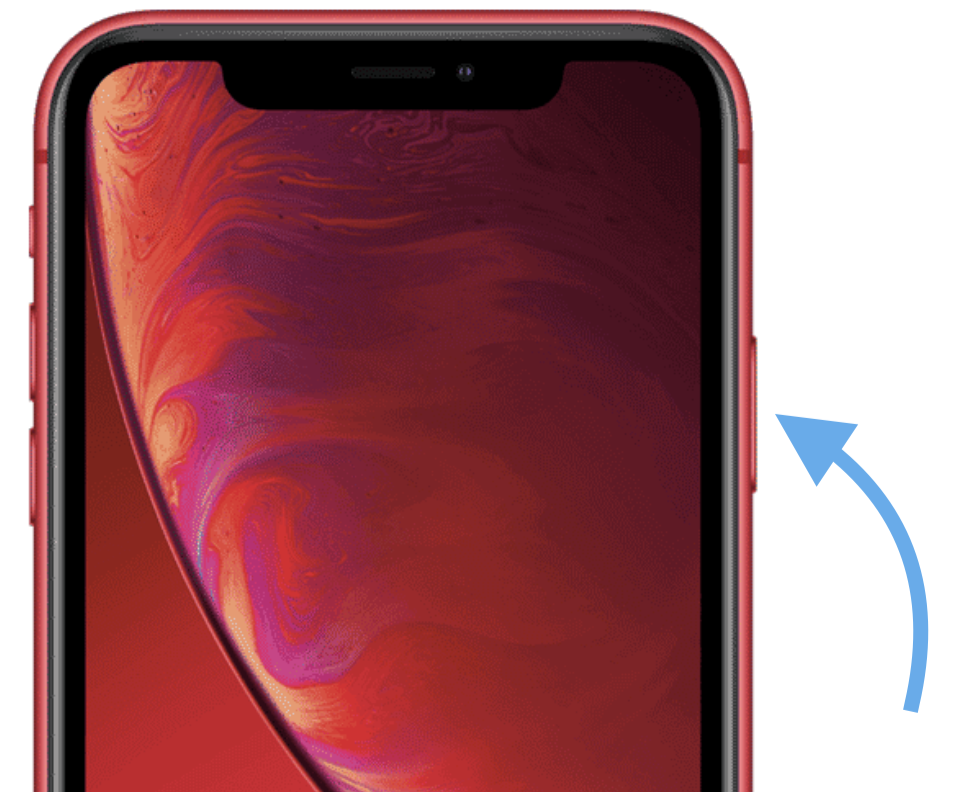
Power Off an iPhone with Face ID
To shut off your iPhone, you need to simultaneously press and hold the power/sleep button on the right side of the iPhone and one of the volume buttons (it doesn’t matter if it’s up or down).

Do that for about 2 seconds and the following screen appears:
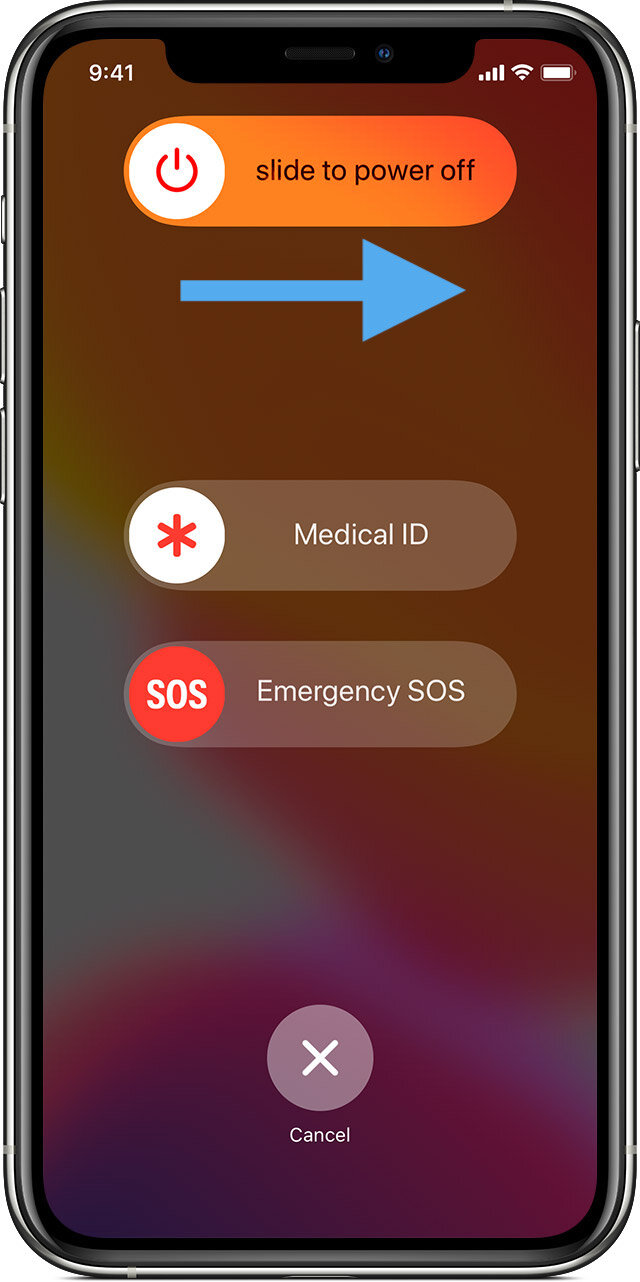
Now, slide the power button at the top of the screen to the right (see the blue arrow above). By the way, this same screen can be used to display a person’s medical ID if they are hurt or injured, and it can also be used to send an “Emergency SOS” message to 911 services and emergency contacts. In fact, if you continue holding down the power and volume buttons for longer than just a few seconds, it will automatically send the Emergency SOS, so remember to take your fingers off of those buttons once the power off screen appears.
Hard Reset an iPhone with Face ID
On rare occasions, a misbehaving app on your iPhone might cause the phone to lock up completely, rendering it unusable. That’s when a hard reset should be done. Basically, forcing a hard reset causes all applications and iOS to stop working, powers down the iPhone, and then starts it up again — it’s like Restart on a Mac.
This is a three-step process:
1 – Press the volume up button
2 – Press the volume down button
3 – Press and hold the power/sleep button until the unit restarts. This can take up to 10 seconds. You do NOT need to swipe the Power Off button that appears on the iPhone display.




