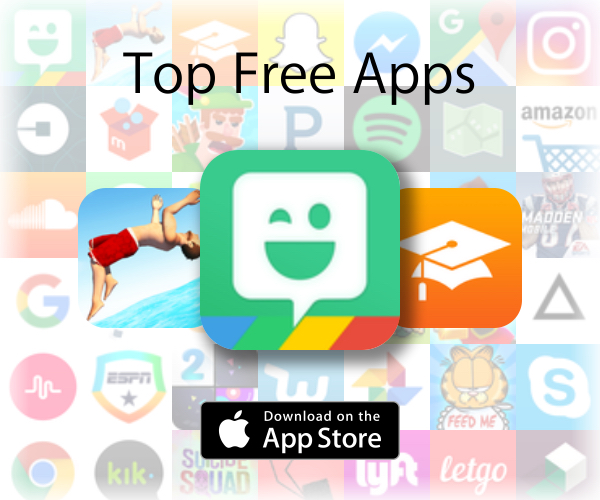Have an emergency? Your Apple Watch can come to the rescue thanks to the SOS feature in watchOS 3. Unfortunately, this only works if your iPhone is nearby. If it is, you can call emergency services this way:
- Press and hold the side button on your watch until the Emergency SOS slider appears.
- Continue to hold down the side button. Wait for a countdown to begin and an alert to sound. You can also drag the Emergency SOS slider.
- When the countdown ends, your watch automatically calls emergency services.

After the call ends, your Apple Watch sends your SOS contacts a text message with your current location, unless you choose to cancel. If Location Services is off, it will temporarily turn on.
If your location changes, your contacts will get an update, and you’ll get a notification about 10 minutes later. To stop the updates, select Stop Sharing in the notification. If you keep sharing, you’ll get a reminder to stop every four hours for 24 hours.
If you accidentally start an emergency call, firmly press the display, then tap End Call.
You can add SOS contacts from your iPhone this way:
- Open the Apple Watch app and tap the My Watch tab.
- Tap General > Emergency SOS> Add SOS Contact.
- Tap a contact. You can add up to 3 SOS contacts.

To remove SOS contacts:
- Tap General > Emergency SOS> Add SOS Contact.
- Tap Edit, then tap the “-“ next to their name.
- Tap Delete, then tap Remove from SOS.
You can’t set emergency services as an SOS contact.
Also, you can change the setting so that holding the side button won’t call emergency services automatically. To do so:
- Open the Apple Watch app on your iPhone and tap the My Watch tab.
- Tap General > Emergency SOS.
- Turn off Hold to Auto Call.
If you turn off this setting, you can still use the Emergency SOS slider to make a call.