In macOS Sierra’s Calendar app, you can move all events from one calendar to another by exporting one calendar and importing it into another.
If you use iCloud calendars or a calendar server account, you don’t need to export and import calendars to back them up. Your devices’ calendars are synced; when you set up new devices to use the account, your calendars are restored from the cloud or from the calendar server and you don’t need to restore from a backup.
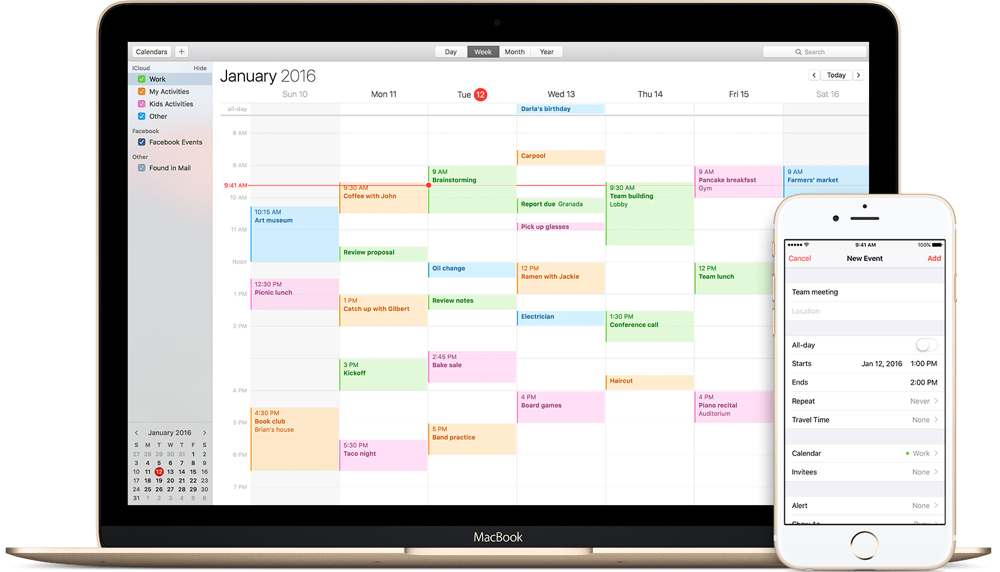
To merge an entire calendar with another, export the calendar, import it into a calendar, and delete the old calendar.
To export a calendar’s events:
- Click the calendar’s name in the calendar list. If you don’t see the calendar list on the left, choose View > Show Calendar List.
- Choose File > Export > Export.
- Choose a location, then click Export. The events are exported to an calendar (.ics) file.
To export all calendars:
- Choose File > Export > Calendar Archive.
- Choose a location, then click Save.
To import events into a calendar:
- If you want, create a new calendar for the events.
- Choose File > Import.
- Select the file with the events, then click Import.
- Choose the calendar to add the events to.
- You can also drag a file with events to Calendar. The events are added to the calendar selected in the calendar list.
To import calendars from an archive file:
- Choose File > Import.
- Select the archive file, then click Import.
Note that importing an archive file replaces all of your current calendar information.
(This how-to is based on my experiences and info on Apple’s support pages — where the images come from.)



