As you probably know by now, iPadOS allows you to use mice and trackpads with an iPad — although I’m miffed that you can’t use a Magic Mouse.
Also, you’ll have to enable the mouse support, because it’s turned off by default. To enable it have your mouse or trackpad powered up and ready to go, then:
-
Open the Settings app.
-
Go to Accessibility.
-
Go to Touch, under the Physical and Motor section.
-
Turn on the AssistiveTouch toggle.
-
Go to Pointing Devices.
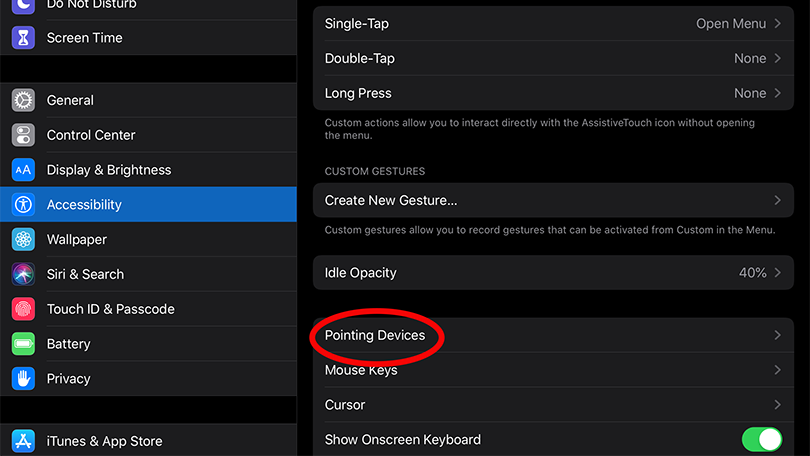
You can use a mouse or trackpad via Bluetooth or USB. If you’re using the former, which I recommend, you’ll have to make sure it’s paired. If you have a mouse that’s not a USB-C rodent, you’ll need a USB-A to C adapter to plug a regular wired mouse directly into the iPad Pro’s USB-C port.
Clicking a mouse does the same thing as tapping the screen. I just wish there was a way to make the huge cursor that appears smaller. Also, it only works with one button-click function, usually simulating what a finger touching the screen would do.



