In macOS Sierra, there’s a default printer. It’s the one selected when the Print dialog opens. However, it’s easy to change the default printer — or change a printer’s name.
To change your default printer
- Choose Apple menu > System Preferences, then click Printers & Scanners.
- Click the “Default printer” pop-up menu, then choose an option.
- If you want the same printer to always be the default printer, choose that printer. The default printer doesn’t change even after you print to a different printer.
If you want the default printer to be the one you printed to last, choose Last Printer Used. Your Mac remembers the printer you used last at your current network location. For example, the printer you used last might change depending on whether you’re at home or at work.
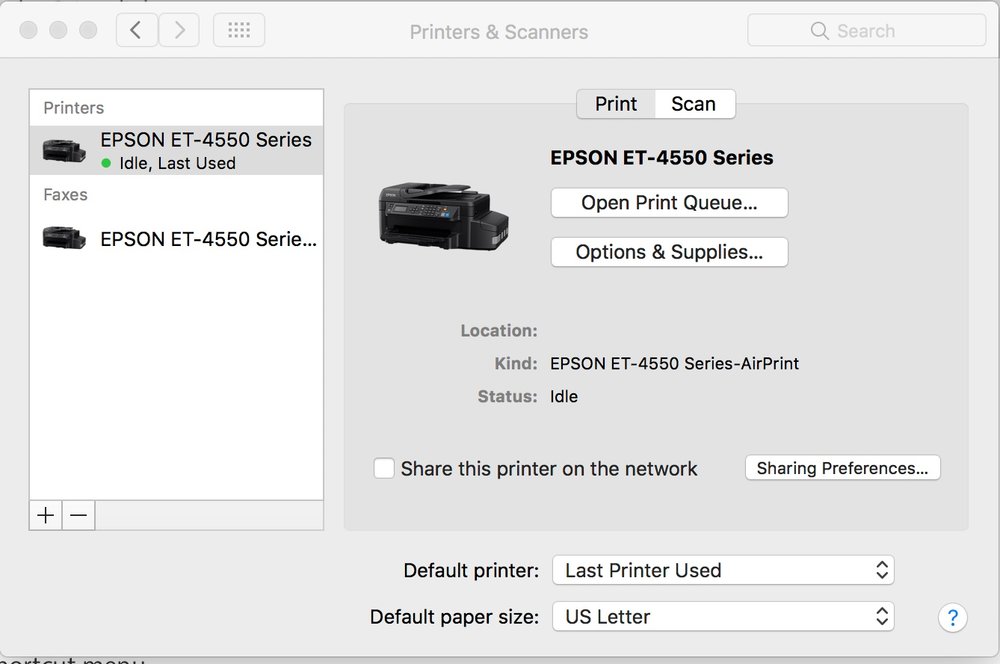
To quickly select a default printer, Control-click a printer in the Printers list of the Printers & Scanners pane, then choose “Set default printer” from the shortcut menu.
You can enter a new name and location for your printer if you wish. This information appears in Printers & Scanners preferences.
- Choose Apple menu > System Preferences, then click Printers & Scanners.
- Select the printer in the list at the left.
- Click Options & Supplies, then click General.
- Type the new name and location in the Name and Location fields.
- Name: Enter a descriptive name for the printer (for example, Color Laser Printer).
- Location: Enter the printer’s location (for example, “outside my office”).
To quickly rename a printer, Control-click a printer in the Printers list of the Printers & Scanners pane, choose “Rename printer” from the shortcut menu, enter a name and location, then click OK.
(This how-to is based on my experiences and info on Apple’s support pages — where the images sometimes come from.)



