Did you know you can change Siri’s voice in macOS High Sierra? You can. Here’s how:
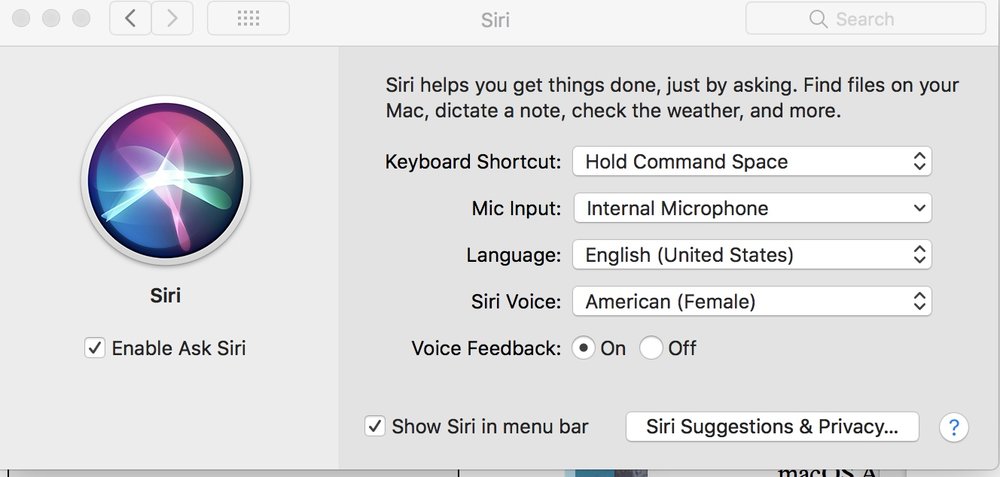
- Click the Apple logo at the top left of the screen, and then select System Preferences from the context menu.
- In the pop-up System Preferences window, select the Siri option in the fourth row.
- In the Siri preferences screen, you will see several options on the right-side pane. Click the Language drop-down menu to change the language, and click Siri Voice to change the accent. Available accents for English are American, Australian, British, Irish and South African. They’re available in male and female voices.
- Make changes to these options, and they’re saved automatically.
(This how-to is based on my experiences and info on Apple’s support pages — where the images sometimes come from.)
