Back up, back up, back up. No matter what Apple hardware you’re using, you need multiple copies to make sure no valuable data is lost. Among items to back up: your calendars that are stored in iCloud. Here’s how:
Launch Safari, go iCloud.com, and log in. Click on the Calendar icon.
And here’s where it gets interesting. You’ll have to publicly, if temporarily, share the specific calendar you want to back up to cause iCloud to reveal the URL for the calendar.
In the sidebar, choose the calendar you wish to back up. To the right of the calendar’s, there’s a calendar sharing icon (which looks like a wireless signal icon). Click the icon to reveal the sharing options for the selected calendar.
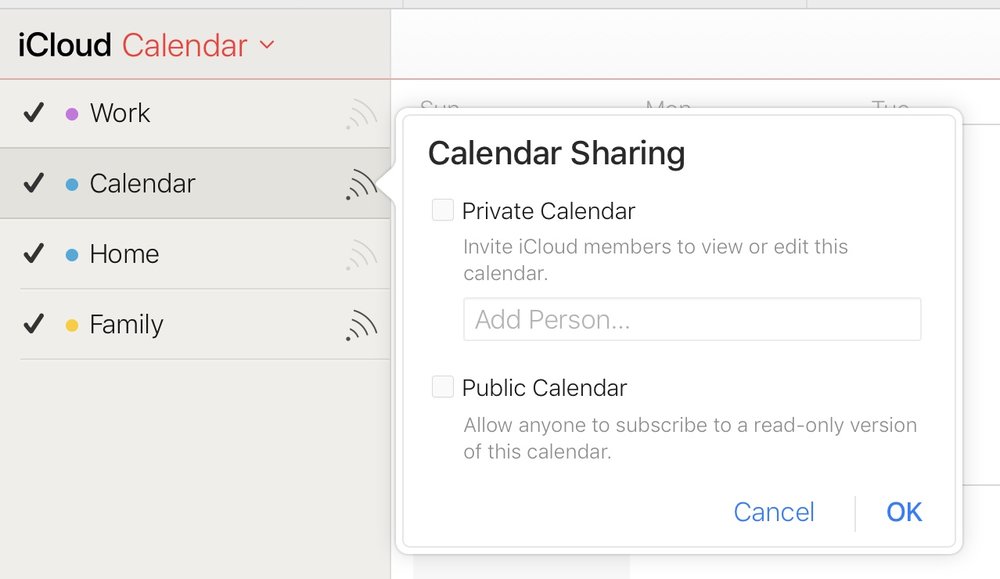
Place a check mark in the Public Calendar box. The calendar’s URL will be displayed. Copy the whole thing.
Paste the copied URL into the Safari address bar, but DON’T click the return button.
Change the portion of the URL that says webcal:// to http:// and press return. The calendar will be downloaded to your Downloads folder in the .ics format.
You can use the Finder to rename the (really long) file name, if you want to. However, keep the.ics suffix.
If you want the calendar to no longer be public, remove the check mark from the Public Calendar box.
Like this article? Consider supporting Apple World Today with a $5 monthly Team AWT membership.
