We all know that Apple devices are the most secure devices in the world, and the most important part of making Apple devices such a high honor is its iCloud activation lock function.
But as more and more people are willing to buy second-hand iPad recently, many people complain that the original owner’s iCloud activation lock is still retained on the second-hand iPad they bought. Don’t worry when you are faced with the same problem. In this article, I will introduce 4 ways to bypass activation lock iPad.
Method 1: Ask Previous Owner to Bypass iPad Activation Lock
The iCloud activation lock is enabled with the Find My feature function. If the original owner didn’t turn off the Find My iPad feature before selling the iPad, then iCloud Activation Lock exists. At this time, you need the correct Apple ID and password of the original owner to activate it, or ask the original owner to remotely remove the second-hand iPad you purchased on the Find My feature of iCloud. For how to bypass iPad activation lock remotely, you can refer to the following step.
Step 1. Ask the original owner to go to the official iCloud page and log in with his Apple ID.
Step 2. Select the Find My function, then click All Devices at the top of the screen. Find and select the iPad you want to remove.
Step 3. Click Erase iPad and confirm.
Step 4. Then click the Remove from Account button, then this iPad will not be locked by the iCloud account.
Method 2: Bypass Activation Lock on iPad Using Joyoshare Activation Unlocker
If you also encounter the situation that the newly purchased second-hand iPad is stuck in the iCloud activation lock after resetting, and you cannot get in touch with the original owner, then we recommend you to use Joyoshare Activation Unlocker, this Activation unlocking tool can help you delete iCloud easily Activation lock. You don’t even need an Apple ID, after bypassing Activation Lock you can log in to your new Apple ID and instantly log into the App Store. Joyoshare Activation Unlocker mainly has the following features:

- Support you to delete iCloud activation lock in different situations, such as common issue such as unable to active the second-hand iDevice, iPad has been lost or more.
- Remove and unlock Apple ID without password
- Turn off Find My iPhone/iPad without passcode
- Enables you to log in to your new Apple ID in the App Store for downloads and purchases
- Unbind the original owner’s account without the risk of being locked remotely
- Support iPhone 6s to iPhone X running iOS 12.0 and other later versions.
Now, let’s move on how to bypass activation lock on iPad by using Joyoshare Activation Unlocked.
Step 1. Download and launch Joyoshare Activation Unlocker on your computer. Click the Start button and use a USB cable to connect the iPad you need to remove iCloud Activation Lock to the computer.

Step 2. Joyoshare software will show you the potential risks of removing activation lock. Read it carefully and click Agree button to proceed.
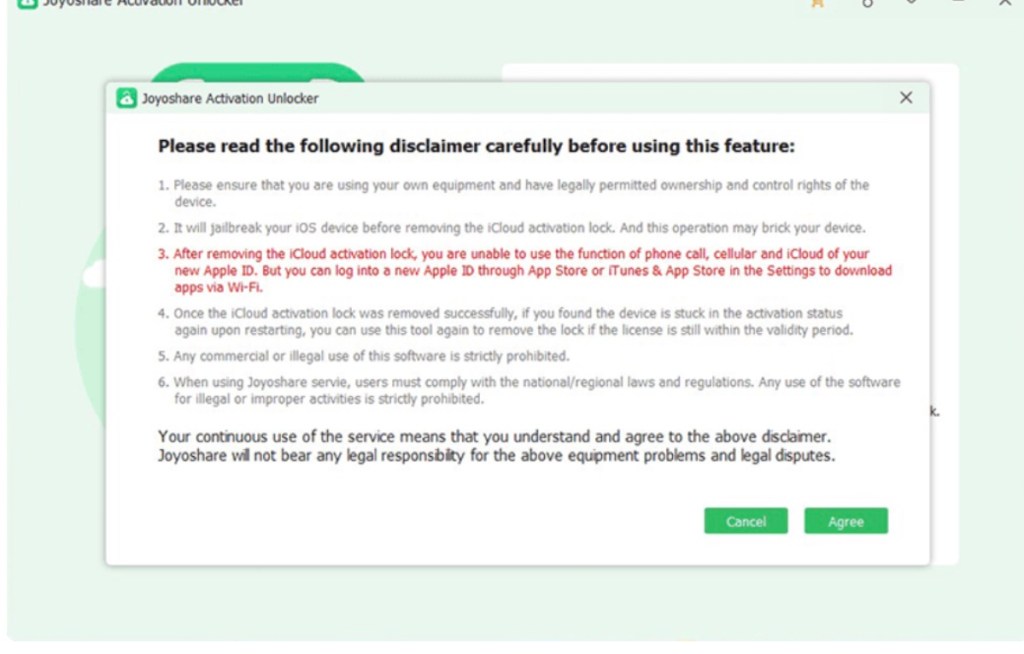
Step 3. Download the jailbreak tool Joyoshare provides, which will help you jailbreak your iPad.

Step 4. Follow the Joyoshare software prompts to start jailbreaking your iPad.

Step 5. After the jailbreak is successful, click the Start to Remove button. Joyoshare Activation Unlocker will immediately start bypassing iPad activation lock screen. Wait for a while, iCloud Activation Lock is successfully bypassed.

Method 3: Bypass iCloud DNS
Whenever an Apple device connects to WiFi, it first connects to a DNS server and then tries to reach Apple servers. If you are wondering about how to bypass activation lock on iPad without computer, DNS server would also be a solution. This method takes advantage of Apple’s bug, and the success rate is low. It is only applicable to iOS 8 to iOS 10 devices, and you cannot use all the functions on the iPad after unlocking the activation lock through this method. His operation steps are as follows:
Step 1. Turn on your iPad and navigate to the Select WiFi Network page.
Step 2. Go to the WiFi settings page and click the i icon behind the WiFi network. It will display the properties of WiFi.
Step 3. Configure DNS settings according to your region (different regions have different IPs).
- United States: 104.154.51.7
- South America: 35.199.88.219
- Europe: 104.155.28.90
- Asia: 104.155.220.58
- Australia and Oceania: 35.189.47.23
- Other: 78.100.17.60
Step 4. Then return to the WiFi page.
Step 5. Now, click Next and Back repeatedly until you can proceed with setting up your iPad normally.
Method 4: Ask Apple for Help
If you purchased the iPad through official channels, Apple will help you unlock the activation lock for free, which needs you provide receipt or other files. During the checking, Apple will also look to see if the iPad has been reported as stolen or lost. If it was, Apple wouldn’t help either. Meanwhile, if you bought a used iPad online or someone else, asking Apple probably won’t help.





