By Aaron Lee
There are lots of multiple clipboard apps available for the Mac (and you have to wonder why Apple hasn’t built that functionality into Mac OS X). If you’re looking for a powerful, customization one that can store images (and more), or one that lets you exclude apps that you don’t want to save clippings from, give Ondesoft ClipBuddy a try.
This multiple clipboard is designed to log all clipboard data. on OS X 10.6 or higher. This data can be images, PDFs, text (including “rich” text coming from Safari, Firefox, Chrome, Word, Excel, iChat, etc.) or a mixture of them. ClipBuddy saves an unlimited number of clips (actually that number is limited by how much memory you have on your Mac) in a searchable database. The app works fine with any application and data that works with the Mac OS X Clipboard.
You can be up and running ClipBuddy with little training. If you’ve copied an item, just double-click on a clip or press the paste button in ClipBuddy to paste it. It’s that simple.
However, you should read the tutorials at the OndeSoft web site to take advantage of all the app’s features. For example, you can capture screenshots of a rectangular region or a full screen and automatically save them as clips. Pretty cool.
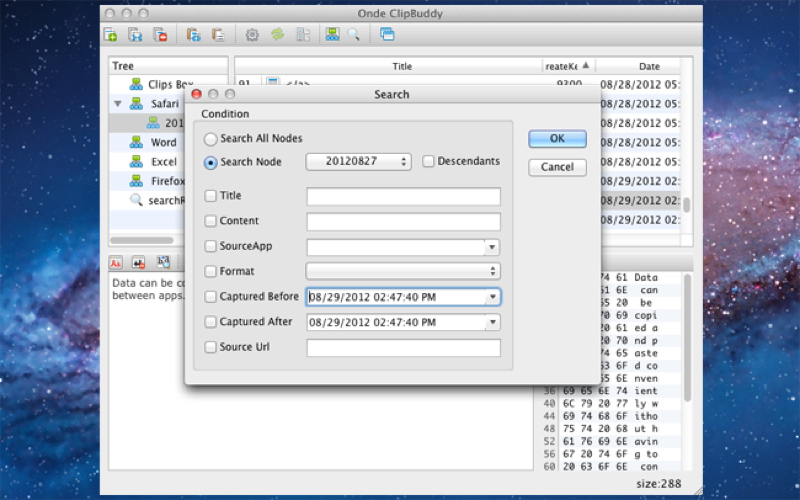
There’s a “Super Paste” feature that allows you to paste multiple clips in a loop, without any punctuation. Personally, I found this feature a bit confusing. You’ll definitely want to read Ondesoft’s tutorial on this feature.
You can also make use of ClipBuddy’s Recorded Metadata feature to see what application the clipping came from, when it was made, and even the URL of the website it was taken from. Now this I did find very useful.
With ClipBuddy you can edit the content of any clip within the app’s preview window, accomplishing tasks such as changing case, removing line breaks, or finding and replace specific words. You can also export clips to separate TXT files or, when it comes to images, as JPG, PNG or BMP files.
In the ClipBuddy preferences, you can (as mentioned) include any apps from which you don’t want clipped items saved. You can also set the maximum number of tray history clips (up to 200). You can also have ClipBuddy launch at log-in, show or hide the Dock icon or use black and white menu bar icons. (By the way, there’s a typo in the ClipBuddy prefs that reads: “Use balck and white menu bar icons. The folks at OndeSoft might want to fix that for a more professional appearance.)
ClipBuddy is also designed to be an extender of the Mac clipboard that works with Dropbox. You can sync the ClipBuddy database with Dropbox if you wish.
Not enough? You can also set hotkeys for ClipBuddy’s various functions, have backups of your clipped data saved to your hard drive on an hourly, daily, weekly or monthly basis. From there you can restore your clipped data.
There are less expensive Mac clipboard tools around, ranging in price from free (CopyClip) to iClipboard ($29.95) — the latter of which Dennis Sellers prefers. You can check ’em all out at the Mac App Store.
If you only copy and paste one item at a time, the Mac OS X Clipboard will work just fine for you. However, if you cut and paste a lot of data and use it repeatedly, ClipBuddy may prove to be a helpful buddy app indeed.
