CleanMyMac from MacPaw is an all-in-one macOS solution designed to keep your Mac clean and to secure space from your computer’s hard drive. It’s even better with version 4.4.0 thanks to the edition of the Space Lens; more on that in a moment.
Why do you need CleanMyMac since a Mac runs its own maintenance scripts once a day, a week and a month. However, there are still files like universal binaries, localization files, hidden trashes, and others that take lots of space and remain untouched by these scripts. Enter CleanMyMac, which prompts you to scan your Mac every month — unless you designate another schedule.
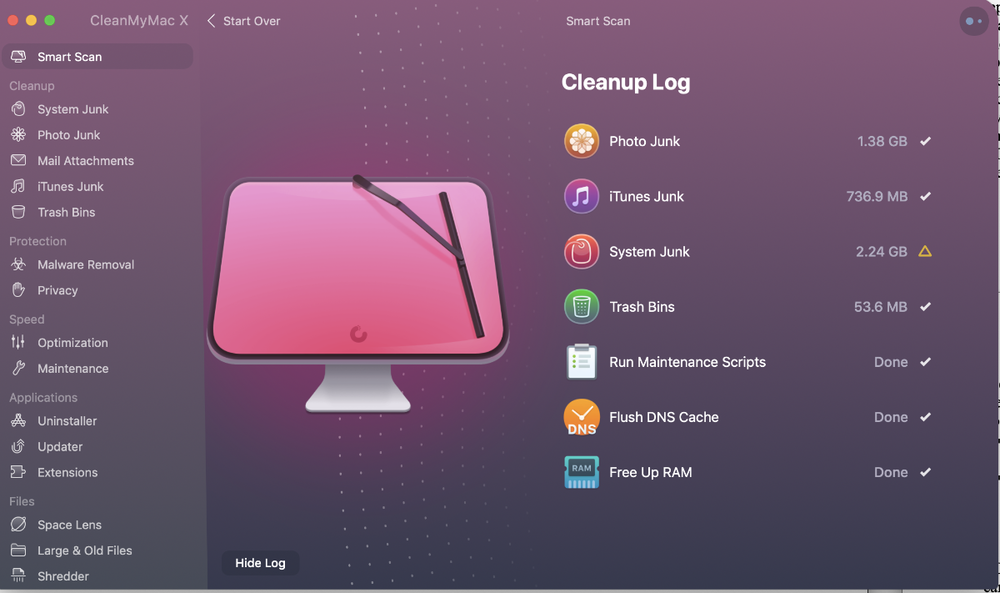
CleanMyMac has oodles of features, so you’ll have to spend some time checking out its nooks and crevices. However, it has a well-designed, intuitive interface so you can start using it immediately after your purchase.
When you first launch CleanMyMac, you’re able to customize the software with the Preferences panel. For example, you can enable a personal digital assistant that offers suggestions and can remind you to run a scan of your Mac for junk.
What kind of junk? Temporary files to free up space and improve your system’s performance. Unneeded translation files. Various broken items. Email attachments (though they remain accessible via the Mail Inbox.) Incomplete downloads in iTunes.
As soon as you begin using your Mac, it begins accumulating unnecessary files. CleanMyMac automates the process of finding and deleting these files (which can include slim unused languages, universal binaries, logs, caches and more). It allows you to save time on some non-straightforward operations such as correct application uninstallation, widget and plug-in removal, start-up items management and other cleaning tasks. Delete unneeded files and your Mac will have more room on its drive — and, most likely, be more stable and run faster.
The Trash Bins module is designed to faceplate the emptying of Trash folders all over your system, including Photos Trash. The groups you see on the main screen illustrate the particular Trash items you have and how much space they use.
The Extensions Manager allows you to remove or disable various extensions, including plugins (additions that expand application functionality, but are often hard to remove), Preference Pane applications that are built into your System
Preferences (and which come with tons of support files spread over your Mac), widgets (those small Dashboard apps) and login items (the list of applications that should launch automatically upon startup of your Mac).
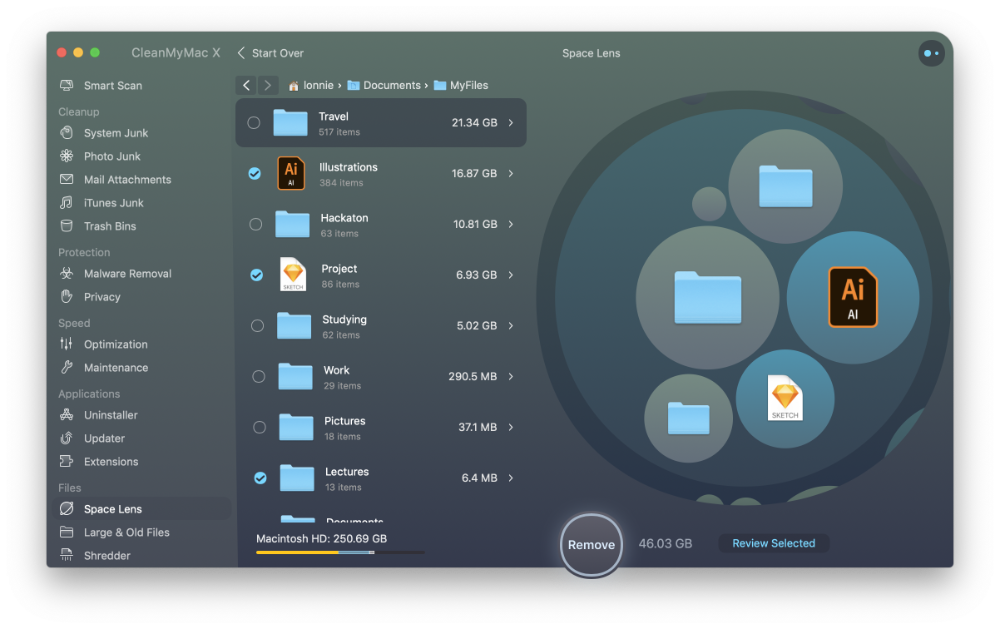
Not only can CleanMyMac hunt down and “kill” unnecessary files (though you can designate it to leave certain type of files — say user logs — alone), it can, as mentioned, uninstall programs you’re no longer using. There’s also a feature for getting rid of Dashboard Widgets. The first time I ran it on my iMac, CleanMyMac found 12.69GB of “junk” to clean.
If there are files or folders that you’re sure you want deleted forever, you can use the Quick Erase Files feature, with the Secure Erase option selected. CleanMyMac overwrites the data three times. Just be sure you really want to delete the data forever cause when it’s gone, it’s really gone.
Okay, now back to the crowning feature of the 4.4.0 update: Space Lens, which builds a detailed storage map of macOS. It researches every folder on a drive to reveal all its items and represent them as bubbles of various size. To use the module, choose an internal or external drive to be explored and click Scan.
You’ll quickly see a list of top-level folders and files on the drive and their bubble-like incarnations. The bigger the bubble, the more disk space it take. Bubbles are shown only for the heaviest items, but you can find the lightweights in the list. Hover over a bubble to highlight the corresponding item in the list.

To dive deeper into space and check what’s in, the user can either:
-
Look through the list and use double-clicks or arrows (>), or
-
Click the bubble that draws attention. If the user wants to go back, they click outside the bubble in the lens or use the arrows (< >) above the list of found items.
To preview a particular space waster, the user can, control-click the item or its bubble and go for Quick Look. Alternatively, they can reveal it in Finder.
To select unneeded items for removal, the user can:
-
Select the corresponding checkbox in the list, or
-
Control-click the bubble and chooses Select for Removal. To check the list of all selected items, you click Review Selected in the lower-right corner. Now, you only need to click Remove, and the Mac gets much spacier.
Other improvements in the latest version include: interface illustrations and icons for high contrast mode; VoiceOver for better accessibility; an Outlook attachments scan; and comprehensive enhanced button design.
Clean My Mac 4.4.0 is so good that it’s definitely worth springing for the $39.95 lifetime license. A demo is available for download.
Apple World Today Rating (out of 5 stars): ★★★★★



