With Do Not Disturb in iOS, you can silence calls, alerts, and notifications that you get while your device is locked. You can also schedule Do Not Disturb and allow calls from certain people. The feature is designed to help users stay more focused while they’re behind the wheel of an automobile.
Do Not Disturb limits notifications on demand or during a schedule you set up. Along with limiting or muting notifications, it can also reply to contacts who send you messages while you’re driving, giving them a heads-up that you’re on the road.
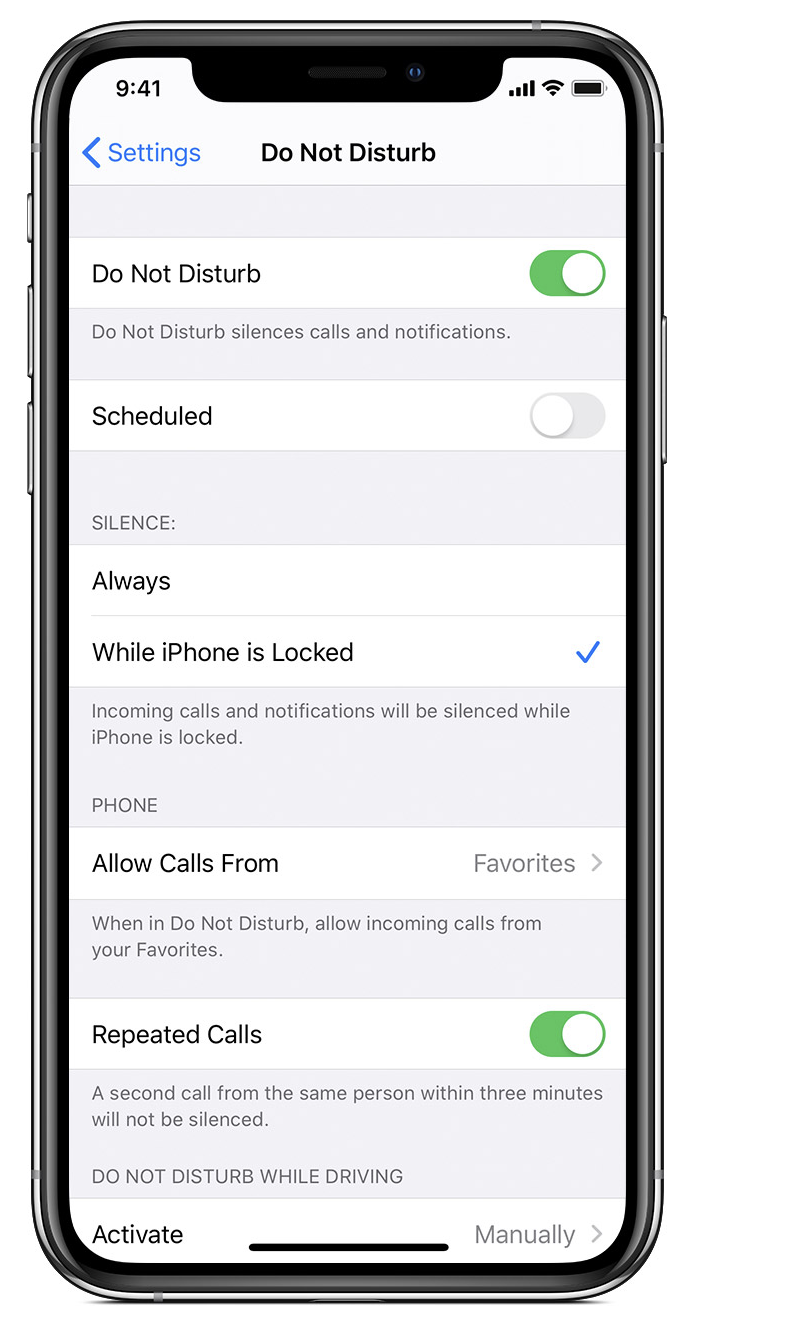
To set up Do Not Disturb manually:
Open the Settings app.
Tap Do Not Disturb
Go to Settings > Do Not Disturb to turn on Do Not Disturb manually or set a schedule.
Or you can Open Control Center, touch and hold the crescent moon icon to quickly adjust your Do Not Disturb settings or tap the crescent icon to turn it on or off.
(This how-to is based on my experiences and info on Apple’s support pages — where the images sometimes come from.)
