With the Apple Watch Series (the GPS + Cellular model), you can set up and use cellular, making the smartwatch a kind of “mini-iPhone.” You’ll be able to make calls, reply to messages, receive notifications, and more, with just your Apple Watch even when you aren’t connected to your iPhone or Wi-Fi.
You’ll need one of an Apple Watch Series 3 or later, an iPhone 6 or later with the latest version of iOS and a cellular service plan with a supported carrier (your iPhone and Apple Watch have to use the same carrier).
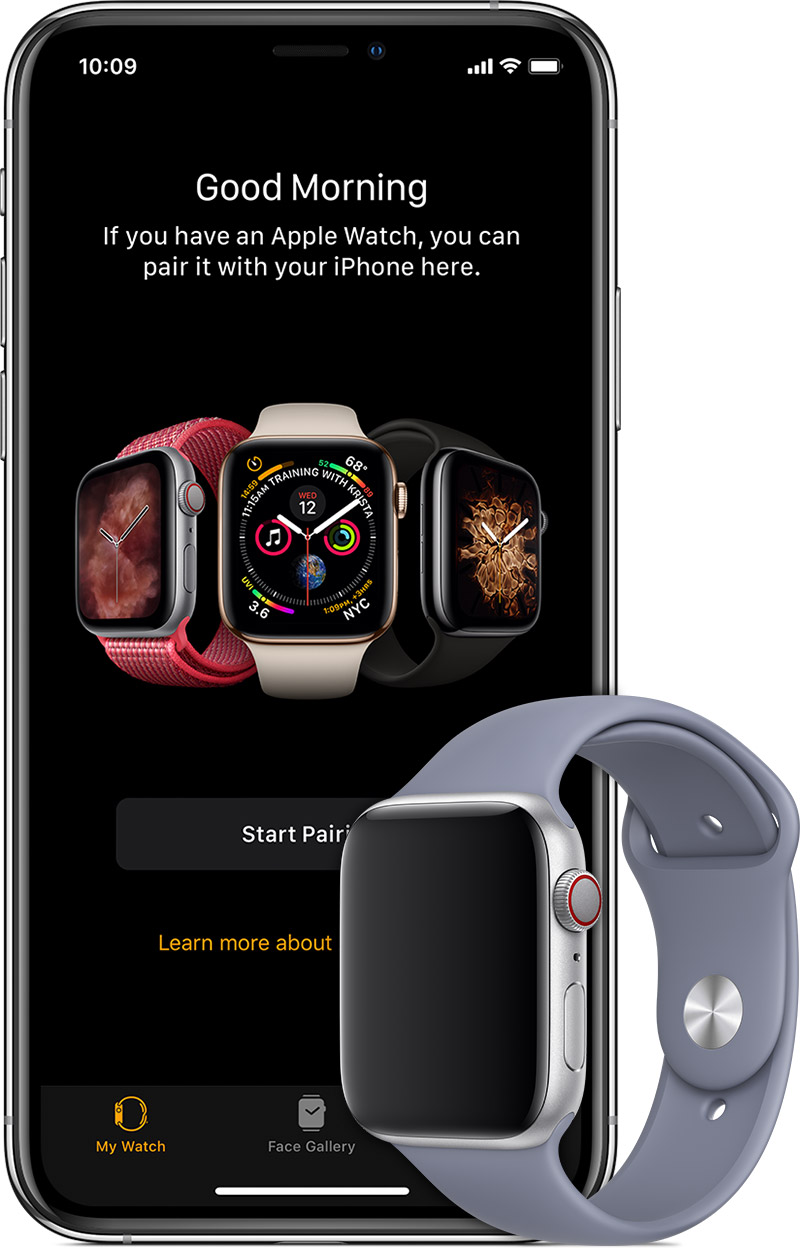
Before you set up cellular, check for updates to your carrier settings:
Tap Settings > General > About. If an update is available, you’ll see an option to update your carrier settings.
To see the version of carrier settings on your device, tap Settings > General > About and look next to Carrier. To see additional carrier information, tap the version number.
If you insert a new SIM card into your iPhone or iPad, you need to download the carrier settings for your new carrier.
Now you can activate the Apple Watch when you first set up your Apple Watch. Or you can set it up later with these steps:
On your iPhone, open the Apple Watch app.
Tap the My Watch tab, then tap Cellular.
Tap Set Up Cellular.
Follow the instructions for your carrier. You might need to contact your carrier for help.
(This how-to is based on my experiences and info on Apple’s support pages — where the images sometimes come from.)
