If you’re looking for indoor or outdoor cameras for a home security system, you should check out the eufyCam 2, which integrates with Apple HomeKit. It also offers better battery life and enhanced video resolution than its predecessor.

HomeKit is a framework that allows control of compatible home automation devices through iOS and Siri. What’s more, it takes advantage of HomeKit Secure Video. Using an Apple TV, HomePod, or iPad as the home hub, the system uses on-device intelligence to privately analyze activity captured from the eufyCam 2 to detect whether it sees a person, vehicle, or an animal before securely sending it to iCloud. This helps make sure that you only get notified when there’s important activity detected in their home.
A bit of an explanation: you can use Apple’s Home app and Siri, its “personal digital assistant,” to stream live video from the eufyCam 2 to an iOS or iPadOS device. The camera system sends notifications directly to iPhones or iPads whenever it detects motion, so that users can see live video immediately from the lock screen of their devices. Of course, you don’t want to be “pinged” every time a butterfly flits by a camera lens. That’s where HomeKit Security Video comes in.
After using the eufyCam app — free at the Apple App Store — to set up the eufyCam 2, you add the camera as an accessory in the Home app. You’ll see a notification on your iPhone or iPad that says that the camera is added.
You need to ensure that you add the eufyCam 2 to the same network that your Home app is on and that the network is stable. If your network disconnects while you’re recording, your video might not be stored in Cloud.
When everything is set up and working, you can choose when the eufyCam streams and records and who can view that video, change your camera’s accessory settings, switch the room where your camera is located in the Home app, or add your camera to Favorites. You can also change these settings later. By the way, you’ll get a notification if you reach the maximum number of recording-enabled cameras supported with your iCloud storage plan.
Using the Home app, iOS and iPadOS users can view live video of their security cameras as well as view 10 days of recent activity detected by them. Customers who have a 200 GB iCloud plan can add one camera at no extra cost; those with a 2TB plan can add up to five cameras.

Pair the cameras with the HomeBase station before mounting them.When you’re ready to mount them, you can use the app to help you determine if the signal is reaching the desired location. You should mount the camera at least seven feet high, out of direct sunlight, and away from reflective surfaces.The kit comes with different mounts for installing the camera outdoors (where I installed mine) or indoors. Outdoors you’ll have to drill a pair of holes into an exterior wall, then insert the supplied anchors and screws into the mounting bracket. Next, you’ll screw the mount into the bracket and the camera onto the mount.
Indoors, you can stick the camera magnetically onto any iron surface. Or you can install it on a wall using the indoor mount. This involves attaching a bracket to the wall using a screw, then attaching a magnetic ball mount to the bracket and stick the camera on the ball mount.
When you’re syncing/pairing the cameras with the HomeBase in the eufy Security app you can choose from three options:
° Optimal battery-life, which limits video clip length to 20 seconds and automatically adjusts the detection time period to reduce the chance that the camera will detect the same event multiple times;
° Optimal surveillance mode, which expands the video clip length up to 60 seconds and records each event as much as possible;
° Customized recording mode, which lets you set all the parameters.
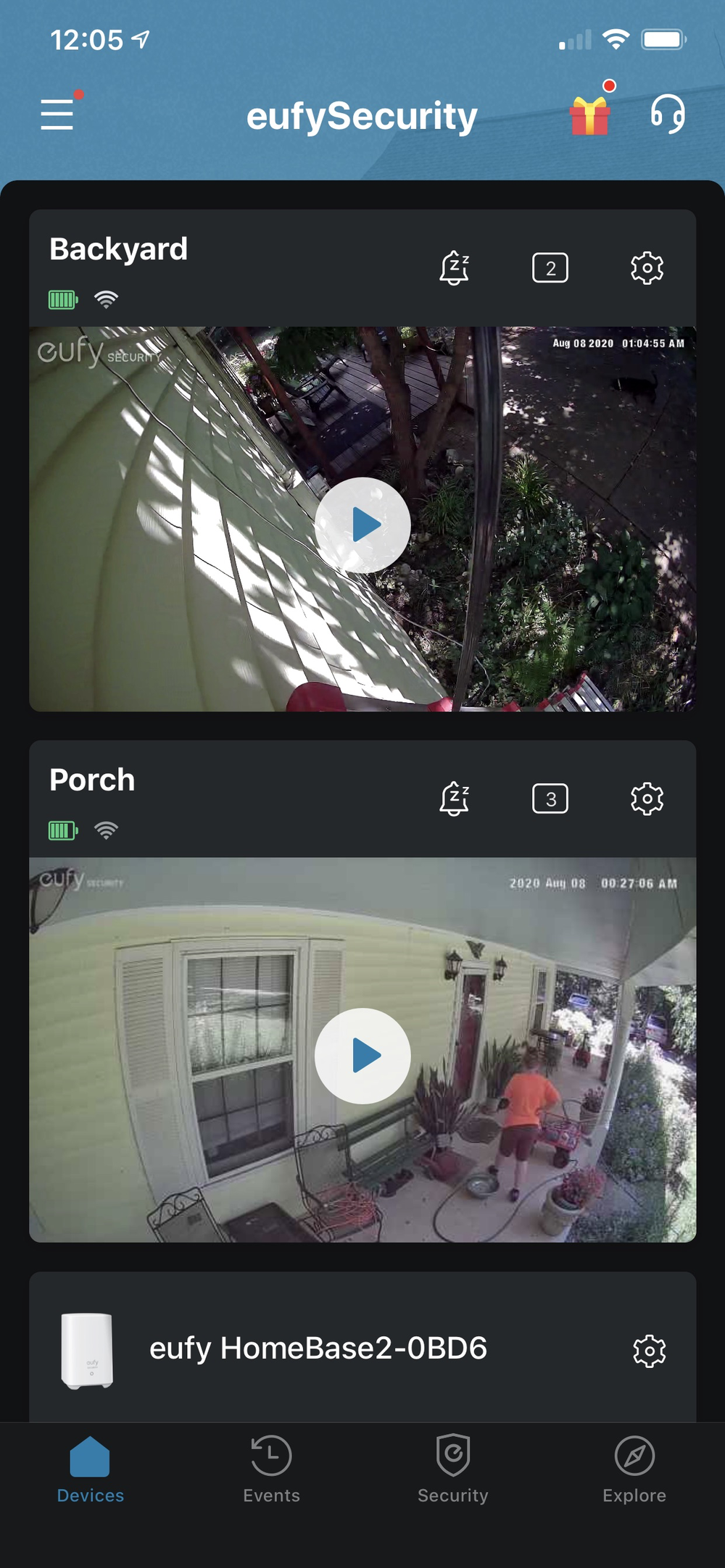
Whichever you choose during installation, you can change modes any time using “automatically activate Away mode during preset times. Disarmed mode turns motion detection off completely. Geofencing mode uses your phone’s GPS to signal it to activate the mode of your choice when you’re away from home.
One of the great things about the eufyCam 2 is that it’s battery powered. Whether you install the cameras indoors or outdoors, you don’t have to worry about having an electrical outlet close. Eufy says its cameras can run on a single charge for up to a year. I’ve only been using mine for a couple of weeks, but I’m hoping that claim is true. Similar devices that I’ve used needed to have their batteries recharged about every three month.
The video quality of the eufyCam 2 is impressive. Its cameras have a 140-degree field of view, night vision, and capture video in 1080p resolution. (It’s not 4K, but you don’t really need that for home security footage). Each camera is rated IP67, meaning it’s protected from total dust ingress and immersion in up to 3.28 feet of water. That should offer protection against rain. And if you’re installing the eufyCam 2 IN a swimming pool, you’re doing it all wrong!
Another interesting feature is “human detection,” which uses AI to differentiate between people and, for example, animals. It’s not foolproof, but seemed to be on target about 80% of the time. The other 20%, the home security system“recognized” my dogs Shawn and Gus as “people.”
The eufyCam 2 costs US$239 for a two camera set-up, which I’ve installed. Additional cameras cost $99.99 each. The long battery life, quality video, and (relatively) easy installation makes the home security system an appealing product for folks who like to do things themselves.
Apple World Today Rating (out of 5 stars): ★★★★★
