Accessibility features in iPad OS 14 now include Headphone Accommodations, which amplifies soft sounds and tunes audio to help music, movies, phone calls, and podcasts sound crisper and clearer, and sign language detection in Group FaceTime, which makes the person signing more prominent in a video call.
VoiceOver, a screen reader for the blind community, now automatically recognizes what is displayed visually onscreen so more apps and web experiences are accessible to more people.
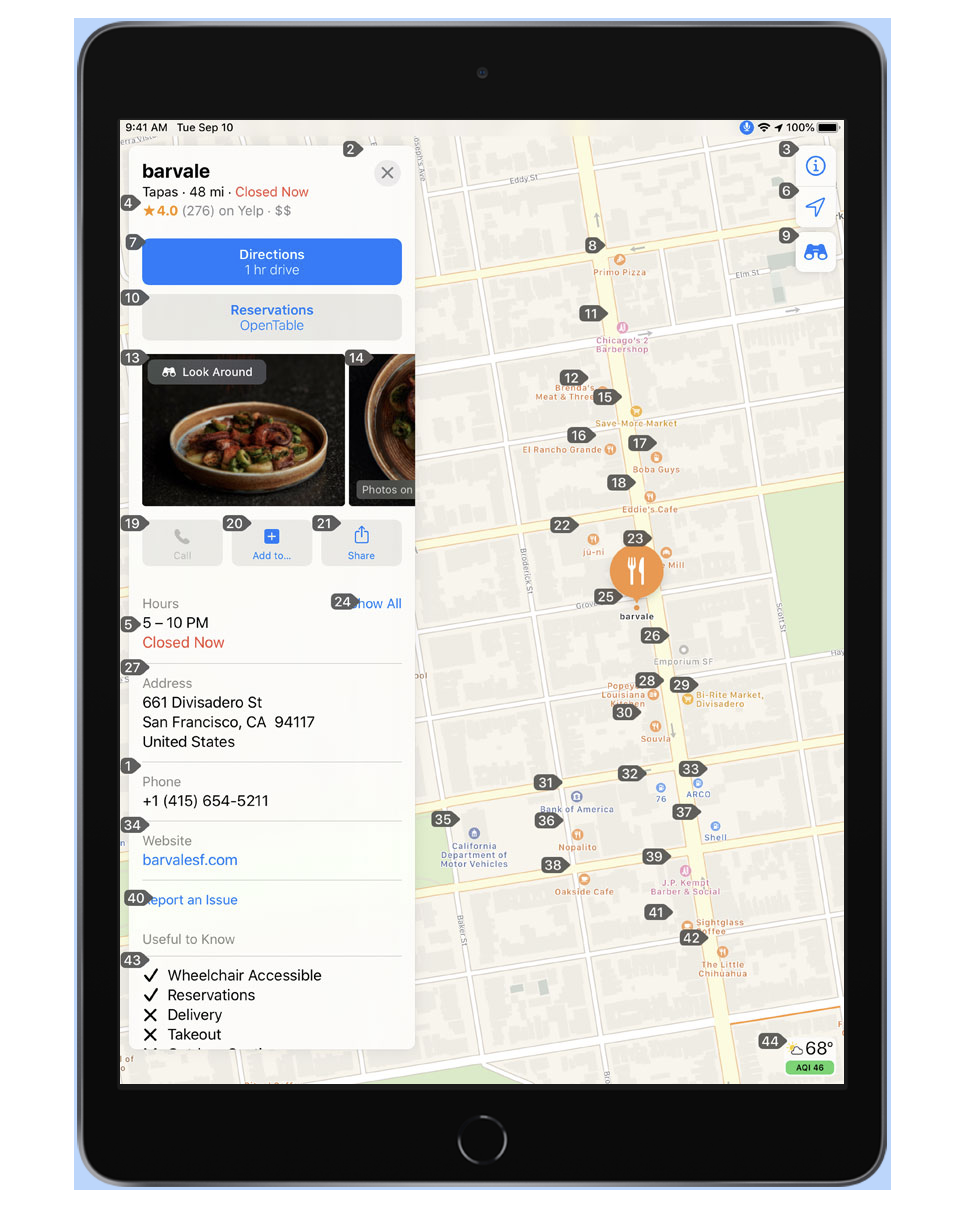
You can turn on many accessibility features right away when you first set up iPad. Turn on iPad, then do any of the following:
-
Turn on VoiceOver: Triple-click the Home button (on an iPad with a Home button) or triple-click the top button (on other iPad models).
-
Turn on Zoom: Double-tap the screen with three fingers.
-
Turn on Switch Control, Larger Text, Smart Invert, and more: Choose a language and country, tap the accessibility icon (a man in a blue circle), then choose the features you want.
After you set up iPad, you can adjust accessibility settings. Go to Settings > Accessibility and select the features you want to adjust.
(This how-to is based on my experiences and info on Apple’s support pages — where the images sometimes come from.)
