iCloud Photos uses your iCloud storage to keep all of your photos and videos up to date across your devices. You can make more space in iCloud when you delete photos and videos that you no longer need from the Photos app on any of your devices.
Before you delete anything, make sure that you back up the photos and videos that you still want. When you use iCloud Photos and delete a photo or video on one device, it’s also deleted on all other devices where you’re signed in with the same Apple ID.
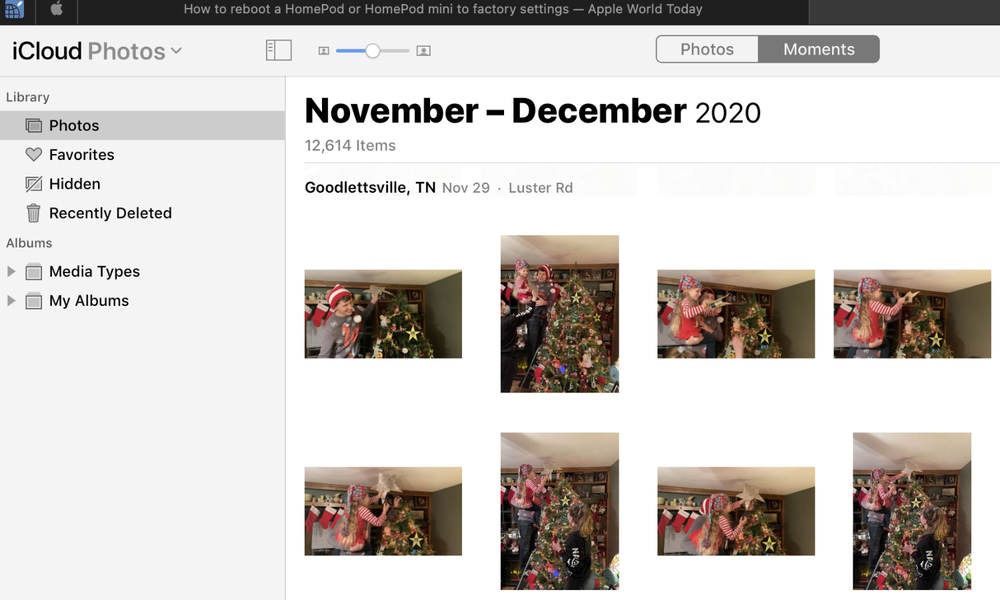
Use these steps to delete photos and videos from your iCloud Photos.
iPhone, iPad, and iPod touch
-
Open the Photos app, then tap Photos at the bottom of your screen.
-
Tap Select, and choose one or more photos or videos that you want to delete.
-
Tap Delete, and then tap Delete Photo.
Use these steps to delete photos and videos from your Mac
-
Open the Photos app.
-
Select the photos and videos that you want to delete.
-
Choose Image, then click Delete Photos.
Use these steps to delete photos and videos from iCloud.com
-
From your iPhone, iPad, or computer, sign in to iCloud.com.
-
Tap the Photos app.
-
Select the photos or videos that you want to delete.
-
Tap Delete, then tap Delete.
To select multiple photos or videos, tap Select on iOS or iPadOS, or press and hold Command on a Mac or Control on a PC while you select the items. To select all, press and hold Command-A on macOS or Control-A on Windows, or tap Select All on iOS or iPadOS.
You can recover photos and videos that you delete from your Recently Deleted album for 30 days. If you want to remove content from Recently Deleted album faster, tap Select, then select the items you want to remove. Tap Delete > Delete. If you exceed your iCloud storage limit, your device immediately removes any photos and videos you delete and they won’t be available for recovery in your Recently Deleted album.
Reduce the size of your photo library
If you don’t use iCloud Photos, your Camera Roll is part of your iCloud Backup. To check how much storage it’s using in iCloud Backup, follow these steps.
-
Go to Settings > [your name], then tap iCloud.
-
Tap Manage Storage.
-
Tap Backups.
-
Tap the name of the device you’re using, then look at Photos.
To reduce the size of your Photos backup, save your photos and videos to your computer, then manually back up your iOS device. If you want to keep your photos and videos on your iOS device, you can turn off Photos in Backup or buy more storage. If there are any photos that you don’t want to keep, you can delete them. Open Photos and select the item that you want to delete. Then tap Delete and tap Delete Photo.
(This how-to is based on my experiences and info on Apple’s support pages — where the images sometimes come from.)
