
iOS now has an exposure notifications system (ENS) built into it that could help health officials to get a better handle on COVID-19 and future pandemics. Created by Apple and Google for iOS and Android, an ENS lets people know about possible exposure to the virus. However, adoption of this technology has been slow. Here’s how the ENS works and how you can enable it on your iPhone.
Why Exposure Notifications Systems Aren’t More Widespread
First, a state, region, or country must give permission to its residents to start using the system. A government needs to be able to analyze exposure data in order to react, so it’s important that they have a way to use the anonymized information. More countries and states are adding systems each day.
Second, there’s a lot of fear on the part of citizens that exposure notifications — AKA “contact tracing” — target specific people and their locations. As a result, many people refuse to use the technology. Apple and Google made privacy a priority. Your phone creates a random time-limited ID, stores it, and sends it to the phones of nearby people.
The phones erase the random ID if you don’t get the virus within 14 days. Infected persons “Share a COVID-19 Diagnosis” in the Exposure Notification settings. This notifies any other person you’ve come into contact with via the random ID. They never know who they got the virus from, just that they may have it.
How an Exposure Notifications System works:
How the iOS Exposure Notification System works
Although iPhones don’t need a separate app, some regions are using them anyway. My home state of Colorado recently adopted the Apple ENS, and I didn’t need to download a separate app.
Your State or Country Adopts an ENS
1) You’ll hear that the capability is available from regional news sources. Your state might require a separate app and iOS tells you where to get it. For regions using the built-in iOS feature, just go to Settings.
For Android devices, you can get the appropriate app in the Google Play Store. Apps for both mobile operating systems usually appear at the same time.
2) On your iPhone, launch Settings, scroll down to Exposure Notifications, and tap it:

Turn on Exposure Notifications
3) Tap the Turn On Exposure Notifications button. If an ENS isn’t available in your area, tap Availability Alerts to be notified of availability.

4) iOS takes you through some informational screens if you’d like to learn more about Exposure Notifications:
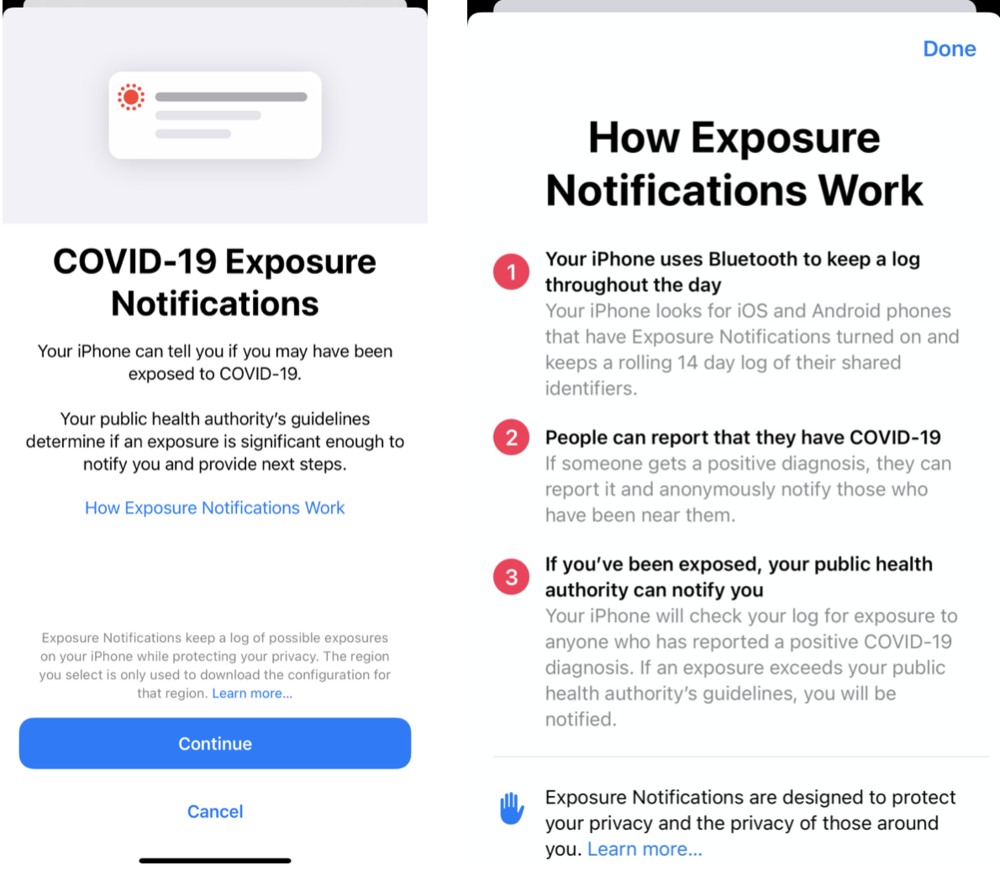
5) Tap the blue Continue button (seen on the left screen in illustration above) and select your country or region.

Your region may not use an ENS, in which case a dialog is displayed with that information:

If an app is available or the area is using the built-in iOS capability, you are up and running. This example is for the State of Colorado:

There’s an App Store link if an iOS app is required. The example below is for the State of Arizona:

Add more regions if necessary
6) Traveling to different states or countries? You can add more regions.
Here’s an example. I tapped Active Region on the Exposure Notifications settings screen. The iPhone showed that the CO Department of Public Health and Environment region is active. I can add another region by tapping the button.

What happens if you get COVID-19?
Let’s say that you test positive for the COVID-19 virus. Open the Exposure Notifications settings and tap the “Share a COVID-19 Diagnosis” button. There are instructions to follow on what to do, which sets off a chain of events. Any phone with your anonymous ID on it receives a notification.
In the other case, you might receive a notification. You’ll be instructed on the next steps to follow. Those steps may include self-quarantine and getting tested if you begin to show symptoms.
Using Exposure Notifications is a good idea to help limit the spread of the disease. With the current spike in COVID-19 infections around the world, there’s no better time to start using an ENS. It’s been said that if just 15% of all smartphone owners enabled Exposure Notifications, we’d begin to see an impact on the pandemic.
