Preparing your Apple Watch for resale? You’ll need to unpair it and erase its data. First, you’ll need to disconnect your devices. Here’s how:

-
Keep your Apple Watch and iPhone close together as you unpair them.
-
Open the Apple Watch app on your iPhone.
-
Go to the My Watch tab and tap your watch at the top of the screen.
-
Tap the little circled “i” next to the watch that you want to unpair.
-
Tap unpair Apple Watch.
For Apple Watch Series 4 (GPS + Cellular) or Apple Watch Series 3 (GPS + Cellular), choose to keep or remove your cellular plan. If you want to pair your Apple Watch and iPhone again, keep your plan.
If you don’t want to pair your Apple Watch and iPhone again, remove your plan. If you aren’t going to pair with a different watch or iPhone, you might need to contact your carrier to cancel your cellular subscription.
Tap again to confirm. You might need to enter your Apple ID password to disable Activation Lock. Before erasing all content and settings on your Apple Watch, your iPhone creates a new backup of your Apple Watch. You can use the backup to restore a new Apple Watch. After your Apple Watch unpairs, you’ll see the Start Pairing message.
If you don’t have your iPhone and can’t unpair, you can still erase all content and settings on your Apple Watch:
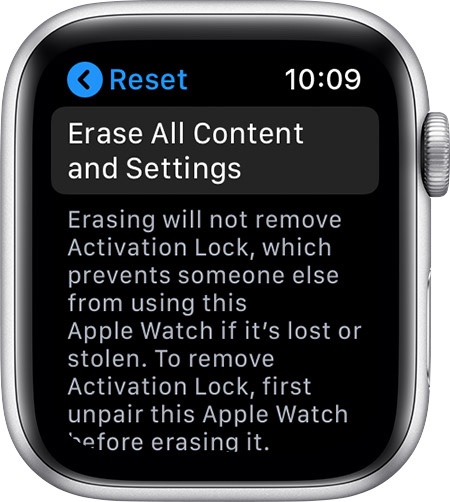
-
On your Apple Watch, tap Settings > General > Reset > Erase All Content and Settings.
-
For Apple Watch Series 4 (GPS + Cellular) or Apple Watch Series 3 (GPS + Cellular), choose to keep or remove your cellular plan.
-
If you want to pair your Apple Watch and iPhone again, keep your plan.
-
If you don’t want to pair your Apple Watch and iPhone again, remove your plan. If you aren’t going to pair with a different watch or iPhone, you might need to contact your carrier to cancel your cellular subscription.
-
Tap Erase All to confirm. This resets your Apple Watch to the factory settings.
(This how-to is based on my experiences and info on Apple’s support pages — where the images sometimes come from.)
