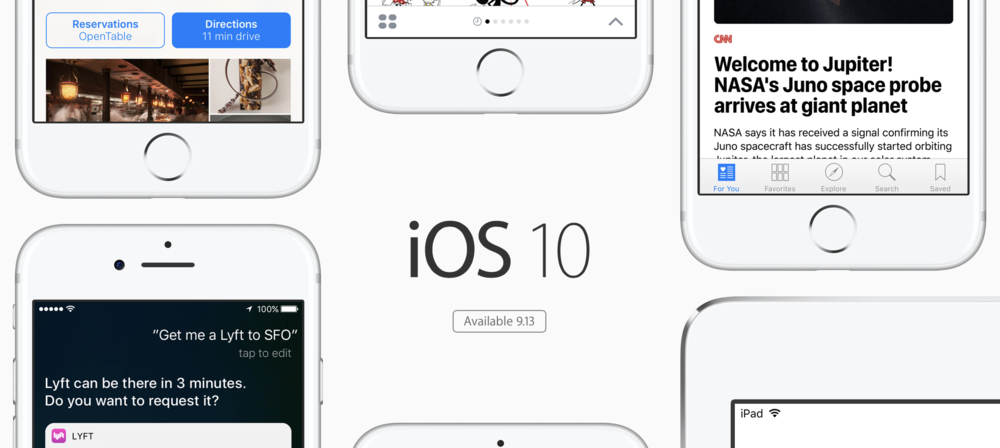
iOS 10 will be available to everyone tomorrow, September 13, 2016. If past history holds true, the new operating system will be released around 10 AM Pacific Time. In some ways, the release of iOS 10 is as exciting to me as the new iPhone announcements. My old device becomes “new” and does many different things that it couldn’t just a few moments ago. As is always a good practice, today would be a great time to make sure your iPhone or iPad is backed up. Though unlikely, something could go amiss or you may simply decide that iOS 10 is not for you at this point and want to revert back to iOS 9.3.5 after the update.
You may already have iCloud backups set up. You can check this by going to Settings > iCloud > Backup and verifying that the toggle switch is green. Backing up to iCloud is automatic and daily. It is great for recovery to the same version of iOS on your iPhone or iPad, but will not let you downgrade to your previous version of iOS if necessary.
For this, you need to make a backup to your Mac or PC. You do this by opening iTunes and connecting your device via the Lightning cable to a USB port on your computer.

When you plug in your iPhone or iPad, you should see options for backing up in the main iTunes window. Beneath Backups, select “This computer” and then select “Encrypt iPhone Backup.” You will then be prompted to enter a password. This is not your AppleID or Mac password – it’s a new password that’s used to encrypt the backup of the iPhone or iPad. Make sure you remember this password or you will not be able to access the backup.
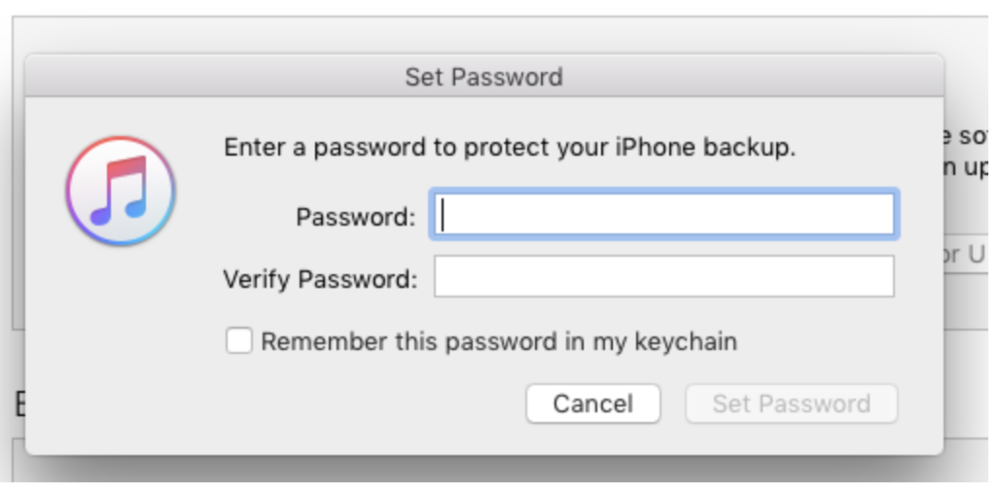
Encrypting backups allows account passwords, Health and HomeKit data to be restored to your device. The only thing I have found that does not get restored are apps that are no longer available on the App Store. Apps are no longer stored locally when backing up to iTunes, but are pulled from the App Store upon restore. This has to do with app thinning, where Apple downloads only the portions of the app you need for your particular device.
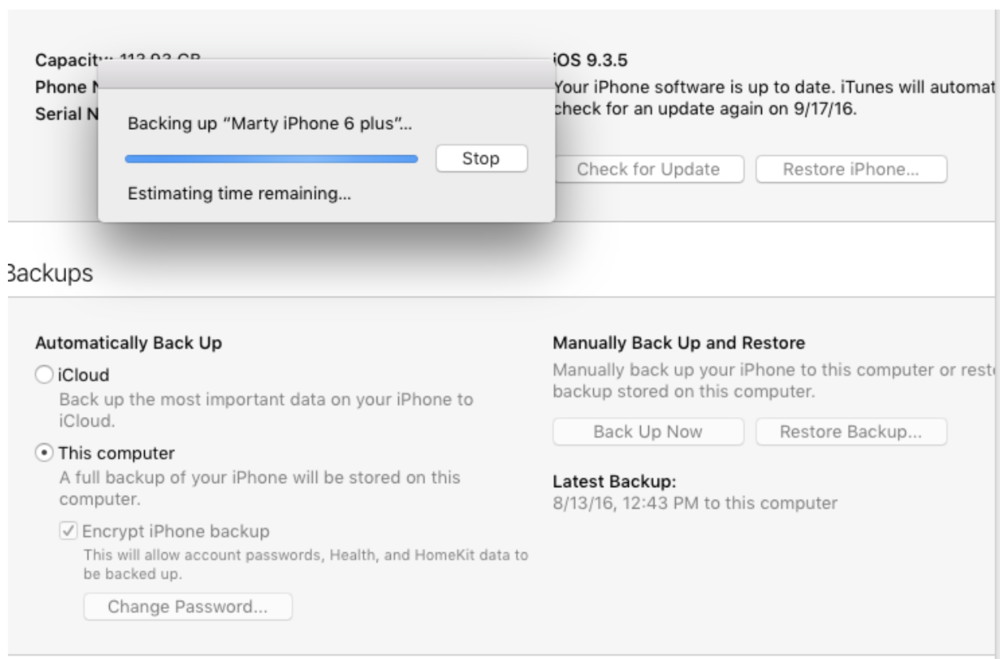
I have found that a restore from an iCloud backup does restore apps no longer on the App Store. For example, I have a very old weather app that features my favorite local weather radar. That app has been totally removed from the App Store, but it was reinstalled following a full iCloud restore even though it’s no longer available to download.
Hopefully you won’t need to revert back to iOS 9.3.5 following tomorrow’s upgrade. If you do, it’s quick and easy to do. You simply launch iTunes and connect your device to your Mac or PC with a Lightning cable. Put the device into DFU (Device Firmware Update) mode by holding the power button about five seconds, then without releasing press both the home and power buttons for about 10 seconds. Next, release the power button and hold the home button for about five seconds more. iTunes will let you know that a device has been detected in recovery mode. You can then recover to your previous backup including the older version of iOS.
Good luck with the iOS 10 update, and enjoy the new features.
