With iOS 13 (as well as 11 and 12), you can implement a Low Power Mode, which saves battery power when your iPhone’s juice is running low.
To turn Low Power Mode on or off, go to Settings > Battery. You can also turn Low Power Mode on and off from Control Center. Go to Settings > Control Center > Customize Controls, then select Low Power Mode to add it to Control Center.
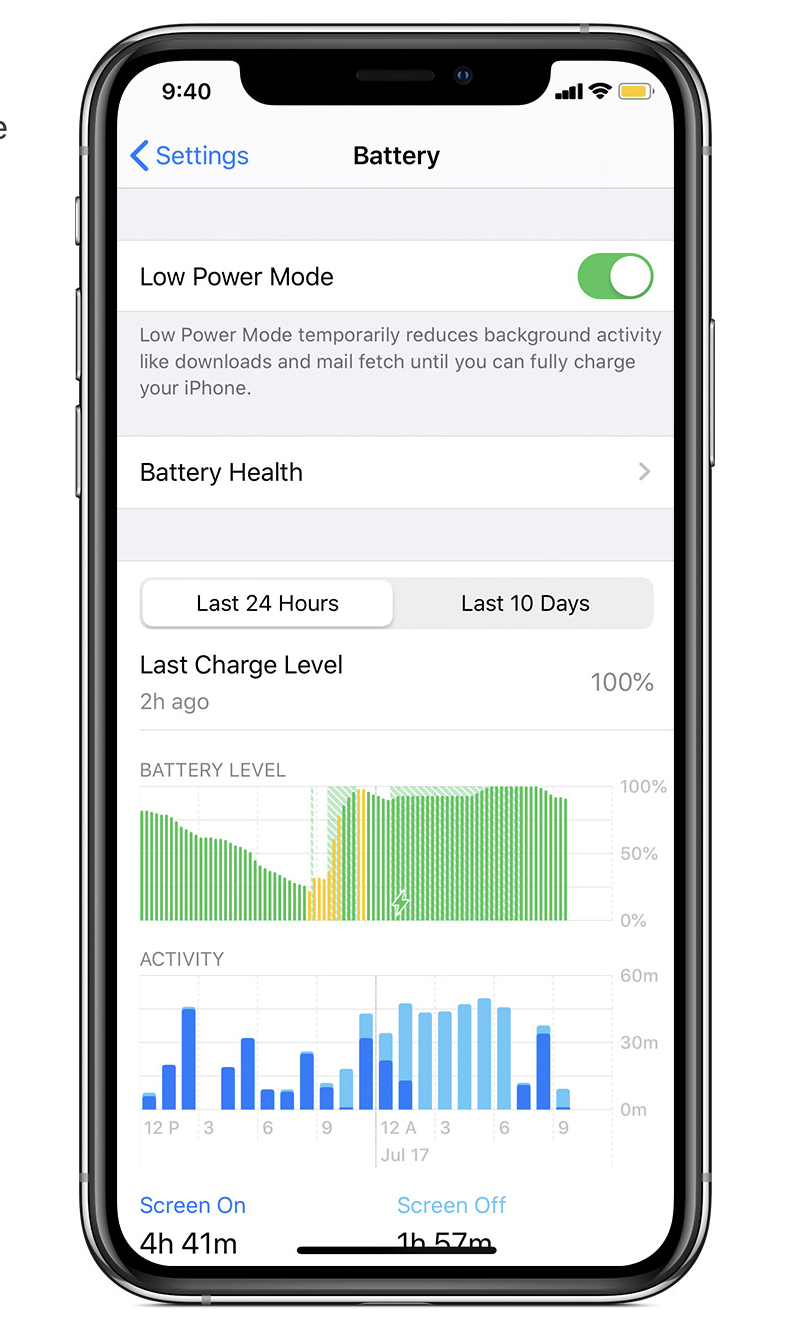
When Low Power Mode is on, your iPhone will last longer before you need to charge it, but some features might take longer to update or complete. Also, some tasks might not work until you turn off Low Power Mode, or until you charge your iPhone to 80% or higher.
Low Power Mode reduces or affects these features: email retrieval; “Hey, Siri,” background app refresh, automatic downloads, some visual effects, Auto-Lock (which defaults to 30 seconds), and iCloud Photos (which is temporarily paused).
When Low Power Mode is on, the battery in the status bar will be yellow. You’ll see the battery icon and the battery percentage. After you charge your iPhone to 80% or higher, Low Power Mode automatically turns off.
(This how-to is based on my experiences and info on Apple’s support pages — where the images sometimes come from.)
