By Paul White
The iPhone represents technical complexity and usage simplicity combination that just makes it stand apart from the rest. It’s loaded with advanced features that fill most of the needs a phone user will have.
Plus, there are rumors that the Silicon Valley tech giant may launch its own search engine. This will definitely create an even better user experience for Apple customers in the long run; meanwhile, here are nine iPhone secrets you should know.
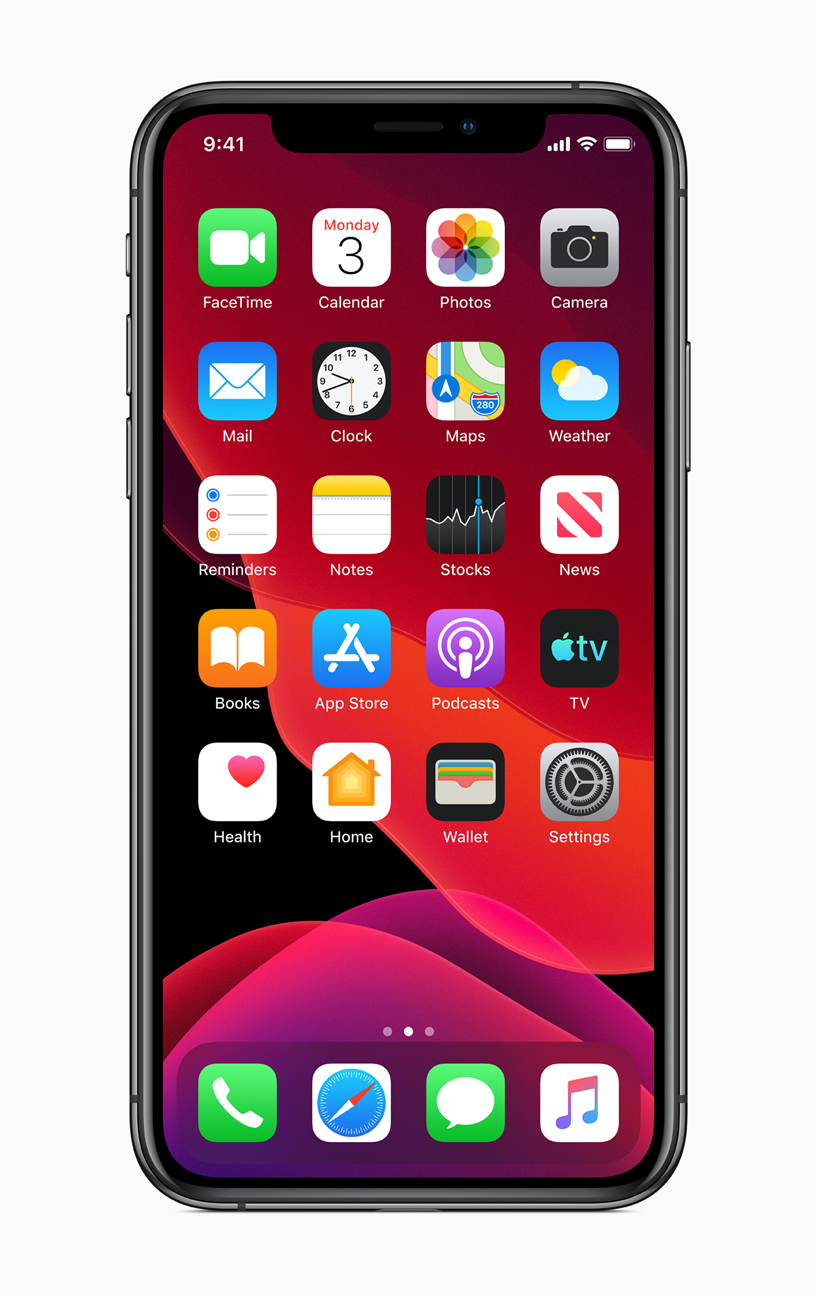
1 – Did you know you could take a photo without touching your iPhone? Yes, to avoid fumbling with camera buttons on your phone, simply press the volume button on your Apple headphones.
There are moments when you’re shooting a video and realize you need to take a still as well without interrupting the video recording. Simply press the shutter button next to the video one, and you have your still photo without missing a beat.
2 – You can close apps faster. Let’s say that you’ve been shuttling between three ups and now want to switch to something else in a hurry. Shutting down each one of the three apps at a time can be tedious and time-wasting.
However, the iPhone has just the right solution for you: all you need to do is to drag three fingers across the multitasking menu to clear the apps in one smooth move.
3 – You can play your favorite tunes on the timer. Some people like the soothing sounds of their favorite music to lull them into a peaceful sleep at night. However, you do not want to be woken up by the same music in the middle of the night.
Use the clock app under the “when time ends” and the “stop playing” tag option to switch off the music at an appropriate time after you sleep.
4 – Do you want to know how strong your signal is in your immediate surroundings? Simple, just type *3001#12345#* code into the iPhone’s dialer and call to display the secret Field Mode tool.
This fancy tool replaces the analog style bar chart signal indicator to a more meaningful numerical display with lower scores, for example, -50 giving stronger signals while sliding down to the weakest at -100 and beyond.
5 – You can implement custom replies for missed calls. You may find yourself in situations not favorable for taking calls, such as being in a meeting where you can’t replay. You need not worry and you need not use those cliché stock replies that come with phones. You can customize your own for replying to missed calls with civility by going to Settings-phone-respond with text.
6 – iOS has a hidden touchpad. For faster and precise navigation, nothing beats the use of that nifty tool, the cursor. Most iPhones with the 3D touch capabilities have this option hidden right under your keyboard.
Simply press and hold firmly anywhere on the keyboard to send it dreamland and bring the trackpad to life. On the iPad, drag two fingers on the keyboard for the same activation, and then your finger will move the cursor any which way desired.
7 – You can make your photos private. Some folks will just never learn the simple rules of common decency and cannot resist the temptation to snoop around other people’s phones.
And yes, we all have those little private pictures strictly for private eyes that we do not wish any peeping Tom and Jane to espy. The iPhone has a solution for that: simply go to Photos and select your private pics, hit the Share button, and choose Hide. Voila! They are no longer in public display.
8 – If a visual notification alert is your preference instead of a regular ringtone or vibrations, the iPhone has options for you to enhance your user experience.
You can customize your settings so that the phone’s camera flash blinks several times to alert you of incoming notifications. Go to Settings, then Accessibility followed by Audio/Visual, and switch on the LED Flash for alerts toggle.
9 – Apple has been sensitive to users who are differently-abled by including assistive features for people with sight and hearing impairment to navigate the phones easily. Go to General Settings > Accessibility to find the Assistive Touch feature. Enable this to help you set a dedicated button for quick access to Siri and the home screen for a better user experience.
Conclusion
The iPhone offers high-tech user experience right in the palm of your hand true to the intentions of its iconic founder, the late Steve Jobs. It is exciting to search and find the hidden and little-known features that make the use of your device much more fulfilling.
Paul White is a professional writer working with the best essay writing service UK. He is a master’s degree holder in science and tech and his current role is about thesis and dissertation help in science, technology and engineering subjects. He is highly experienced, trusted in his line of work and holds excellent communication skills. You can find him on Facebook.
